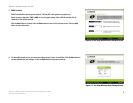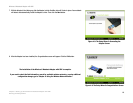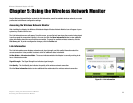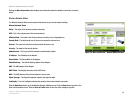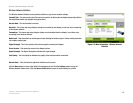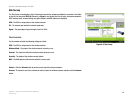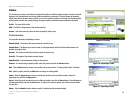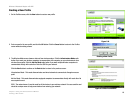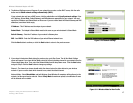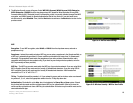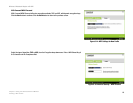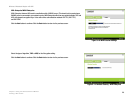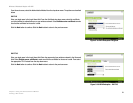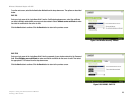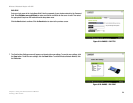17
Chapter 5: Using the Wireless Network Monitor
Creating a New Profile
Wireless-G Notebook Adapter with SRX
4. The Network Settings screen will appear. If your network has a router or other DHCP server, click the radio
button next to Obtain network settings automatically (DHCP).
If your network does not have a DHCP server, click the radio button next to Specify network settings. Enter
an IP Address, Subnet Mask, Default Gateway, and DNS addresses appropriate for your network. You must
specify the IP Address and Subnet Mask on this screen. If you are unsure about the Default Gateway and DNS
addresses, leave these fields empty.
IP Address - This IP Address must be unique to your network.
Subnet Mask - The Adapter’s Subnet Mask must be the same as your wired network’s Subnet Mask.
Default Gateway - Enter the IP address of your network’s Gateway here.
DNS 1 and DNS 2 - Enter the DNS address of your wired Ethernet network here.
Click the Next button to continue, or click the Back button to return to the previous screen.
5. If you chose Infrastructure Mode during the previous step, go to Step 5 now. The Ad-Hoc Mode Settings
screen will appear. If you chose Ad-Hoc Mode, select the correct operating channel for your network from the
Channel drop-down menu. Then, select the Network Mode from the drop-down menu. Click the Next button,
and go to Step 5. Click the Back button to change any settings.
Channel - The channel you choose should match the channel set on the other devices in your wireless
network. If you are unsure about which channel to use, select the default channel.
Network Mode - Select Mixed Mode, and both Wireless-G and Wireless-B computers will be allowed on the
network, but the speed may be reduced. Select G-Only Mode for maximum speed, but no Wireless-B users
will be allowed on the network.
Figure 5-11: Wireless Mode for New Profile
Figure 5-10: Network Settings