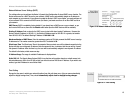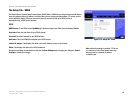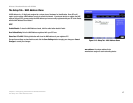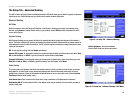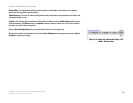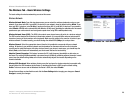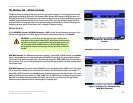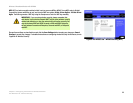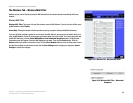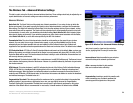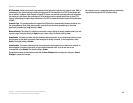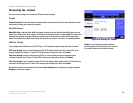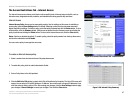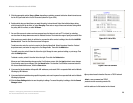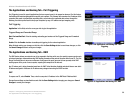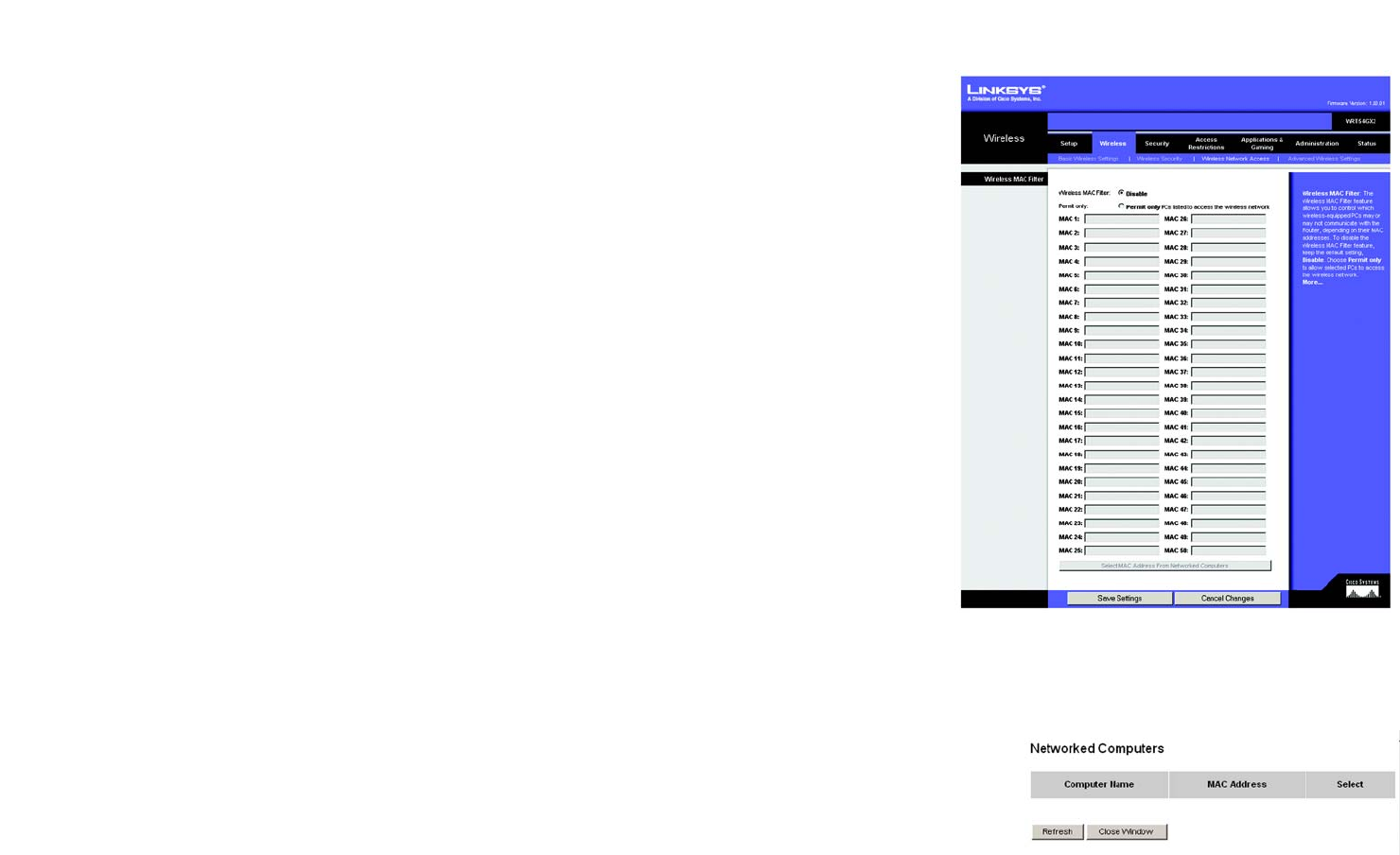
23
Chapter 5: Configuring the Wireless-G Broadband Router
The Wireless Tab - Wireless MAC Filter
Wireless-G Broadband Router with SRX200
The Wireless Tab - Wireless MAC Filter
Wireless access can be filtered by using the MAC addresses of the wireless devices transmitting within your
network.
Wireless MAC Filter
Wireless MAC Filter. This screen lets you filter wireless users by MAC Address. If you do not wish to filter users
by MAC Address, select Disable.
Permit Only. Clicking this button will allow wireless access by computers with specified MAC Addresses.
There are 50 fields provided in which you can list users, by MAC Address, whose access you wish to allow. Just
enter the MAC Address for the PC whose access you want to allow in one of the fields. For a more convenient way
to add MAC addresses, click the Select MAC Address From Networked Computers button. The Networked
Computers screen will appear. Select the MAC Addresses you want. Then click the Select button. Click the
Refresh button if you want to refresh the screen. Click the Close Window button to return to the previous screen.
Change these settings as described here and click the Save Settings button to apply your changes or Cancel
Changes to cancel your changes.
Figure 5-21: Wireless Tab - Wireless MAC Filter
Figure 5-22: Wireless MAC Filter - Networked
Computers