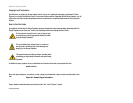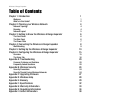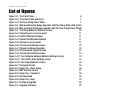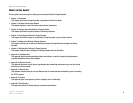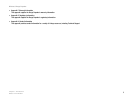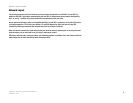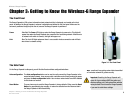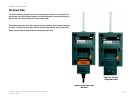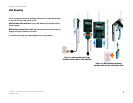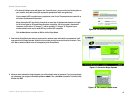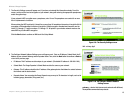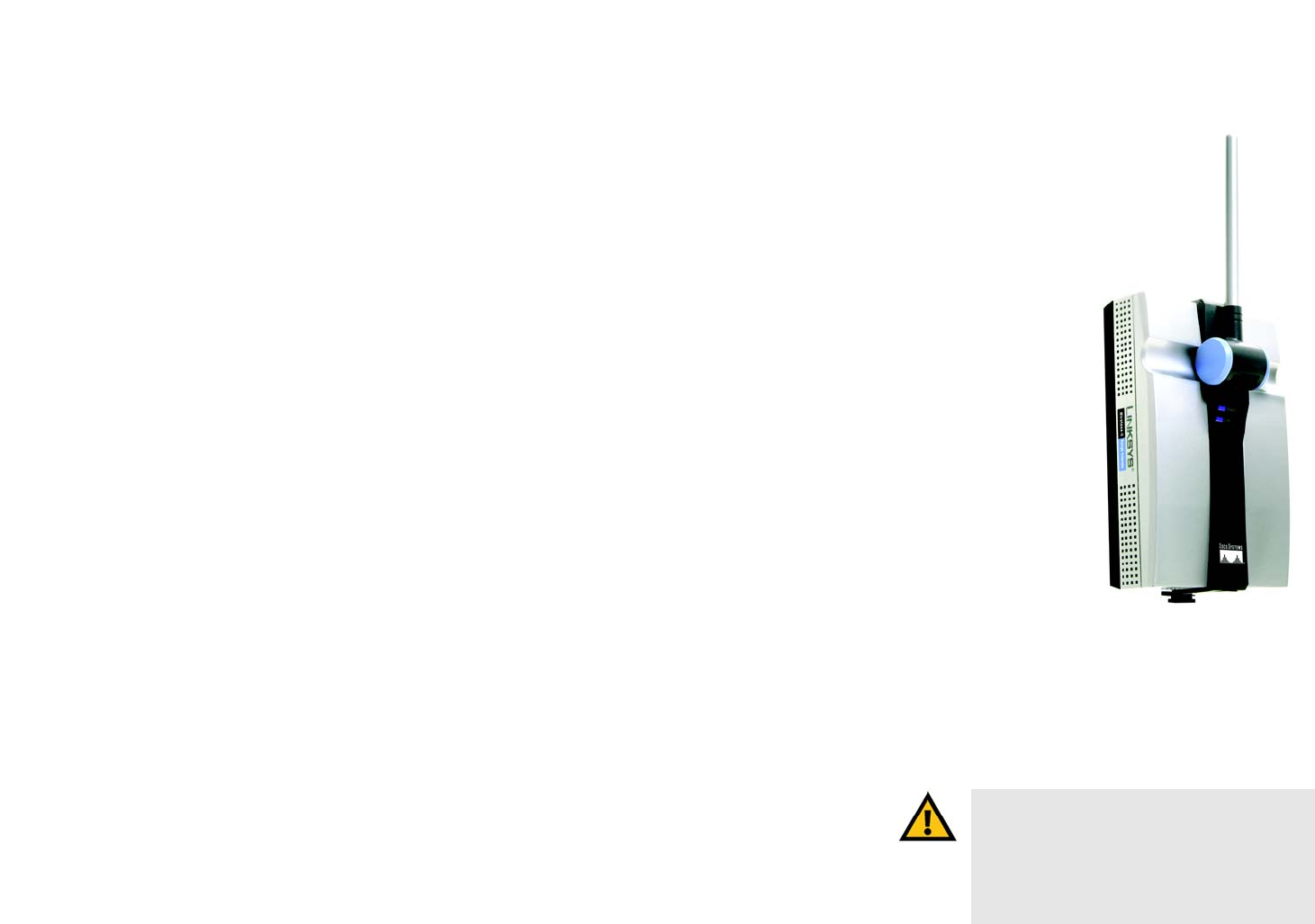
6
Chapter 3: Getting to Know the Wireless-G Range Expander
The Front Panel
Wireless-G Range Expander
Chapter 3: Getting to Know the Wireless-G Range Expander
The Front Panel
The Range Expander's LEDs, where information about network activity is displayed, are located on the front
panel. In addition, the Range Expander’s antenna is adjustable and located on the front panel. Make sure the
antenna is positioned straight up into the air, however the Range Expander is positioned.
Power Blue/Red. The Power LED lights up when the Range Expander is powered on. This light will
appear blue when the Range Expander has connected to a functioning network. When there is
no network with which to connect, this light will appear red.
Link Blue. The Link LED lights whenever there is a successful wireless connection and will flash
when there is network activity.
The Side Panel
On the Range Expander's side panel, you will find the Reset and Auto configuration buttons.
Auto configuration The Auto configuration button can be used to easily connect the Range Expander to the
nearest wireless network, via an access point or wireless router. Simply connect the power
and press the Auto configuration button. Your wireless network must have WEP disabled
for this feature to function.
Reset Button There are two ways to reset the Range Expander's factory defaults. Either press the Reset
Button, for approximately ten seconds, or restore the defaults from the Password tab in
the Range Expander's Web-Based Utility.
Important: Resetting the Range Expander will
erase all of your settings (WEP Encryption and
Wireless settings, etc.) and replace them with the
factory defaults. Do not reset the Range Expander
if you want to retain these settings.
Figure 3-1: The Front Panel
wep - a method of encrypting network data transmitted
on a wireless network for greater security.