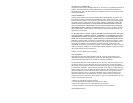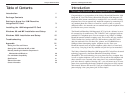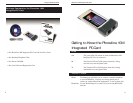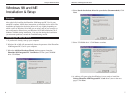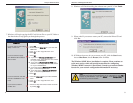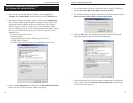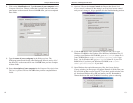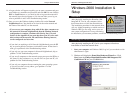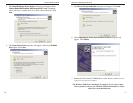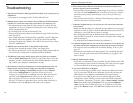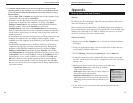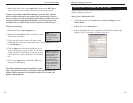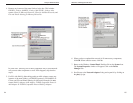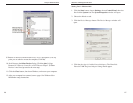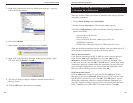15
Windows 2000 Installation &
Setup
Overview
After physically installing the Phoneline 10M
Integrated PC Card in your computer, follow
these instructions to install the network driver.
The installation procedure for the network driver
will vary slightly depending on which version of
Windows 2000 you are using, and on your cur-
rent system configuration. If at any time during
the installation you encounter problems, consult the Troubleshooting section.
Installing the Driver in Windows 2000
After physically installing the PC Card in your computer, follow these
instructions to install the network driver.
1. Start your computer and Windows 2000. Log in if you are asked to with
administrator’s rights.
2. Windows will display the Found New Hardware Wizard box. Click
Next. Insert the Linksys HomeLink Phoneline 10M Integrated PC
Card Driver CD into your CD-ROM drive.
NNoottee::
Prior to
proceeding,
make sure that
you are operat-
ing Windows
2000 with administrative
rights. If you log into Windows
2000 without administrative
rights, you may run into prob-
lems during the installation.
14. A Logon window will appear, requiring you to enter a username and pass-
word. Make up a username and password and click OK. Do not click the
ESC or Cancel buttons, or you won't be able to log onto the network. If
the network logon does not appear or if it does not allow you to log on,
refer to problems 4 and 5 in the Troubleshooting section.
15. Once you are at the Windows desktop, double-click on the Network
Neighborhood icon. You should see an icon for the entire network and
the names of the other PCs on the network.
• If you can see your computer along with all the other computers on
the network in Network Neighborhood, then the Windows network
configuration is complete. Continue with Sharing Your Files and
Printers in the Appendix if you want data from your PC to be avail-
able to others on the network. File and Printer Sharing, however,
can be configured at a later time.
• If you don't see anything at all in Network Neighborhood, press the F5
key on your keyboard a few times to refresh the screen. If that doesn’t
work, go to problem 9 of the Troubleshooting section.
• If you only see your own computer in Network Neighborhood, skip to
problem 7 of the Troubleshooting section.
• If you see all computers on the network except yours press the F5 key a
few times. If, after a minute or so, you still can’t see your own PC, see
problem 8 of the Troubleshooting section.
• If you only see computers that are running the same operating system
as you and you don’t see any others, go to problem 11 of the
Troubleshooting section.
14
Phoneline 10M Integrated PC Card
Linksys HomeLink Series