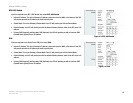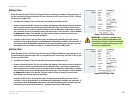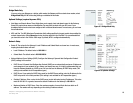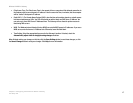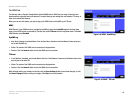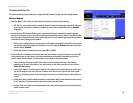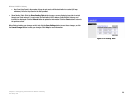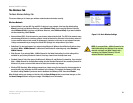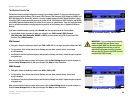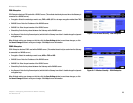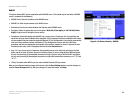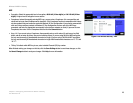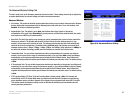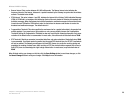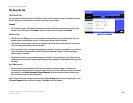22
Chapter 5: Configuring the Wireless-N ADSL2+ Gateway
The Wireless Tab
Wireless-N ADSL2+ Gateway
The Wireless Security Tab
The Wireless Security settings configure the security of your wireless network. There are six wireless security
options supported by the Gateway: PSK-Personal, PSK2-Personal, PSK-Enterprise, PSK2-Enterprise, RADIUS, and
WEP. PSK stands for Pre-Shared Key, which is a security standard stronger than WEP (Wired Equivalent Privacy)
encryption. PSK2 is a more advanced, more secure version of PSK. PSK-Enterprise, PSK2-Enterprise, and RADIUS
use a RADIUS (Remote Authentication Dial-In User Service) server for authentication. These are briefly discussed
here. For detailed instructions on configuring wireless security for the Gateway, turn to “Appendix B: Wireless
Security.”
If you want to disable wireless security, select Disable from the drop-down menu for Security Mode.
• Security Mode. Select the mode you want your network to use, PSK-Personal, PSK2-Personal,
PSK-Enterprise, PSK2-Enterprise, RADIUS, or WEP. If you have devices using PSK-Personal and PSK2-
Personal, select PSK2-Personal.
PSK-Personal
• Encryption. Select the method you want to use, TKIP or AES. (AES is a stronger encryption method than TKIP.)
• Pre-shared Key. Enter the key shared by the Gateway and your other network devices. It must have
8 to 63 characters.
• Key Renewal. Enter the Key Renewal period, which tells the Gateway how often it should change the dynamic
encryption keys.
When you have finished making changes to this screen, click the Save Settings button to save the changes, or
click the Cancel Changes button to undo your changes. Click Help for more information.
PSK2-Personal
• Encryption. Select the method you want to use, AES or TKIP or AES.
• Pre-shared Key. Enter the key shared by the Gateway and your other network devices. It must have
8 to 63 characters.
• Key Renewal. Enter the Key Renewal period, which tells the Gateway how often it should change the dynamic
encryption keys.
When you have finished making changes to this screen, click the Save Settings button to save the changes, or
click the Cancel Changes button to undo your changes. Click Help for more information.
Figure 5-15: Wireless Security - PSK2-Personal
Figure 5-14: Wireless Security - PSK-Personal
IMPORTANT: If you are using wireless security,
always remember that each device in your
wireless network MUST use the same wireless
security method and shared key, or else the
network will not function correctly. If you have
devices using PSK-Personal and PSK2-Personal,
you should use PSK2-Personal.