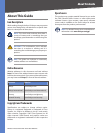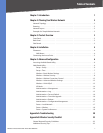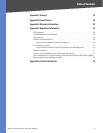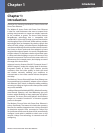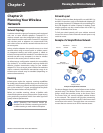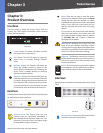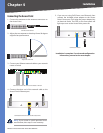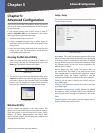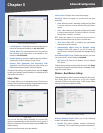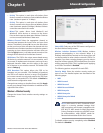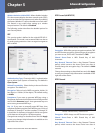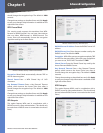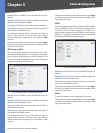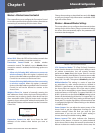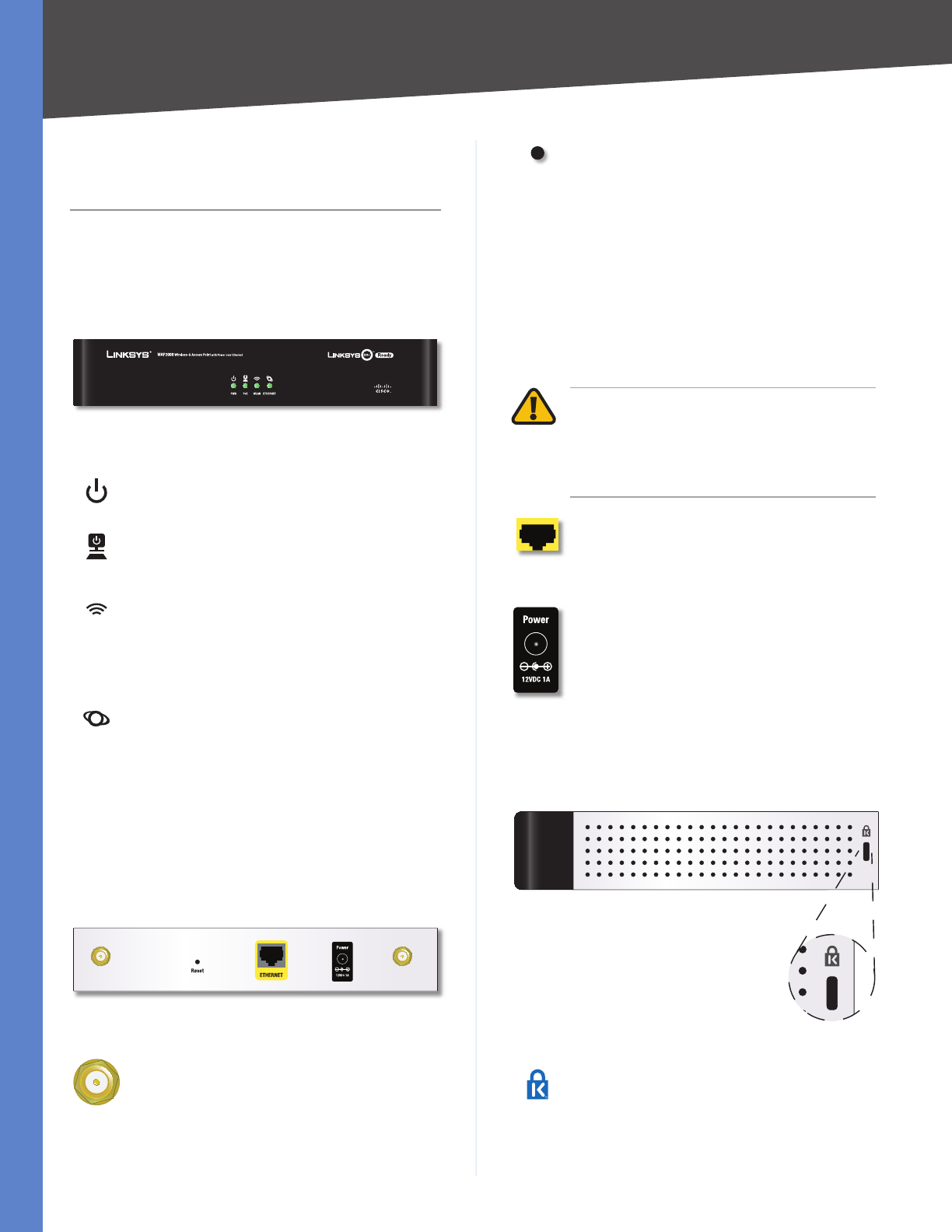
3
Product Overview
Wireless-G Access Point with Power Over Ethernet
Chapter 3
Chapter 3:
Product Overview
Front Panel
The front panel is where the Access Point’s LEDs are
located. The LEDs display information about network
activity and connectivity.
Front Panel
Power (Green) The Power LED lights up when
the Access Point is powered on.
PoE (Green) The PoE LED lights up when the
Access Point is powered through Ethernet
cable.
Wireless (Green) The Wireless LED lights up
when the wireless module is active on the
Access Point. If the Wireless LED is flashing, the
Access Point is actively sending or receiving
data from a wireless device.
Ethernet (Green) The Ethernet LED lights up
when the Access Point is successfully connected
to a device through the Ethernet network port.
If the Ethernet LED is flashing, the Access Point
is actively sending to or receiving data from one
of the devices over the Ethernet network port.
Back Panel
The back panel is where the power, Ethernet, and antennas
are connected to the Access Point.
Back Panel
Antenna Ports The Access Point has two
antenna ports for connecting detachable 3
dBi omnidirectional antennas. Adjust the two
antennas so that they form a 90 degree angle
for best MIMO range performance.
Reset There are two ways to reset the Access
Point’s factory defaults. Either press the Reset
button for more than ten seconds, or restore
the defaults using the Access Point’s web-based
utility. If you press the reset button for less
than ten seconds, the Access Point will simply
reboot.
If you power on the Access Point while holding
down the reset button, the Access Point will
be configured with a default static IP address
of 192.168.1.245, see “Chapter 5: Advanced
Configuration” for details.
IMPORTANT: Resetting the Access Point will
erase all of your settings (including wireless,
security, and IP configuration) and replace them
with the factory defaults. Do not reset the Access
Point if you want to retain these settings.
Ethernet The Ethernet network port connects
to Ethernet network devices, such as a switch or
router. The Access Point can be powered using
Power over Ethernet.
Power The Power port connects to the supplied
power adapter. Use this option if your switch or
router doesn’t support Power over Ethernet.
Side Panels
Security slots are located on both side panels of the Access
Point.
Side Panel
Security Slots The security slots can be utilized
to attach a lock to the Access Point.