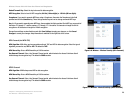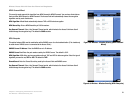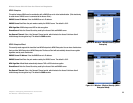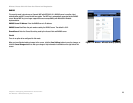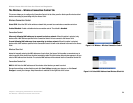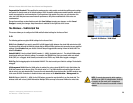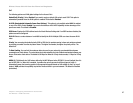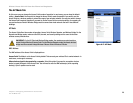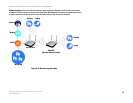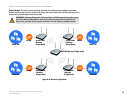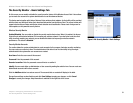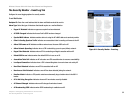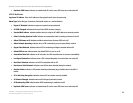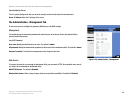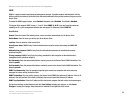28
Chapter 6: Configuring the Wireless-G Access Point
The AP Mode Tab
Wireless-G Access Point with Power Over Ethernet and Rangebooster
The AP Mode Tab
On this screen you can change the Access Point’s mode of operation. In most cases, you can keep the default
setting - Access Point. You may wish to change the Access Point’s mode of operation if you want to use the
Access Point as a wireless repeater to extend the range of your wireless network. You may also wish to change
the Access Point’s mode of operation if you want to use the Access Point as a wireless bridge; for example, you
can use two Access Points in Wireless Bridge mode to connect two wired networks that are in two different
buildings.
AP Mode
The Access Point offers three modes of operation: Access Point, Wireless Repeater, and Wireless Bridge. For the
Repeater and Bridge modes, make sure the SSID, channel, and security settings are the same for the other
wireless access points/devices.
MAC Address
The MAC address of the Access Point is displayed here.
Access Point. The Mode is set to Access Point by default. This connects your wireless PCs to a wired network. In
most cases, no change is necessary.
Allow wireless signal to be repeated by a repeater. Select this option if you want to use another wireless
device to repeat the signal of this Access Point. You will need to enter the MAC address(es) of the repeating
device(s). Up to 3 repeaters can be used.
IMPORTANT: For the AP Client and Wireless Bridge modes, the remote access point must be a
second Linksys Wireless-G Access Point. For the Wireless Repeater mode, the remote wireless
bridge must be a second Linksys Wireless-G Access Point or Wireless-G Router.
Figure 6-17: AP Mode