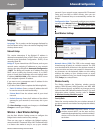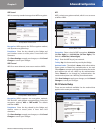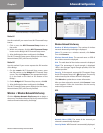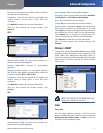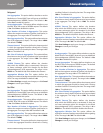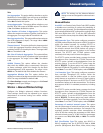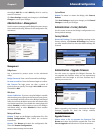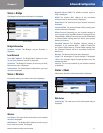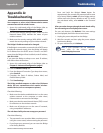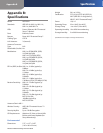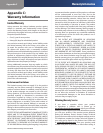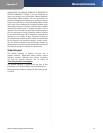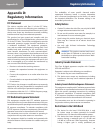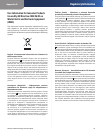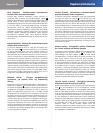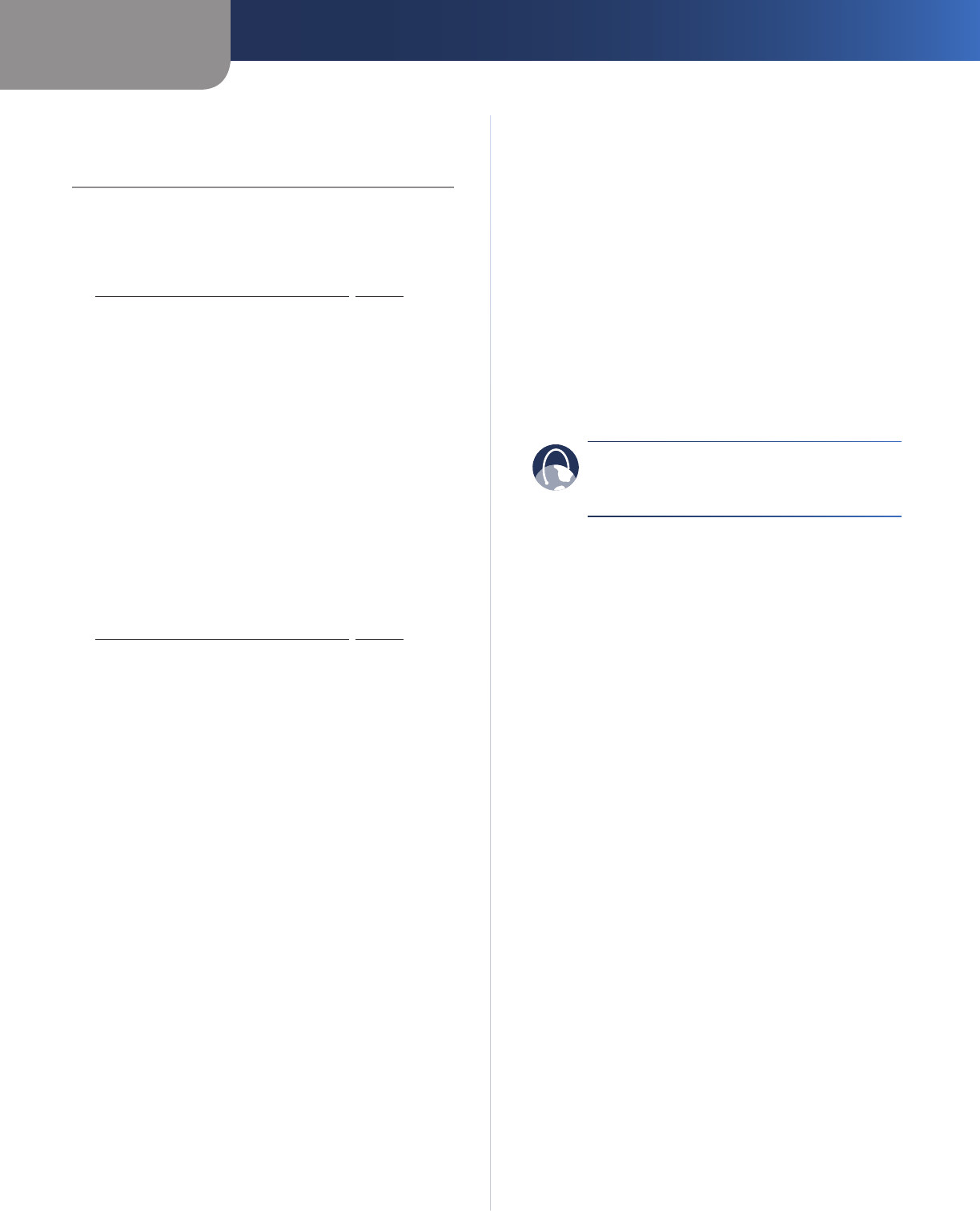
Appendix A
Troubleshooting
12
Wireless-N Ethernet Bridge with Dual-Band
Appendix A:
Troubleshooting
Your computer or other wired, Ethernet device cannot
communicate with the wireless router.
Access the web-based utility of the Bridge (refer to 1.
Chapter 3: Advanced Configuration, page 3).
On the 2. Basic Wireless Settings screen, make sure the
Network Name (SSID) matches the name of your
wireless network.
Make sure the security settings (WPA, WPA2, or WEP) 3.
match the security settings of your wireless network.
The Bridge’s IP address needs to be changed.
If the Bridge is connected to a network with a DHCP server
(usually the network router), then the Bridge will obtain
its IP address from the DHCP server. If there is no DHCP
server, then the Bridge will use its default, static IP address,
169.254.1.250.
If you want the Bridge to always use a static IP address,
then follow these instructions:
Access the web-based utility of the Bridge (refer to 1.
Chapter 3: Advanced Configuration, page 3).
Click the 2. Network Setup tab.
From the 3. Network Connection Type drop-down menu,
select Static IP.
Complete the 4. Static IP Address, Subnet Mask, and
Default Gateway fields.
Click5. Save Settings.
The Bridge-enabled computer or other wired, Ethernet
device will not communicate with another wireless-
enabled device (such as a computer or printer).
Check the following:
Make sure the wireless-enabled device is on the same •
wireless network as the computer or other wired,
Ethernet device connected to the Bridge.
Make sure that the same Network Name (SSID) is used •
for all devices on the wireless network.
Make sure all devices are on the same IP network, •
using compatible IP addresses.
The web-based utility does not accept your password.
Check the following:
The password is case-sensitive. Make sure that you are •
using the correct case(s) when entering the password.
If you forget your password, you can reset the Bridge •
to its factory defaults.
Press and hold the Bridge’s Reset button for
approximately five seconds; the password will be reset
to its factory default, admin. All other Bridge settings
will be reset to the factory defaults as well. (To access
the web-based utility, enter admin in the Password
field.)
After you make changes through the web-based utility,
the new settings are not displayed on-screen.
On your web browser, click Refresh. If the new settings
are not displayed, then follow these instructions:
Unplug the power adapter from the Bridge. 1.
Wait five seconds, and then plug the power adapter 2.
back into the Bridge.
On your web browser, click 3. Refresh.
WEB: If your questions are not addressed
here, refer to the Linksys website,
www.linksysbycisco.com