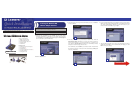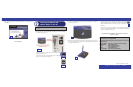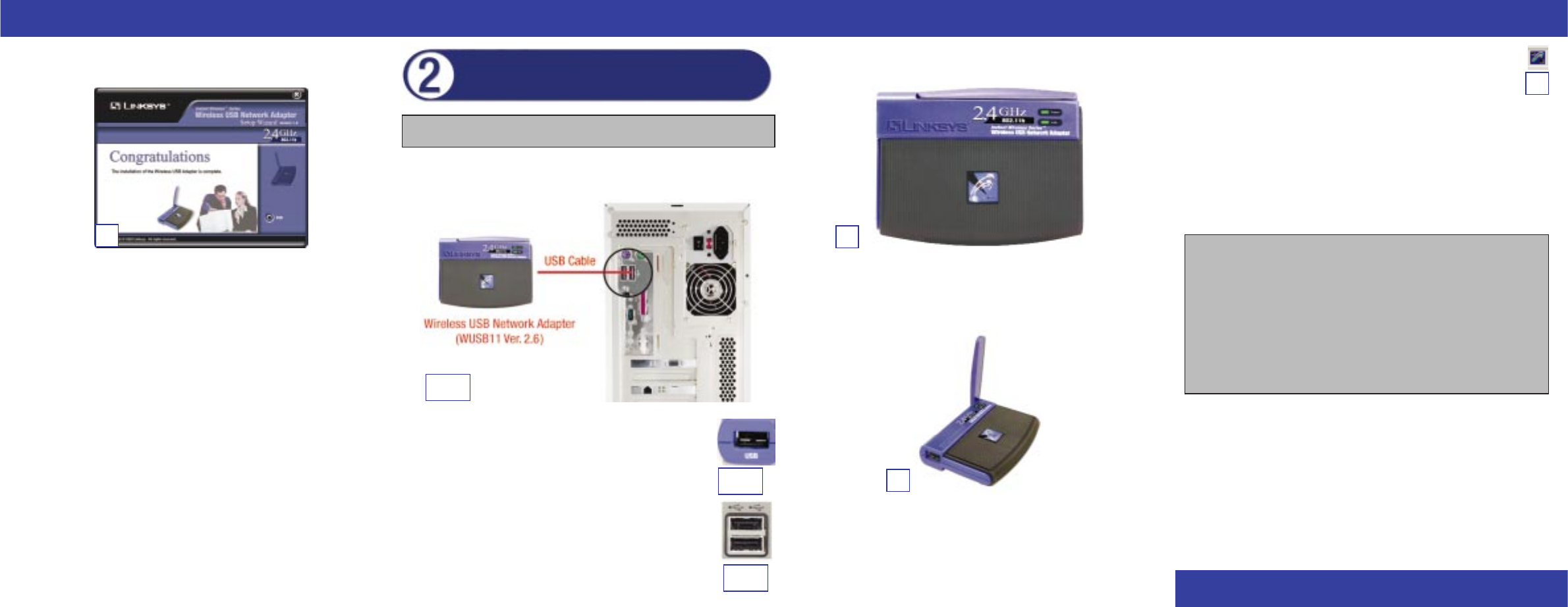
D. After the Adapter has been physically connected to your computer,
Windows will detect the new hardware. The Wireless USB Network
Adapter WLAN Monitor icon will appear in your system tray (see
Figure D).
If you want to use the WLAN Monitor to check the link information,
search for available wireless networks, or make additional configuration
changes, then double-click the icon.
Congratulations! The installation of the Wireless USB Network
Adapter is complete.
WWW.LINKS YS .C O M
G. After the software has been successfully installed, you will see Figure G.
Click Exit.
Proceed to Step 2.
A. The Adapter comes with the USB cable you will use to connect the Adapter
to your PC. (See Figure A.1.)
Connect one end of the USB cable to the USB port of the
Adapter (see Figure A.
2).
Connect the other end of the USB cable to one of the USB
ports on your computer (see Figure A.3).
G
B. The Power LED should light up when the Adapter is plugged in. (Make sure
your PC is powered on.)
C. Raise the antenna. Make sure the antenna is positioned straight up into the
air, at a 90º angle from the Adapter. This ensures optimum wireless operat-
ing range and performance.
Connecting the Wireless USB
Network Adapter to Your PC
Note: You must run the Setup Wizard to install the software before installing
the hardware.
B
QI_98SE_Me_2000-WUSB11ver2.6-122302B JL
A.3
A.2
C
A.1
For more details, advanced configuration, or troubleshooting help, refer
to the User Guide on the Setup CD-ROM.
For additional troubleshooting help, obtain assistance from one of the fol-
lowing resources:
Technical Support 800-326-7114 (toll-free from US or Canada)
E-mail Support support@linksys.com
Website
http://www.linksys.com
or
http://support.linksys.com
FTP Site ftp://ftp.linksys.com
Sales Information 800-546-5797 (800-LINKSYS)
D