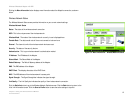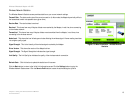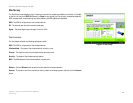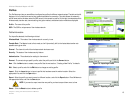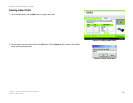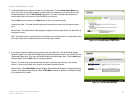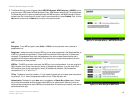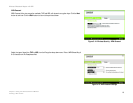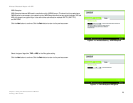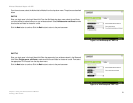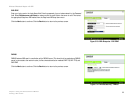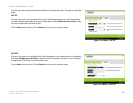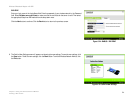18
Chapter 5: Using the Wireless Network Monitor
Creating a New Profile
Wireless-G Notebook Adapter with SRX
5. The Wireless Security screen will appear. Select WEP, WPA-Personal, WPA-Enterprise, or RADIUS from the
drop-down menu. WEP stands for Wired Equivalent Privacy, WPA-Personal stands for Wi-Fi Protected Access
Pre-Shared Key, which is a security standard stronger than WEP encryption, and RADIUS stands for Remote
Authentication Dial-In User Service. If you don’t want to use wireless security, select Disabled. Then, click the
Next button to continue or the Back button to return to the previous screen.
WEP
Encryption - To use WEP encryption, select 64-bit or 128-bit from the drop-down menu, and enter a
passphrase or key.
Passphrase - Instead of manually entering a WEP key, you can enter a passphrase in the Passphrase field, so
a WEP key is automatically generated. It is case-sensitive and should not be longer than 31 alphanumeric
characters. This passphrase must match the passphrase of your other wireless network devices and is
compatible with Linksys wireless products only. (If you have any non-Linksys wireless products, enter the
WEP key manually on those products.)
WEP Key - The WEP key you enter must match the WEP key of your wireless network. If you are using 64-bit
WEP encryption, then the key must consist of exactly 10 hexadecimal characters. If you are using 128-bit
WEP encryption, then the key must consist of exactly 26 hexadecimal characters. Valid hexadecimal
characters are “0” to “9” and “A” to “F”.
TX Key - The default transmit key number is 1. If your network’s access point or wireless router uses transmit
key number 2, 3, or 4, select the appropriate number from the TX Key drop-down box.
Authentication -The default is set to Auto, when it auto-detects for Shared Key or Open system. Shared
Key is when both the sender and the recipient share a WEP key for authentication. Open key is when the
sender and the recipient do not share a WEP key for authentication. All devices on your network must use the
same authentication type.
Figure 5-13: WEP Settings for New Profile
Figure 5-12: Wireless Security - WEP for New Profile