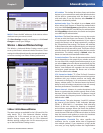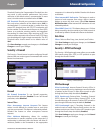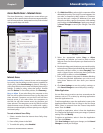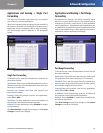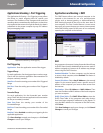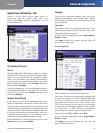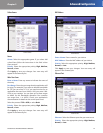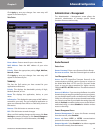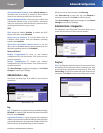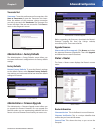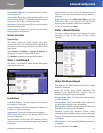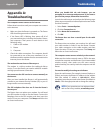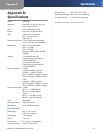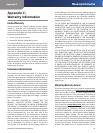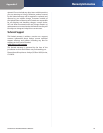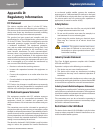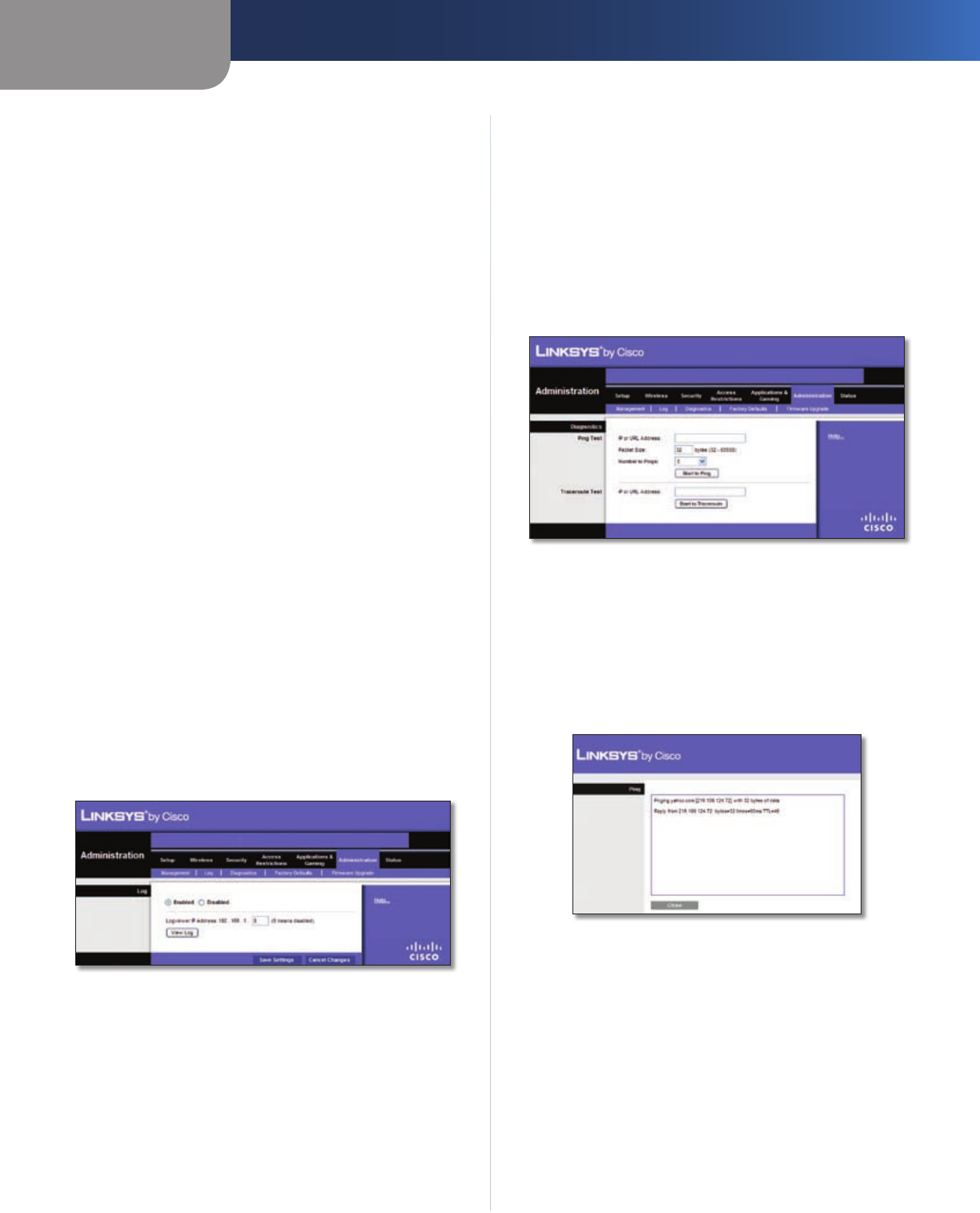
Chapter 3
Advanced Configuration
23
Simultaneous Dual-Band Wireless-N Router
Allowed Remote IP Address Select Any IP Address or
manually enter an Internet IP address to allow remote
access to the web-based utility from the Internet.
Remote Management Port Enter the port number that
will provide outside access to the Router’s web-based
utility. You will need to enter the Router’s password when
accessing the Router this way, as usual.
UPnP
UPnP Keep the default, Enabled, to enable the UPnP
feature; otherwise, select Disabled.
Allow Users to Configure To use the Allow Users to
Configure UPnP options from the Windows operating
system, select Enabled.
Allow Users to Disabled Internet Access To use the
Allow Users to Disabled Internet Access options from the
Windows operating system, click Disabled.
Backup and Restore
Backup Configurations To back up the Router’s
configuration file, click this button. Then, follow the on-
screen instructions.
Restore Configurations To restore the Router’s
configuration file, click this button. Then, follow the on-
screen instructions.
Click Save Settings to apply your changes, or click Cancel
Changes to cancel your changes.
Administration > Log
The Router can keep logs of all traffic for your Internet
connection.
Administration > Log
Log
Log To disable the Log function, keep the default setting,
Disabled. To monitor traffic between the network and the
Internet, select Enabled.
Logviewer IP Address If your computer uses Logviewer
software you can enter the fixed IP address of the computer
running the software in the Logviewer IP Address fields. The
Router will now send updated logs to that computer.
When you wish to view the logs, click View Log.
Click Save the Log to save your log, click Refresh to
refresh the screen, or click Clear to clear the screen.
Click Save Settings to apply your changes, or click Cancel
Changes to cancel your changes.
Administration > Diagnostics
The diagnostic tests (Ping and Traceroute) allow you to
check the connections of your Internet network.
Administration > Diagnostics
Ping Test
Ping The Ping test checks the status of a connection. Enter
the address of the computer whose connection you wish
to test and how many times you wish to test it. Then, click
Start to Ping. The Ping Test screen will show if the test was
successful. Click Close to return to the Diagnostics screen.
Ping Test