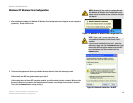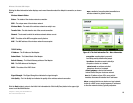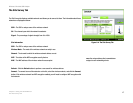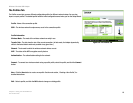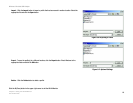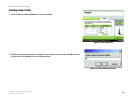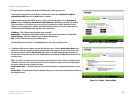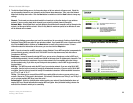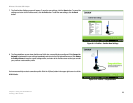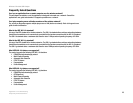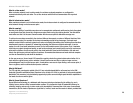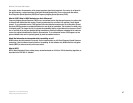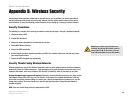21
Chapter 5: Using the WLAN Monitor
Creating a New Profile
Wireless-G Portable USB Adapter
3. Enter your network’s settings on the Network Settings screen, which appears next.
If your network has a DHCP server (or Router), click the radio button next to Obtain an IP address
automatically (DHCP) and click the Next button to continue.
If your network does not have a DHCP server (or router), click the radio button next to Specify the IP
address. Enter an IP Address, Subnet Mask, Default Gateway, and DNS appropriate for your network.
Enter each address in this format: xxx.xxx.xxx.xxx (the x’s represent the numbers that make up each
address). You must specify the IP Address and Subnet Mask on this screen. If you are unsure about the
Default Gateway and DNS addresses, then leave these fields alone.
IP Address - This IP Address must be unique to your network.
Subnet Mask - The Adapter’s Subnet Mask must be the same as your wired network’s Subnet Mask.
Default Gateway - Enter the IP address of your network’s Gateway here.
DNS - Enter the DNS addresses of your network here.
Click the Next button to continue or the Cancel button to return to the previous screen.
4. The Wireless Mode screen shows a choice of two wireless modes. Click the Infrastructure Mode radio
button if you want your wireless computers to communicate with computers on your wired network via a
wireless access point. Click the Ad-Hoc Mode radio button if you want multiple wireless computers to
communicate directly with each other. Click the Next button to continue or the Back button to return to the
previous screen.
SSID - The SSID is the unique name shared among all devices in your wireless network. The SSID must be
identical for all devices in the wireless network. It is case-sensitive and must not exceed 32 alphanumeric
characters, which can be any keyboard character.
Infrastructure Mode - This mode allows wireless and wired networks to communicate through an access
point.
Ad-Hoc Mode - This mode allows wireless-equipped computers to communicate directly with each other. No
access point is used.
Figure 6-10: Profiles - Network Settings
Figure 6-11: Profiles - Wireless Mode