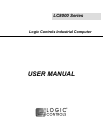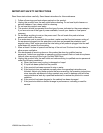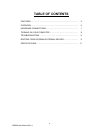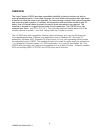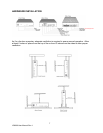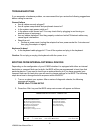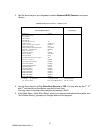9
LC8000 User Manual Rev. 1
TROUBLESHOOTING
If you encounter a hardware problem, we recommend that you review the following suggestions
before calling for service:
General failure
• Are all cables securely plugged?
• Are all system components and peripherals turned on?
• Is the system main power switch on?
• Is the power outlet burned out? You may check this by plugging in and turning on
another piece of equipment.
• Are any cables damaged? Are they properly routed and coiled? Entwined cables may
cause signal interference.
• Reset the unit
Perform a power reset (unplug the adaptor the from power socket for 5 minutes and
then plug the adaptor in again).
Keyboard is dead
• Is the keyboard cable plugged in? Turn off the system and plug in the keyboard.
Caution: Do not plug or unplug the keyboard while the power is on.
BOOTING FROM INTERNAL/EXTERNAL DEVICES
Depending on the configuration of your LC8000 whether it is equipped with either an internal
hard-drive or compact flash card or both, the BIOS will be pre-programmed to boot from that
particular device. If you need to boot from an external device or if you have upgraded your
compact flash card or hard-drive you will need to change settings in the BIOS. The following
steps show how to change the boot sequence within the BIOS.
1. Turn on or reboot your system. After a series of diagnostic checks, the following
message will appear:
PRESS <Del> TO RUN SETUP
2. Press the <Del> key and the BIOS setup main screen will appear as follows.
AMIBIOS NEW SETUP UTILITY – VERSION 3.31a
►Standard CMOS Features
►Advanced BIOS Features
►Advanced Chipset Features
►Power Management Features
►PNP/PCI Configurations
►Integrated Peripherals
►PC Health Status
►Frequency/Voltage Control
►System Information
Set Supervisor Password
Load Optimal Defaults
Load Fail Safe Defaults
Save & Exit Setup
Exit Without Saving
F1: Help ↑↓: Select Item +/-: Change Values F9: Setup Defaults
Esc: Exit ←→: Select Menu Enter: Select ►Sub-Menu F10: Save & Exit