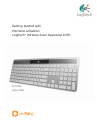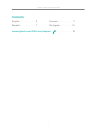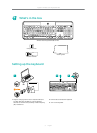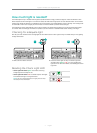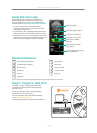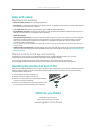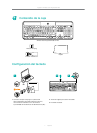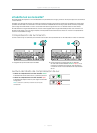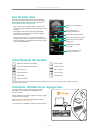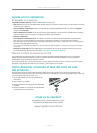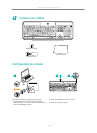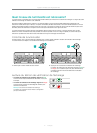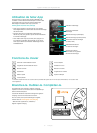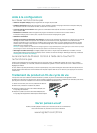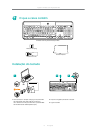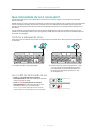Logitech® Wireless Solar Keyboard K750
6 English
Help with setup
Keyboard not working
• Check the Unifying receiver. Also, try changing USB ports.
• Move closer? Try moving the K750 closer to the Unifying receiver, or plug the Unifying receiver into the Wireless extender
if you are using an iMac, Mac Mini, or Mac Pro.
• Is the K750 turned on? Slide the keyboard O/On switch to O and then to On position.
• Re-establish the connection. Use the Unifying software to reset the connection between the K750 and Unifying receiver.
Refer to the Unifying section in this guide for more information.
• Restart the computer.
• Press the Check Light hot key. If the Check Light LED produces no light, the K750 is out of energy. To use the K750 again,
significantly increase the amount of light over the keyboard to a level you might see in a brightly lit oce. It may take
a day or two for the K750 to recharge when exposed to this increased level of illumination, but only several hours if
the K750 is placed in direct sunlight.
Note: Any time the Check Light LED flashes red automatically, the K750 is nearly out of energy and needs more light to keep working on
a long-term basis.
• Download and use the Solar App. This handy widget gives you an easy and more visual way of checking the available light
hitting the K750 while keeping track of the keyboard’s energy reserve. Download the Solar App from www.logitech.com/
k750-mac/solarapp
Mission Control on F3 key not working
This feature only works with OS X Lion default Keyboard Shortcuts. To restore default shortcuts, go to your Mac
System Preferences>Keyboard>Keyboard Shortcuts>Mission Control>Restore Defaults.
If you are using Leopard (Mac OS 10.5) or Snow Leopard (10.6) you can re-assign this key to do ‘Expose’.
Go to Keyboard Shortcuts. Select Exposé. Double click the shortcut and then press the F3 key on the keyboard.
Handling the product at end of life
When you have made the decision to stop using your product, recycle it according to your local laws. Follow the instructions
below to remove the battery (not user replaceable) from the keyboard, and then recycle both the keyboard and battery
as recommended in steps 3 and 4.
1. Use a screwdriver to open the battery tray.
2. Carefully remove the battery from the tray.
3. Hand over the spent battery to the appropriate collection
point for the recycling of batteries.
4. Hand over the product to the appropriate collection point
for the recycling of electrical and electronic equipment.
What do you think?
Please take a minute to tell us.
Thank you for purchasing our product.
www.logitech.com/ithink