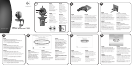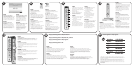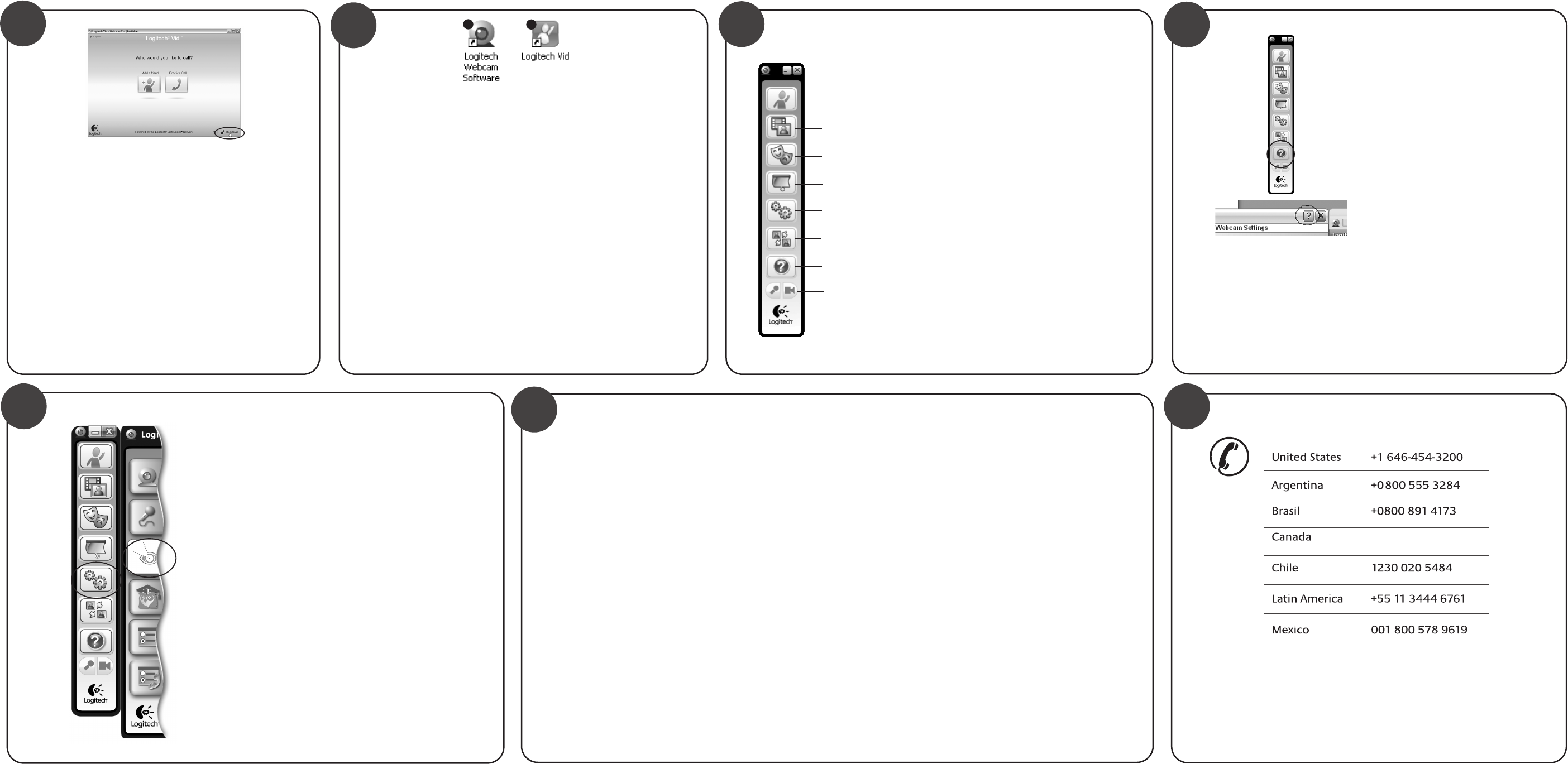
www.logitech.com/support
1-866-934-5644
© 2009 Logitech. All rights reserved. Logitech, the Logitech logo, and other Logitech marks are owned
by Logitech and may be registered. All other trademarks are the property of their respective owners.
Logitech assumes no responsibility for any errors that may appear in this manual. Information contained herein
is subject to change without notice.
© 2009 Logitech. Tous droits réservés. Logitech, le logo Logitech et les autres marques Logitech
sont la propriété exclusive de Logitech et sont susceptibles d’être des marques déposées. Toutes les autres
marques sont la propriété exclusive de leurs détenteurs respectifs. Logitech décline toute responsabilité
en cas d'erreurs dans ce manuel. Les informations énoncées dans le présent document peuvent faire l’objet
de modifications sans avis préalable.
620-001797.002
+
English
Congratulations!
Your webcam and software are installed and are ready to use.
Please visit the links to learn more about Logitech webcams,
their technology, and how to get the most out of them.
Thank you for buying a Logitech webcam!
Español
¡Enhorabuena!
La cámara Web y el software están instalados y ya puede usarlos.
Visite los vínculos para obtener más información sobre las cámaras
Web Logitech, su tecnología y cómo sacar el máximo partido de ellas.
Gracias por la compra de una cámara Web Logitech.
Français
Félicitations!
Votre caméra Web et le logiciel sont installés et prêts à l'emploi.
Pour en savoir plus sur les caméras Web Logitech, leurs caractéristiques
techniques et comment en tirer le meilleur parti, visitez les liens.
Vous venez d'acheter une caméra Web Logitech et nous vous
en félicitons!
Português
Parabéns!
A câmara Web e o software estão instalados e prontos para ser usados.
Visite os links para obter mais informações sobre câmaras Web da Logitech,
sua tecnologia, e como tirar o maior proveito delas.
Obrigado por ter adquirido uma câmara Web da Logitech!
English
Starting your applications
Double-click the icons to launch
your applications.
1. Webcam software
2. Logitech Vid
Tip: The Logitech Vid icon is only present
if you chose to install Logitech Vid. To learn
about third-party video calling, please visit:
www.logitech.com/webcam_howto
Español
Inicio de aplicaciones
Haga doble click en los iconos para iniciar
las aplicaciones.
1. Software de cámara Web
2. Logitech Vid
Consejo: El icono Logitech Vid
sólo aparece si optó por instalar Logitech Vid.
Para obtener información sobre video-
conferencias de otros fabricantes, visite:
www.logitech.com/webcam_howto
Français
Démarrage de vos applications
Double-cliquez sur les icônes pour lancer
vos applications.
1. Logiciel de caméra Web
2. Logitech Vid
Conseil: L'icône Logitech Vid apparaît
uniquement si vous avez choisi d'installer
Logitech Vid. Pour en savoir plus sur les
logiciels tiers d'appel vidéo, visitez le site Web
suivant:
www.logitech.com/webcam_howto
Português
Iniciar os aplicativos
Clique duas vezes nos ícones para iniciar
os aplicativos.
1. Software da câmara Web
2. Logitech Vid
Dica: O ícone Logitech Vid estará presente
somente se você escolher instalar Logitech Vid.
Para obter informações sobre videochamada
de terceiros, visite:
www.logitech.com/webcam_howto
English
Lighting correction
Logitech RightLight technology corrects for poor lighting
environments. To change your settings, click on the tab as shown.
Tip: RightLight technology is available only on certain webcams.
Español
Corrección de iluminación
La tecnología Logitech RightLight corrige las condiciones de poca
iluminación. Para cambiar la configuración, haga click en la ficha
como se muestra.
Consejo: La tecnología RightLight sólo está disponible en ciertas
cámaras Web.
Français
Ajustement de l'éclairage
La technologie Logitech RightLight permet de corriger le manque
d'éclairage. Pour modifier vos paramètres, cliquez sur l'onglet
comme illustré.
Conseil: La technologie RightLight est disponible uniquement
sur certaines caméras Web.
Português
Correção de luz
A tecnologia Logitech RightLight corrige ambientes mal iluminados.
Para alterar as configurações, clique na guia, como mostrado.
Dica: A tecnologia RightLight está disponível somente
em determinadas câmaras Web.
English
Accessing account settings
Logitech will automatically detect and
set the best settings for your
webcam. If you would like to re-take
your profile picture or update any of
your settings, click the Settings icon.
Español
Acceso a la configuración
de cuenta
Logitech detectará y configurará
automáticamente la configuración
ideal para la cámara Web. Si desea
volver a tomar la fotografía de perfil
o actualizar la configuración,
haga click en el icono Configuración.
Français
Accès aux paramètres du compte
Logitech détecte automatiquement
votre caméra Web et définit
les paramètres les plus adaptés.
Si vous souhaitez changer l'image
de votre profil ou mettre à jour
les paramètres, cliquez sur l'icône
Paramètres.
Português
Acessar as configurações de conta
A Logitech detectará e definirá
automaticamente as melhores
configurações para a câmara Web.
Se desejar tirar novamente a foto
de seu perfil ou atualizar uma
configuração, clique no ícone
Configurações.
9
10
English
Need help?
Click on the
? icon to access application help,
or watch videos showing how to get the most
out of your Logitech webcam software.
Tip If you are not sure about a feature, you can
also click on the
? icon any place in the webcam
software for help.
Español
¿Necesita ayuda?
Haga click en el icono
? para acceder a la ayuda
de la aplicación o para ver videos que muestran
cómo sacar el máximo partido del software de
cámara Web Logitech.
Consejo: Si tiene dudas sobre una función,
también puede hacer click en el icono
? en
cualquier lugar del software de cámara Web
para obtener ayuda.
Français
Besoin d'aide?
Cliquez sur l'icône
? pour accéder à l'aide
ou voir des vidéos expliquant comment
tirer le meilleur parti du logiciel de la caméra
Web Logitech.
Conseil: Si vous avez un doute sur une fonction,
l'icône
? est présente dans tous les modules
du logiciel de la caméra Web pour vous aider.
Português
Precisa de ajuda?
Clique no ícone
? para acessar a ajuda
do aplicativo ou ver vídeos que mostram como
aproveitar ao máximo o software da câmara
Web da Logitech.
Dica: Se não tiver dúvida quanto a um recurso,
clique também no ícone ? em qualquer lugar
no software da câmara Web para obter ajuda.
11
12
http://www.logitech.com/whatisvid
http://www.logitech.com/webcam_howto
http://www.logitech.com/support
http://www.logitech.com
8
7
English
1. Download or launch Logitech Vid
2. Record video or capture images
3. Enable video effects and fun filters
4. Privacy shade
5. Webcam settings
6. Access additional applications
7. Webcam help dashboard
8. Audio and video mute
Español
1. Descarga o inicio de Logitech Vid
2. Grabación de video o captura
de imágenes
3. Activación de video effects
y fun filters
4. Tapa de privacidad
5. Configuración de cámara web
6. Acceso a aplicaciones adicionales
7. Panel de ayuda de cámara web
8. Desactivación de audio y video
Français
1. Téléchargement ou lancement
de Logitech Vid
2. Enregistrement de vidéos
ou capture d'images
3. Activation de video effects
et de fun filters
4. Volet de protection
5. Paramètres de la caméra web
6. Accès à d'autres applications
7. Tableau de bord de l'aide de
la caméra web
8. Coupure audio et vidéo
Português
1. Descarregue ou inicie Logitech Vid
2. Grave vídeo ou capture imagens
3. Ative efeitos de vídeo e filtros
divertidos
4. Proteção de privacidade
5. Configurações da câmara web
6. Acesse aplicativos adicionais
7. Painel de ajuda da câmara web
8. Áudio e vídeo sem som
2
3
4
5
6
7
8
1
1
2