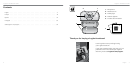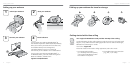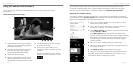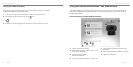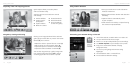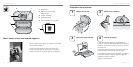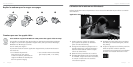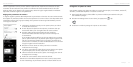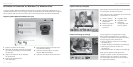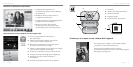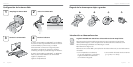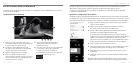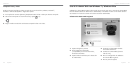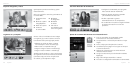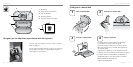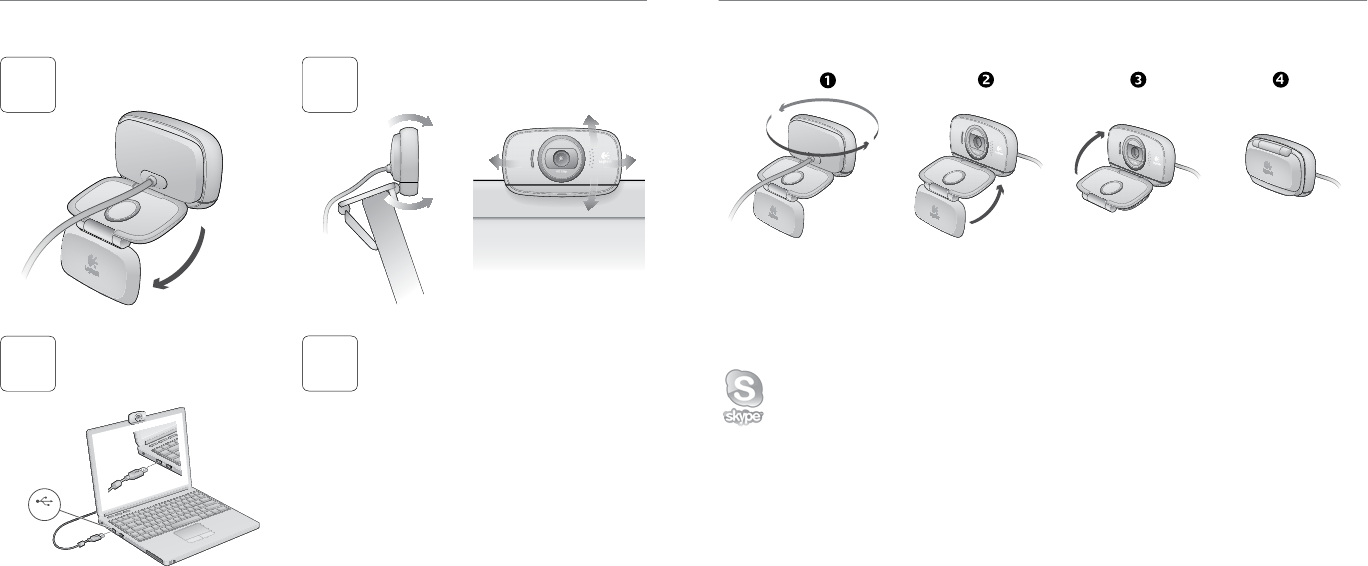
4 English
English 5
Getting started with
Logitech® HD Webcam c525
Setting up your webcam
USB
Place your webcam
2
3
Connect your webcam
1
Unfold your webcam
If you’re using your webcam with Windows® 8,
the software required is downloaded automatically
when you connect your webcam for the first time,
and installed silently in the background.
Important: Make sure you’re connected to
the Internet, so the software can be downloaded.
If you’re using your webcam with Windows® 7
or Windows Vista®, you must install the Logitech®
Webcam Software, available from:
logitech.com/downloads
•A computer with speakers
(or a headset) and a microphone;
your Logitech HD Webcam c525
has a built-in microphone.
•A broadband Internet connection
(e.g., DSL, T1, or cable).
Getting started with video calling
Your Logitech HD Webcam c525 provides HD 720p video calling.
To take advantage of video calling both you and the person you call must install
Skype™, or use a different video-calling application such as Yahoo!® Messenger,
Windows Live® Messenger or Gmail.
Learn more: skype.com
As well as a webcam and video calling application, both callers need:
Folding up your webcam for travel or storage
4
Install software