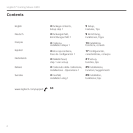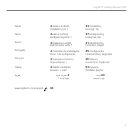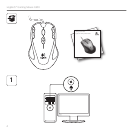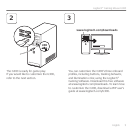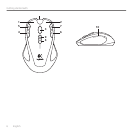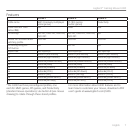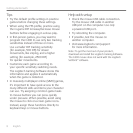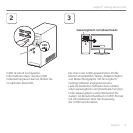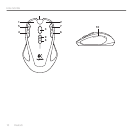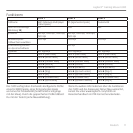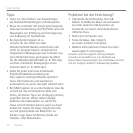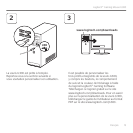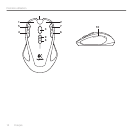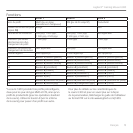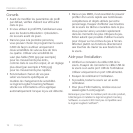8 English
Getting started with
Tips
• Try the default profile settings in practice
games before changing these settings.
• When using the FPS profile, practice using
the in-game DPI increase/decrease mouse
buttons before engaging in serious play.
• In first-person games, you may want to
program the G300 to use only two tracking
sensitivities instead of three or more.
Use a smaller DPI tracking sensitivity
(for example, 500 DPI) for slower
movements, like sniping, and a higher
setting (for example, 2500 DPI)
for quicker movements.
• Customize each game according to
your specific sensitivity switching needs.
The Logitech Gaming Software stores this
information and applies it automatically
when the game is detected.
• In massively multiplayer online (MMO) games,
it’s important to have quick access to the
many different skills and items your character
can use. Try assigning common game tasks
to mouse buttons you can press quickly
under pressure. When possible, avoid using
the mouse to click on-screen game icons.
Instead, assign these functions directly to
keyboard keys or mouse buttons.
Help with setup
• Check the mouse USB cable connection.
Try the mouse USB cable in another
USB port on the computer. Use only
a powered USB port.
• Try rebooting the computer.
• If possible, test the mouse on
another computer.
• Visit www.logitech.com/support
for more information.
Note: To get the most out of your product,
download and install the Logitech Gaming Software.
The G300 mouse does not work with the Logitech
SetPoint® software.