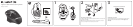USB
© 2013 Logitech. All rights reserved. Logitech, the Logitech logo, and other Logitech marks are owned
by Logitech and may be registered. All other trademarks are the property of their respective owners.
Logitech assumes no responsibility for any errors that may appear in thismanual. Information contained
herein is subject to change without notice.
620-005139.004
www.logitech.com
www.logitech.com/support/g602
United States +1 646-454-3200
What do you think?
Please take a minute to tell us.
Thank you for purchasing our product.
www.logitech.com/ithink
Features (default)
1. Wheel
2. Battery/mode indicator
3. Performance/Endurance
mode switch:
Blue light for performance mode
Green light for endurance mode
4. G10=DPI+
5. G11=DPI-
6. DPI display
7. Programmable keys (in default)
G4=Forward
G5=Backward
G6=Battery level check
G7=1
G8=2
G9=3
1
4 5 6 7
32
Troubleshooting
No pointer movement?
• Make sure the power switch is on the ON position.
• Verify that the batteries still have available power and that they are
inserted in the proper direction.
• Restart your computer.
• Should you need to pair your G602 to the gaming receiver, download
the Logitech Connect Utility from www/logitech.com/downloads.
Erratic pointer movement or missed button clicks?
• Remove metallic objects between the G602 and the gaming receiver.
• If the receiver is plugged into a USB hub, try plugging it directly into the
computer instead.
• Move the receiver closer to the G602 by using the included receiver
extension cable.
• Try tracking on a dierent surface. Highly-reflective or transparent
surfaces, like glass, do not deliver good tracking results.
4
Using the extension cable
You can also plug the receiver extension cable into your computer in order
to place the receiver close to your G602.