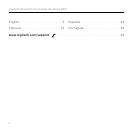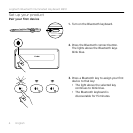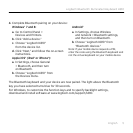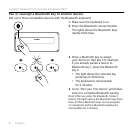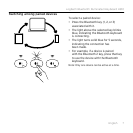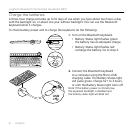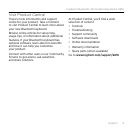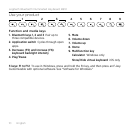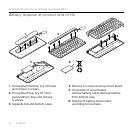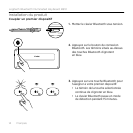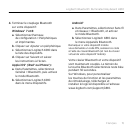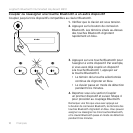Logitech Bluetooth Illuminated Keyboard K810
English 5
4. Complete Bluetooth pairing on your device:
Windows® 7 and 8:
a. Go to Control Panel >
Devices and Printers.
b. Click “Add a device.”
c. Choose “Logitech K810”
from the device list.
d. Click “Next,” and follow the on-screen
instructions.
Apple iOS® (iPad® or iPhone®):
a. In Settings, choose General
> Bluetooth, and then turn
on Bluetooth.
b. Choose “Logitech K810” from
the Devices menu.
Android®
a. In Settings, choose Wireless
and network > Bluetooth settings,
and then turn on Bluetooth.
b. Choose “Logitech K810” from
“Bluetooth devices.”
Note: If your mobile device requests a PIN,
enter the code using the Bluetooth keyboard and
not the virtual keyboard on your mobile device.
The Bluetooth keyboard and your device are now paired. The light above the Bluetooth
key you have selected turns blue for 30 seconds.
For Windows, to customize the function keys and to specify backlight settings,
download and install software at www.logitech.com/support/k810.