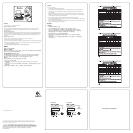English
The Logitech® Unifying receiver
Plug it. Forget it. Add to it.
Your new Logitech product ships with a Logitech Unifying receiver. Did you know you can add
a compatible Logitech wireless device that uses the same receiver as your current Logitech
Unifying product?
Are you Unifying-ready?
If you have a Logitech wireless device that’s Unifying-ready, you can pair it with additional Unifying
devices. Just look for the orange Unifying logo on the new device or its packaging. Build your ideal
combo. Add something. Replace something. It’s easy, and you’ll use only one USB port for up to
six devices.
Getting started is easy
If you’re ready to pair your device(s) via Unifying, here’s what you need to do:
1. Make sure your Unifying receiver is plugged in.
2. If you haven’t already, download the Logitech® Unifying software from www.logitech.com/unifying.
3. Start the Unifying software* and follow the onscreen instructions to pair the new wireless device
with your existing Unifying receiver.
*Go to Start / All Programs / Logitech / Unifying / Logitech Unifying Software
简体中文
罗技 Unifying 接收器
随插即忘、一联百通。
全新的罗技产品将随附罗技 Unifying 接收器。您知道吗,您可以将 兼容的罗技无线设备添加到现
有罗技 Unifying 产品正在使用的接收器上。
您已准备好开始使用 Unifying 了吗?
如果您有可以使用 Unifying 的罗技无线设备,您可以将该设备与其他 Unifying 设备配对使
用。只需确认新设备或其包装上有橙色的 Unifying 徽标。打造 您的 理想组合。添加设备。
替换 设备。这很简单,而且您只需一个 USB 端口就可连接多达六个设备。
简单入门
如果您已准备好通过 Unifying 配对使用您的设备,您需要:
1. 确认已插入 Unifying 接收器。
2. 如果您还没有下载 Logitech®Unifying 软件,请访问 www.logitech.com/unifying
下载该软件。
3. 启动 Logitech Unifying 软件*并按照屏幕上的说明进行操作,将新的设备与现有的 Unifying
接收器配对。
*依次单击“开始”/“所有程序”/“罗技”/“Unifying”/“罗技 Unifying 软件”
English
Help with setup
• Are the mouse and keyboard powered on?
• Is the Unifying receiver securely plugged into a computer USB port? Try changing USB ports.
• If the Unifying receiver is plugged into a USB hub, try plugging it directly into a USB port on
your computer.
• Did you pull the battery tab on the mouse and keyboard? Check the orientation of the batteries
inside the mouse and keyboard, or replace the batteries. The mouse uses one AA alkaline battery
and the keyboard uses two AAA alkaline batteries.
• Remove metallic objects between the mouse/keyboard and the Unifying receiver.
• Try moving the Unifying receiver to a USB port closer to the mouse and keyboard, or use the USB
extender included with your product.
• Try reconnecting the mouse/keyboard and Unifying receiver using the Logitech Unifying software.
(Refer to the Unifying section in this guide.)
简体中文
设置帮助
• 鼠标和键盘的电源是否已开启?
• Unifying 接收器是否已牢固插入电脑的 USB 端口?尝试更换 USB 端口。
• 如果 Unifying 接收器已插入 USB 集线器,则尝试将其直接插入电脑的 USB 端口。
• 您是否拉出了鼠标和键盘上的电池标签?检查鼠标和键盘内电池的朝向,或者更换电池。
本套装的鼠标使用一节 AA 碱性电池,键盘使用两节 AAA 碱性电池。
• 移除鼠标/键盘和 Unifying 接收器之间的金属物体。
• 尝试将 Unifying 接收器移至离鼠标和键盘较近的 USB 端口,或者使用产品随附的
USB 延长器。
• 尝试使用罗技 Unifying 软件重新连接鼠标/键盘和 Unifying 接收器。(请参考此指南的
Unifying 部分。)
M/N:C-U0007
Z855
CMIIT ID: 2010DJ0355
Approval No.: ETA-418/2010/WRLO
5
14418/POSTEL/2010
2100
DZL-C-U0007
CCAI10LP0020T1
M/N:C-U0008
CMIIT ID: 2011DJ1853
Approval No.: ETA-1115/2011/WRLO
5
19088/SDPPΙ/2011
2100
KCC-CRM-DZL-C-U0008
CCAI11LP0640T0
Z855
www.logitech.com/support
www.logitech.com
© 2011 Logitech. All rights reserved. Logitech, the Logitech logo, and other Logitech marks are owned
byLogitech and may beregistered. Allother trademarks are the property of their respective owners.
Logitech assumes no responsibility for any errors that may appear in this manual. Information contained
herein is subject to change without notice.
© 2011 Logitech。著作权及其他知识产权声明:本产品及其包装与相关手册文件上所印载的「罗技」、
「Logitech」,以及其他由罗技公司创作或发明之图案、文字、软件,其上所存之知识产权或其他权利
(包含但不限于商标权、著作权、专利权),皆属罗技公司所有并保留一切权利。凡未经合法授权而使用
或复制上述罗技权利,将依法追究。其他 非罗技商标,仍由各该商标所有人拥有其权利。罗技对于本手
册中可能出现的任何错误不承担任何责任。本文中包含的信息如有更改,恕不事先通知。
620-003457.006