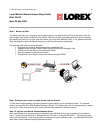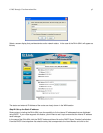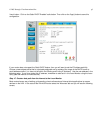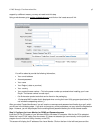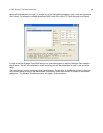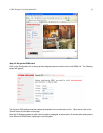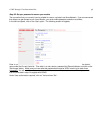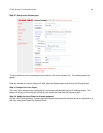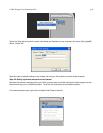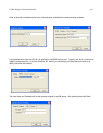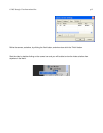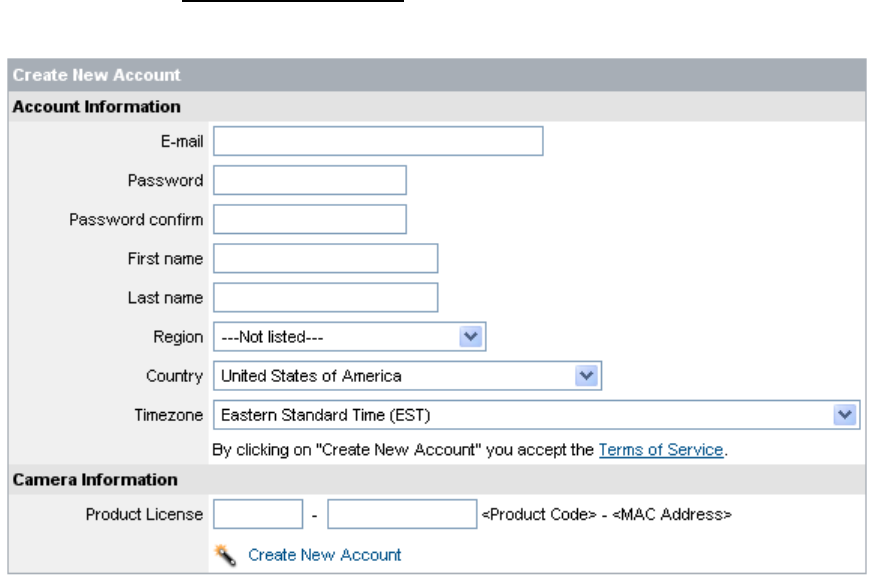
© 2005 Strategic Vista International Inc. p.5
support by a different means, you may not need to do this step.
Using a web browser go to register.strategicvista.net
, and click on the 'create account' link.
You will be asked to provide the following information;
• Your e-mail address
• A secret password
• Your name
• Your Region ( state or province)
• Your country
• Your product license number – This is the same number you entered when installing your Lorex
Player. The license number is made up of;
– 6 to 8-character product code that can be found on the packaging,
– 12-character MAC number that is displayed when running the Lorex Utility program (see below). Do
not include the separating colons (:)
After you select 'Create New Account' you will receive a username and password confimation by e-mail, which
you will use in the following steps. If you wish to change any of the parameters you may revisit the Registration
page. However, you will be prompted for the existing secret password before you will be allowed access.
Step 3: Configure the Lorex Monitor for DDNS and Password access
Insert the CD into CD-reader of your Windows 2000 or Windows XP computer. Wait for the CD to autostart.
Select the ‘Lorex IP Edit’ option from the screen. (If it does not autostart you can manually run the ipedit.exe
program found in the Lorex Utility directory on the CD).
This screen will display the IP address of the Lorex Monitor. Click on the item in the left-hand pane and the