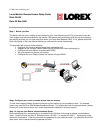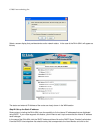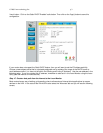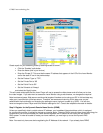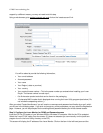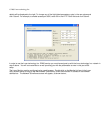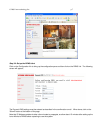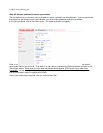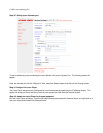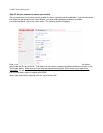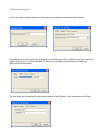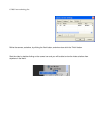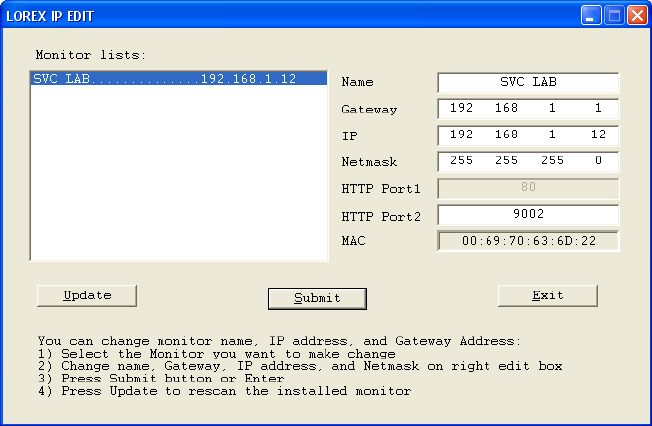
© 2006 Lorex technology Inc. p.6
details will be displayed to the right. To change any of the highlighted parameters, enter in the new values and
click ‘Submit’. For example, to enable access port 9002, enter this in the HTTP Port2 field and click 'Submit'.
In order to use the
Lorex technology Inc. DDNS service you must have signed up with the Lorex technology Inc. network in
step 2 above. You will have received an e-mail providing you with the parameters to enter in this part of the
setup.
The Lorex Monitor must be configured using a web browser. Double-click on the Monitor list item in the Lorex
Utility screen above to bring up the web browser. Alternatively, enter the module's IP address in the browser
address bar. The Network Surveillance screen will appear, as shown below;