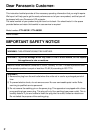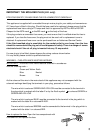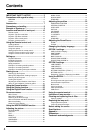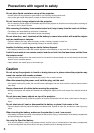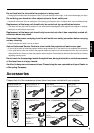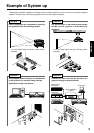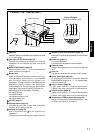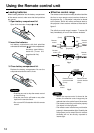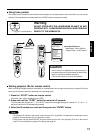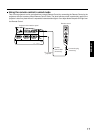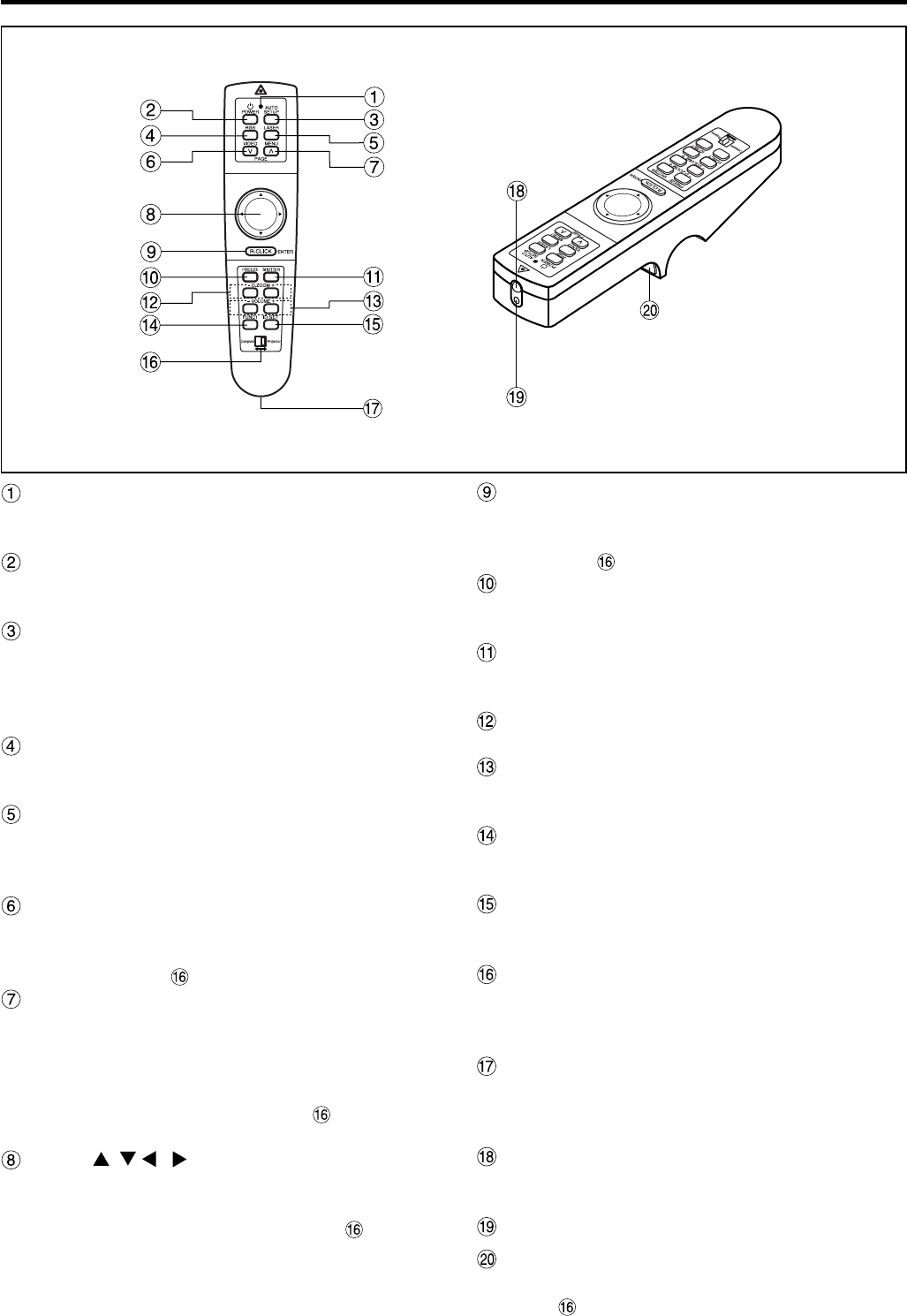
10
ENTER button (page 16 and 28)
Press this button to enter your menu selection or to run
functions. The button acts as the right mouse button if the
Mode switch is set to the Computer position.
FREEZE button (page 25)
Press this button to temporarily freeze the image
presently on the screen.
SHUTTER button (page 25)
Press this button to temporarily mute/black out both
audio and video.
D.ZOOM (+/-) buttons (page 26)
Any portion of the picture can be enlarged.
VOLUME (+/-) buttons (page 23)
Use these buttons to adjust the volume level from the
internal speakers or line levels on the AUDIO OUT lines.
FUNC1 button (page 35)
Use to select from the functions listed on the “OPTION
2” screen that can be chosen from the MAIN MENU.
ID SET button (page 15)
Use to set the projector ID when multiple PT-L6510E/
L6600E projectors are used in the system.
Mode switch (Computer/Projector) (page 16)
When controlling the projector, set this switch to the
Projector (right) side. When controlling your PC, set
it to the Computer (left) side.
Wired Remote Control port (page 17)
When using wired remote control, connect the remote
control to the projector with the accessory wired
remote control cable.
Remote Control Transmitter Window
Whenever operating the Remote Control, aim this window
to the projector's remote control receiver window.
Laser Transmitter Window
Click button (page 16)
The button acts as the left mouse button if the Mode
switch is set to the Computer position.
Remote control operating indicator lamp
The light flashes when any remote control button other
than the “LASER” button is pressed.
POWER button (page 23)
Turns the projector ON/OFF when the MAIN POWER
switch on the projector is set to “ I ”.
AUTO SETUP button (page 23)
Pressing this button automatically corrects picture
positioning on the screen. While the auto setup
feature is active, the message “AUTO SETUP”
appears on the screen.
RGB button (page 23)
Use to toggle through the RGB1, RGB2, and DVI-D
input ports.
LASER button (page 15)
While this button is pressed and held, the remote
control activates its laser transmitter to display a laser
pointer on the screen.
VIDEO button (page 16 and 23)
Use to toggle between the Composite Video and S-
Video ports. The button acts as the Page Down button
if the Mode switch is set to the Computer position.
MENU button (pages 16, 27 and 28)
Main Menu display is switched on and off alternately
each time this button is pressed. If the menu has
multiple pages, this button may be used to view the
next or previous menu page. The button acts as the
Page Up button if the Mode switch is set to the
Computer position.
Arrow ( ) buttons (page 16 and 28)
Use to choose menu items, change settings, or adjust
control parameters. The button acts as a mouse, so
can move the cursor if the Mode switch is set to
the Computer position.
Remote Control
Location and function of each part