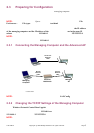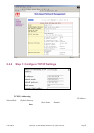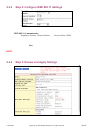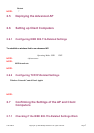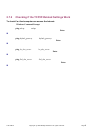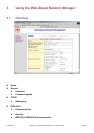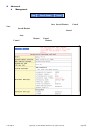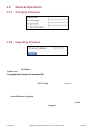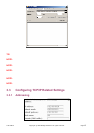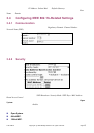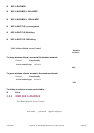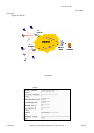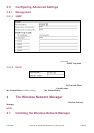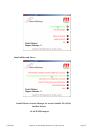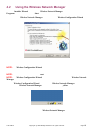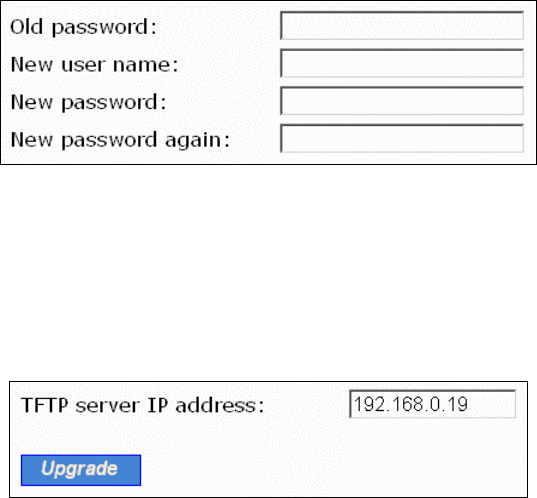
3.2 General Operations
3.2.1 Changing Password
Fig. 11. Password.
On this page, the user could change the password for the right to modify the configuration of the
advanced AP. The new password must be typed twice for confirmation.
3.2.2 Upgrading Firmware
Fig. 12. Firmware Upgrade.
The advanced AP can be triggered to download updated firmware from a specified TFTP server. On this
page, the user specifies the IP address of the intended TFTP server, and then triggers the advanced AP to
begin downloading.
Within the folder “AP\Utilities” on the companion CD-ROM disk, there is a TFTP server program
(TftpSrvr.exe) for firmware upgrade. Run this program on the computer that is to serve as a TFTP server.
To upgrade the firmware of advanced AP:
1. Get a computer that will be used both as a TFTP server and as a managing computer to trigger the
upgrade process.
2. Connect the computer and the AP’s LAN/Config Ethernet port with a crossover Ethernet cable.
3. Configure the computer with a static IP address that is compatible with the IP address of the AP.
4. On the computer, run the TFTP Server utility. And specify the folder in which the firmware f iles
reside.
5. On the computer, run a Web browser and connect to the AP. On the AP’s Home Page click the
General/Firmware Upgrade hyperlink.
6. Specify the IP address of the computer, which acts as a TFTP server. If you don't know the IP
address of the computer, open a Command Prompt, and type IpConfig, then press the Enter key.
7. Trigger the firmware upgrade process by clicking Upgrade.
100-408-01 Copyright © 2002 Madge Networks. All rights reserved. Page 11