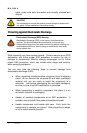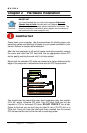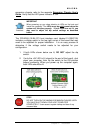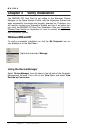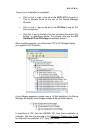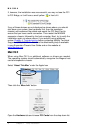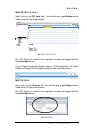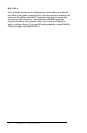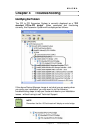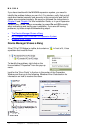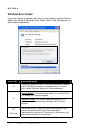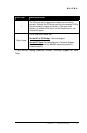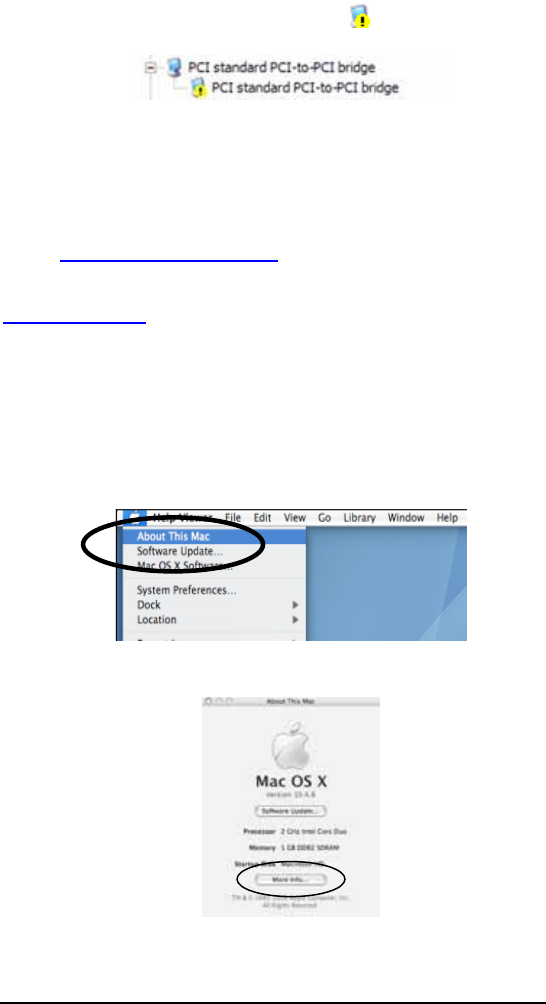
MAGMA
8 Chapter 3 Verify Installation
If, however, the installation was unsuccessful, you may not see the PCI
to PCI Bridge, or it will have a small yellow
in front of it.
If any of these devices are not displayed as shown above, you should
shut down your system (host computer first, then the expansion
chassis) and reconnect the cables and reseat the PCI Host Card to
ensure that you have a solid connection. Then restart the MAGMA
expansion chassis, followed by the host computer. Next, try to verify the
installation again, as shown above. If you are still having problems,
review
Chapter 4, Troubleshooting before contacting Mobility Technical
Support at (858) 530-2511. Additional troubleshooting help is available
in your Expansion Chassis User Guide and on the website at
www.Magma.com.
Mac OS X
When using Mac OS X no additional software or drivers are needed.
The operating system should automatically recognize the Magma host
card and expansion chassis.
Select “About This Mac” under the Apple Icon
Then click the “More Info” button.
Open the Hardware tab and choose PCI Cards from the drop down list.