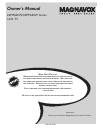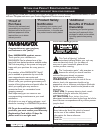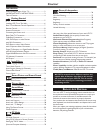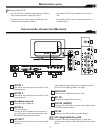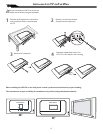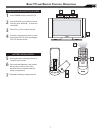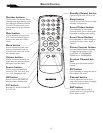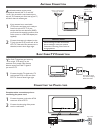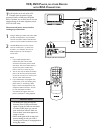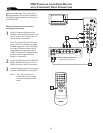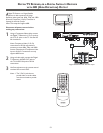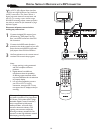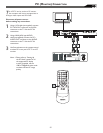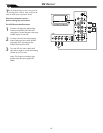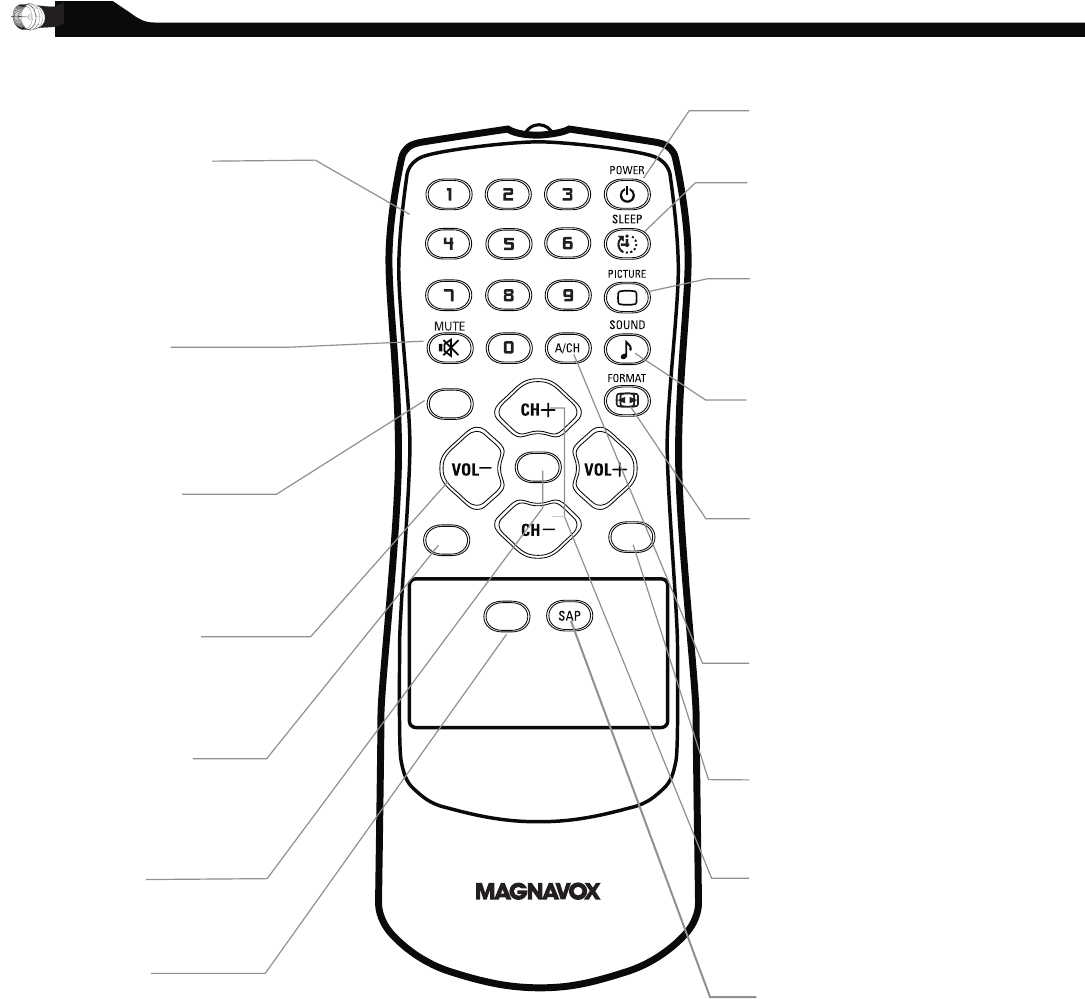
8
REMOTE CONTROL
Number buttons
Press to select TV channels. When
selecting single-digit channels, press
the number of the desired channel.
The LCD TV will pause for a few
seconds then tune to the selected
channel.
Mute button
Press to eliminate or restore the
LCD TV sound. Mute will appear
on the screen when the sound is
muted.
Menu button
Press to activate onscreen menu,
back to previous level inside the
onscreen menu, also press to exit
the onscreen menu.
Volume button
Press to increase or decrease the
sound level, also press to navigate
left/right in onscreen menu.
Source button
Press to select the video input
source
: PC, DV1, AV1, AV2, AV3,
S-V1, S-V2, Component, HD
OK button
Press to confirm the option you
selected in the onscreen menu.
C.C button
Press the C.C button to select CC
on or CC off.
Standby (Power) button
Press to turn the LCD TV on or off.
Sleep button
Press to set the LCD TV to turn itself
off within a certain time.
Smart Picture button
Press repeatedly to select either
Personal, Movie, Sports, Weak signal,
Multimedia or
Night picture setting.
Smart Sound button
Press repeatedly to select among the
4 settings; Personal, News, Music, or
Theater.
Picture Format button
Press the FORMAT button repeatedly
to toggle among the four screen
format sizes; 4:3, SUPERWIDE,
ZOOM 16:9 or WIDESCREEN.
Previous Channel but-
ton
Press to go to previously selected
channel.
PIP button
Press repeatedly to change the size of
PIP window in PC mode.
Channel button
Press to adjust the channel up or
down. Also press to select or navigate
up/down in onscreen menu.
SAP button
Press to select a sound mode if
available with the TV programming:
Mono, Stereo, or SAP.
CC
SOURCE
PIP
MENU
OK