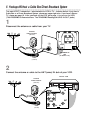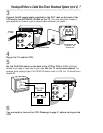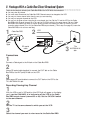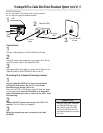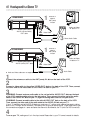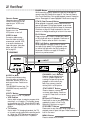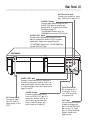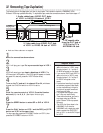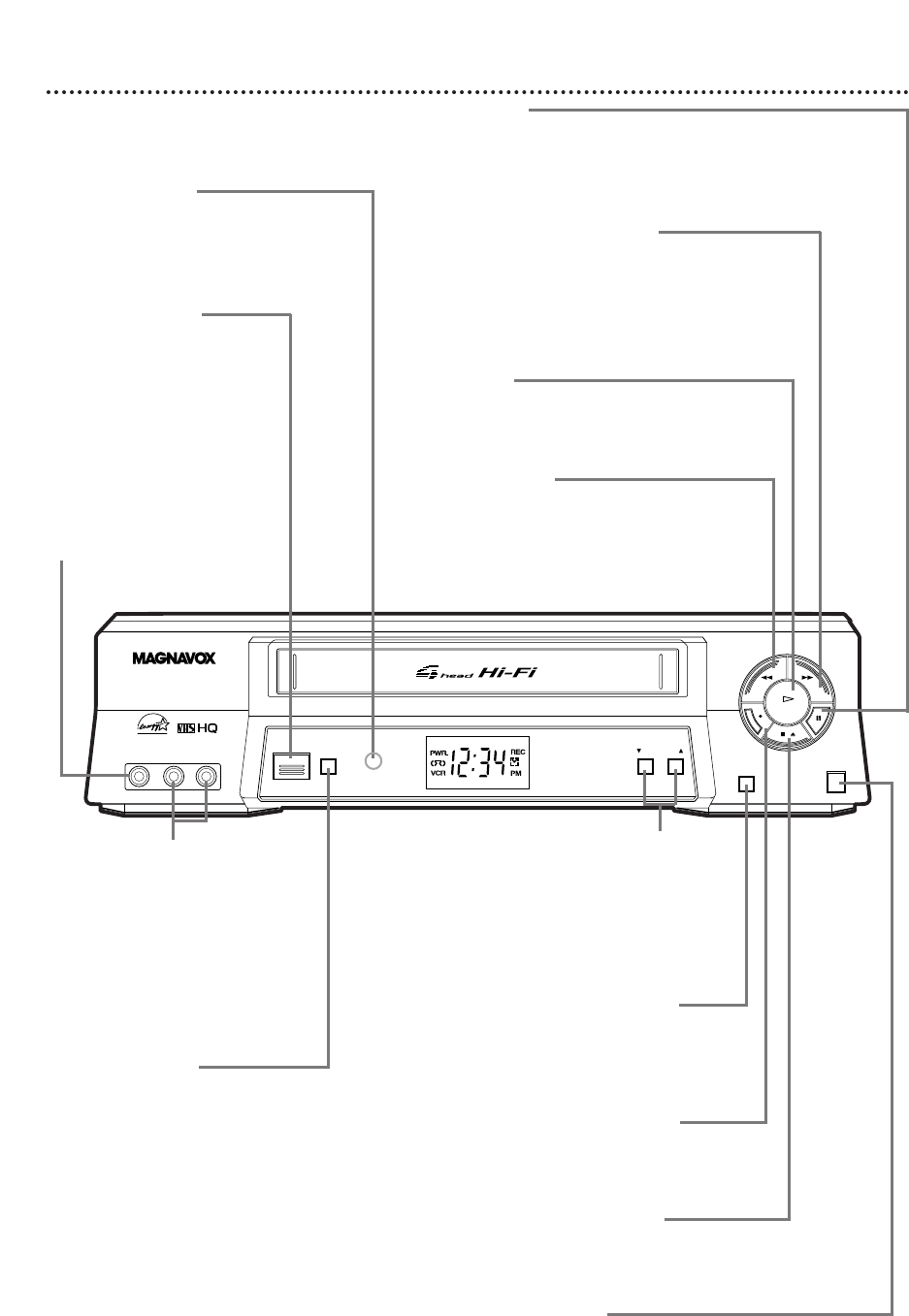
STATUS/EXIT Button
Press to access or remove the
on-screen status display. Details are
on page 20. Press to exit on-screen
menus.
22 Front Panel
PAUSE Button
While recording, press to pause the recording. Press again to
resume recording. Details are on page 25. You can not pause a
One-Touch Recording. During tape playback, press to freeze the
picture. Press again to resume playback. Details are on page 36.
POWER Button
Press to turn the
VCR power on and off.
VCR/TV Button
Press to select VCR or TV position.
● VCR Position
Use to watch a tape, to watch a program while
recording it, or to watch a TV program (chang-
ing channels at the VCR). When the VCR Light
appears on the display panel, the VCR is in VCR
position.
● TV Position
Use to watch TV (changing channels at the TV)
or to watch one program while recording anoth-
er. When the VCR Light does not appear on
the display panel, the VCR is in TV position.
REC(ord)/OTR Button
Press once to start a recording. Press
repeatedly to start a One-Touch
Recording. Details are on page 27.
CHANNEL (p/o) Buttons
Press to change channels at the
VCR. Or, press to adjust the
tracking of a tape during normal
playback or slow motion play-
back. Also, press to remove
vertical jitter in a Still picture.
PLAY Button
Press to play a tape. Press to release Slow, Search,
or Still mode and return to playback. Details are on
page 36. Press to select an item in the menu.
REW(ind) Button
When playback is stopped, press to rewind
the tape at high speed. During playback, press
to rewind the tape while the picture stays on
the screen. Details are on page 36. Press to
return to a previous menu.
STOP/EJECT Button
Press once to stop the tape. When playback is
stopped, press to eject the tape. Press to select an
item in the menu.
F.FWD (Fast Forward) Button
When playback is stopped, press to fast forward the
tape at high speed. During tape playback, press to fast
forward the tape while the picture stays on the screen.
Details are on page 36. Press to advance to the next
menu or to change the setting of an item in the menu.
VIDEO AUDIO
POWER
VCR/TV
CHANNEL
STATUS/EXIT
MENU
PAUSEREC/OTR
F.FWDREW
PLAY
STOP/EJECT
L R
Remote Sensor
Receives a signal from your
remote control so you can
operate your VCR from a
distance.
VR602BMG
AUDIO In Jacks
Connect audio cables coming
from the audio out jacks of a
camcorder, another VCR, or an
audio source here. Details are on
page 32.
The VR602BMG is shown here. The
VR402BMG has only one AUDIO
IN jack.
VIDEO In Jack
Connect a cable coming
from the video out jack of
a camcorder, another VCR,
or an audio-visual source
(laser disc player, video disc
player, etc.) here. Details
are on page 32.
MENU Button
Press to access the VCR menu.