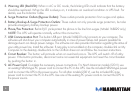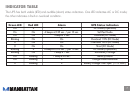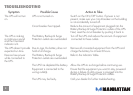6
3. Warning LED (Red LED): When in AC or DC mode, the blinking LED could indicate that the battery
should be replaced. When the LED is always on, it indicates an overload condition or UPS fault. For
details, see the Indicator Table.
4. Surge Protection Outlets (Bypass Outlets): These outlets provide protection from surges and spikes.
5. Battery Backup & Surge Protection Outlets: These outlets not only provide surge protection, but also
provide emergency battery backup power.
6. Phone/Fax Protection: Built-in RJ-11 jacks protect the phone or fax line from surges. (Model 168229 only.)
NOTE: The UPS will operate normally without this connection.
7. USB Communication Port: The built-in USB port (Model 168229 only) connects to your computer. The
software will shut down your computer automatically in case of power failure and prevent possible file
damage due to an abrupt power outage. The software can also provide information regarding the status of
your utility power line. Install the software: If auto play is not enabled on the computer, double-click on My
Computer on the desktop; double-click on the CD-Rom drive icon and follow the on-screen instructions.
8. Circuit Breaker: The button will protrude when an overload occurs. The UPS will switch off of utility
power. If the button protrudes, disconnect some non-essential equipment and reset the circuit breaker
by pushing the button in.
9. AC Power Cord: Complete the necessary power connections. For North American models (120 V), use
an existing NEMA-type PC power cord to connect the PC to the UPS. Use the included NEMA-type power
cord to connect the UPS to the power source. For all other models (230 V), use the included IEC-type
power cord to connect the PC to the UPS. Use one of the existing PC power cords to connect the UPS to
the power source.