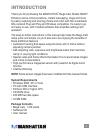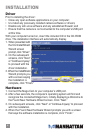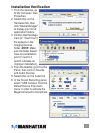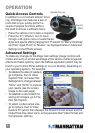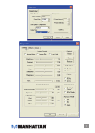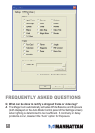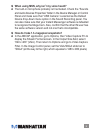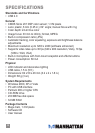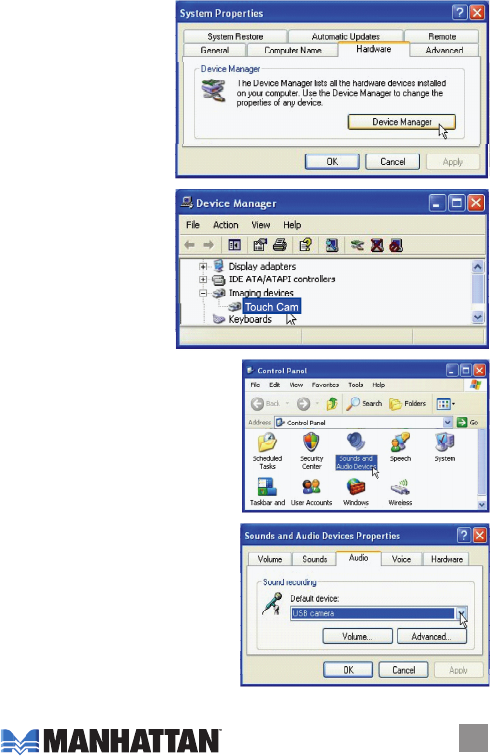
5
Installation Verication
1. From the desktop, go
to My Computer, then
Properties.
2. Select/click on the
Hardware tab, then
click “Device Manager”
to display your list of
application folders.
3. Conrm that the Mega
Cam (or “Touch Cam”)
le appears in the
Imaging Devices
folder. NOTE: Make
sure the folder doesn’t
have an exclamation
point (!) next to it
(which indicates an
improper installation).
4. From the desktop, go to Control
Panel, then click on Sounds
and Audio Devices.
5. Select/click on the Audio tab.
6. In the Sound Recording panel,
select “USB Camera” from the
Default Device drop-down
menu in order to activate the
Mega Cam’s built-in microphone.
5