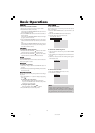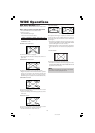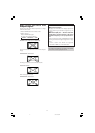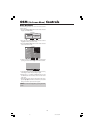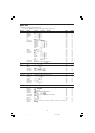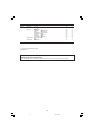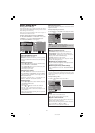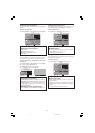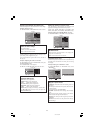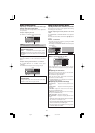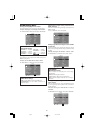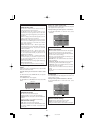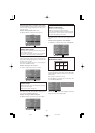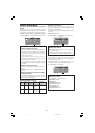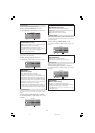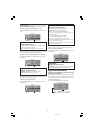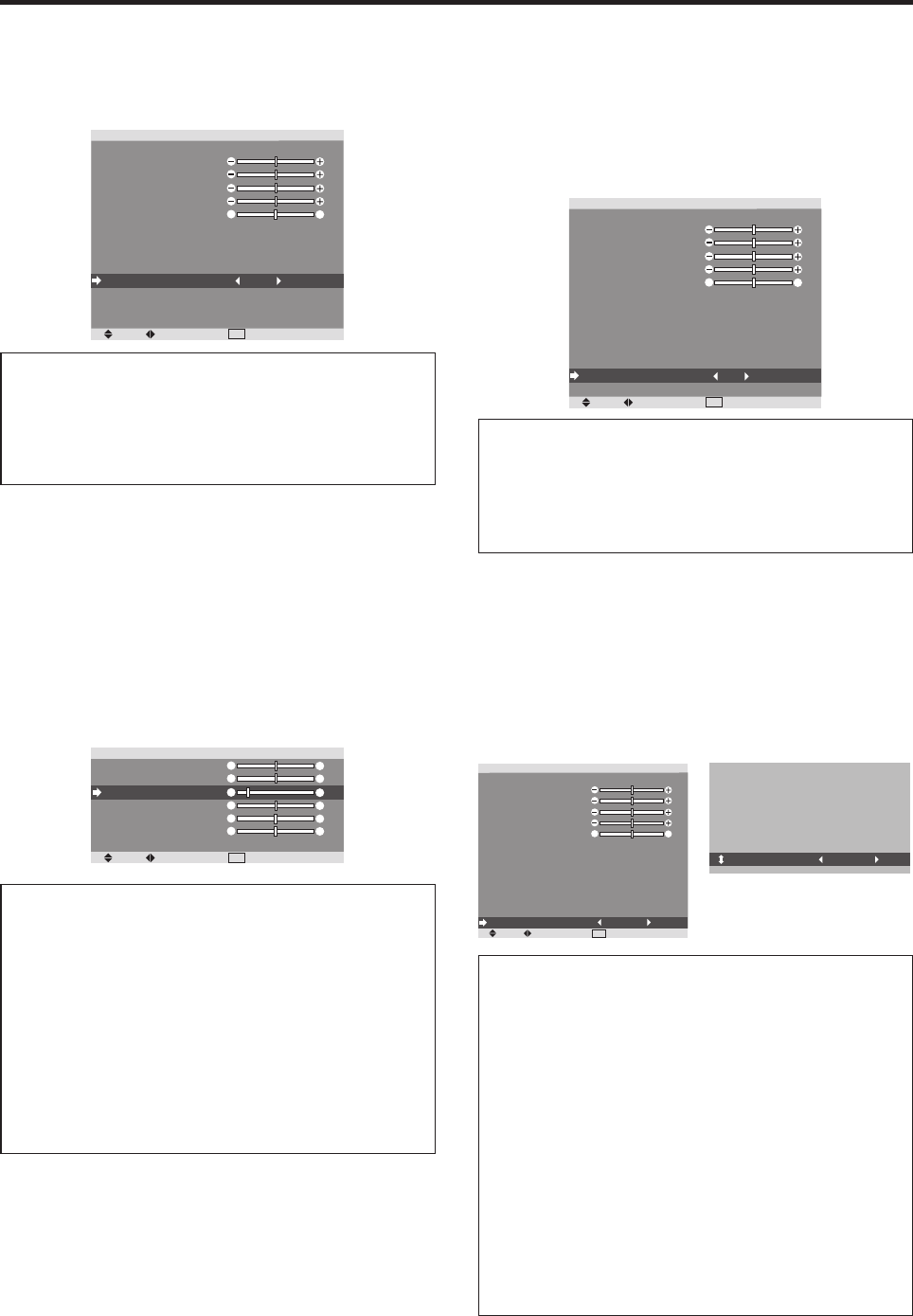
23
Adjusting the colors
Use this procedure to adjust hue and color density for red,
green, blue, yellow, magenta and cyan.
You can accentuate the green color of trees, the blue of
the sky, etc.
Example: Adjusting the color tune for blue
On “PICTURE” menu, select “COLOR TUNE”, then press
the MENU/ENTER button.
The “COLOR TUNE” screen appears.
On “BLUE” of “COLOR TUNE”, adjust the color tune.
SEL.
ADJ.
EXIT
RETURN
COLOR TUNE
RED
GREEN
BLUE
YELLOW
MAGENTA
CYAN
RESET
: OFF
Y
C
M
G
R
B
M
Y
C
R
B
G
Information
Ⅵ COLOR TUNE settings
RED: Makes red’s adjustment
GREEN: Makes green’s adjustment
BLUE: Makes blue’s adjustment
YELLOW: Makes yellow’s adjustment
MAGENTA: Makes magenta’s adjustment
CYAN: Makes cyan’s adjustment
RESET: Resets settings to the factory default value.
Use
ᮤ
and
ᮣ
buttons to select “ON”, then press the
MENU/ENTER button.
Adjusting the pedestal level (black level)
This feature adjusts the video black level in a video image.
Example: Setting “3.75%”
On “SET UP LEVEL” of “PICTURE” menu, select “3.75%”.
SEL.
ADJ.
EXIT
RETURN
PICTURE
PICTURE MEMORY
CONTRAST
BRIGHTNESS
SHARPNESS
COLOR
TINT
NR
COLOR TEMP.
GAMMA
LOW TONE
SET UP LEVEL
COLOR TUNE
CINEMA MODE
PICTURE MODE
: OFF
: OFF
: MIDDLE
: 2.2
: AUTO
: 3.75%
: ON
: NORMAL
G
R
Information
Ⅵ SET UP LEVEL settings
0%: Normal status
3.75%: 3.5% lower than normal
7.5%: 7.5% lower than normal
Setting the picture to suit the movie
The film image is automatically discriminated and
projected in an image mode suited to the picture.
[NTSC, PAL, PAL60, 480I (60Hz), 525I (60Hz), 576I
(50Hz), 625I (50Hz), 1035I (60Hz), 1080I (60Hz) only]
Example: Setting the “CINEMA MODE” to “OFF”
On “CINEMA MODE” of “PICTURE” menu, select “OFF”.
SEL.
ADJ.
EXIT
RETURN
PICTURE
PICTURE MEMORY
CONTRAST
BRIGHTNESS
SHARPNESS
COLOR
TINT
NR
COLOR TEMP.
GAMMA
LOW TONE
SET UP LEVEL
COLOR TUNE
CINEMA MODE
PICTURE MODE
: OFF
: OFF
: MIDDLE
: 2.2
: AUTO
: 0%
: OFF
: NORMAL
G
R
Information
Ⅵ CINEMA MODE
ON: Automatic discrimination of the image and
projection in cinema mode.
OFF: Cinema mode does not function.
Setting the picture mode according to the
brightness of the room
There are four picture modes that can be used effectively
according to the environment in which you are viewing
the display.
Example: Setting the “THEATER1” mode
On “PICTURE MODE” of “PICTURE” menu, select
“THEATER1”.
SEL.
ADJ.
EXIT
RETURN
PICTURE
PICTURE MEMORY
CONTRAST
BRIGHTNESS
SHARPNESS
COLOR
TINT
NR
COLOR TEMP.
GAMMA
LOW TONE
SET UP LEVEL
COLOR TUNE
CINEMA MODE
PICTURE MODE
: OFF
: OFF
: MIDDLE
: 2.2
: AUTO
: 0%
: ON
: NORMAL
G
R
PICTURE MODE
: THEATER1
Information
Ⅵ Types of picture modes
THEATER1, 2: Set this mode when watching video in a
dark room.
This mode provides darker, finer pictures, like the screen
in movie theaters.
For a darker image, select THEATER2.
NORMAL: Set this mode when watching video in a bright
room.
This mode provides dynamic pictures with distinct
differences between light and dark sections.
BRIGHT: This mode provides brighter pictures than
NORMAL.
DEFAULT: Use this to reset the picture to the factory
default settings.
04.9.2, 11:56 AM23