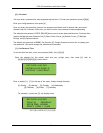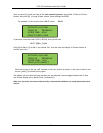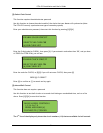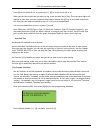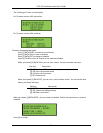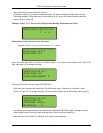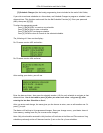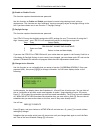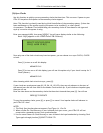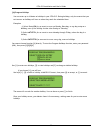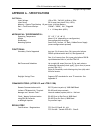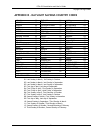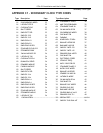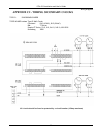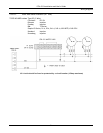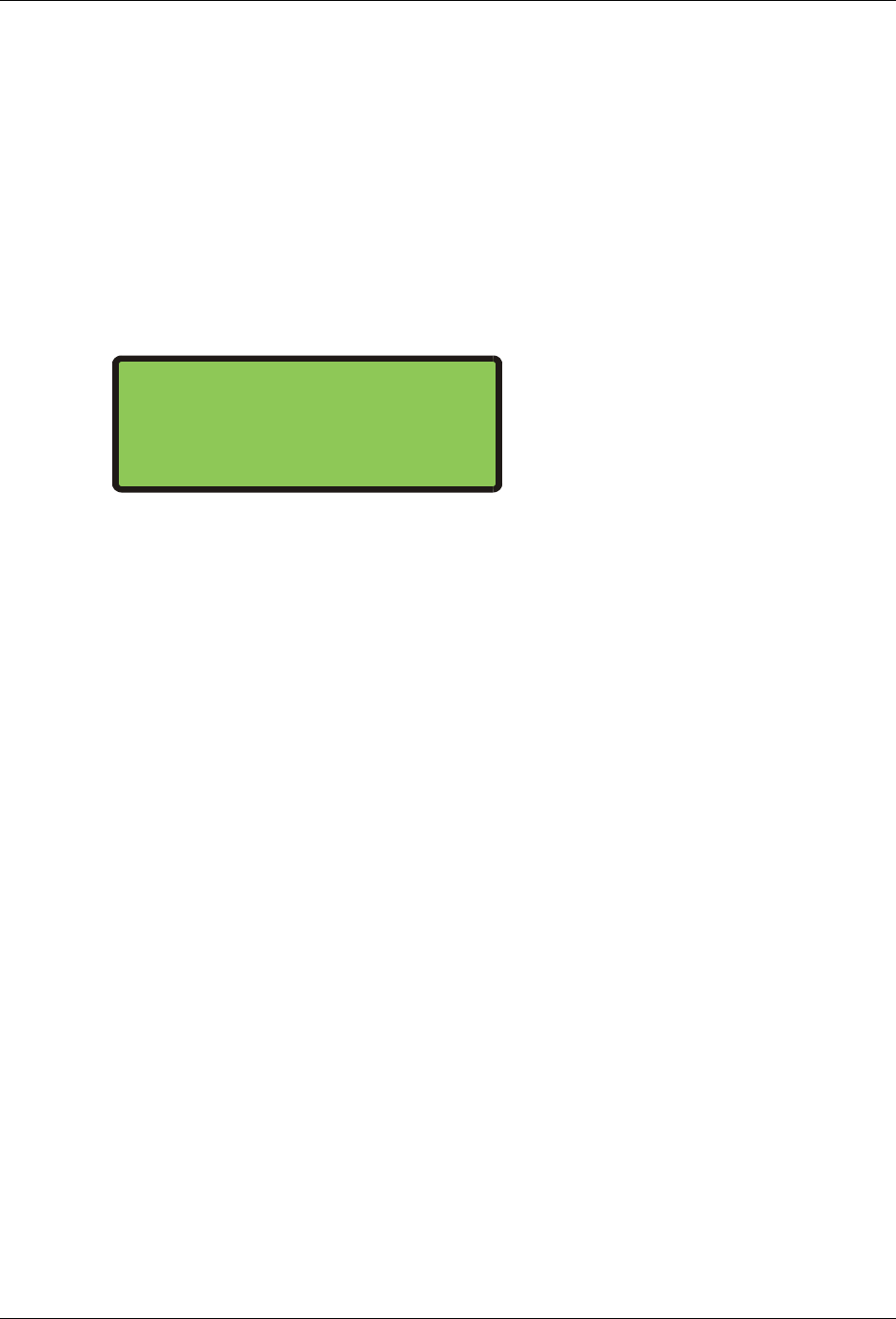
LTRx-512 Installation and User’s Guide
27
[9]=Sync Clocks
Use this function to quickly sync any secondary clocks that lose time. This can occur if power to your
LTRx-512 stayed on while power to the secondary clocks stopped.
Note: This function is primarily used during initial installation of the secondary system, if there has
been maintenance of the system requiring the power to be turned off, or other special
circumstance. The Master Clock should keep your secondary clocks on time based on the type and
style of correction the system is using.
Enter your password (#0#), then press [#][9][#]. You will see a display similar to the following:
Note: CLK[2] appears on the LTR8-512 and LTR8-512M only
Since only one of the clock circuits may have lost power, you can choose to re-sync CLOCK1, CLOCK2
or both.
Press [1] to turn on or off this display:
ADVANCE CLK1
Press [2] to turn on or off this display (you will see this option only if your clock is setup for 2
Clock Systems.):
ADVANCE CLK2
After choosing which clock circuits to sync, press [#].
If your clocks are synchronous types (01, 03, 06, 18, 19 & 22), they can only advance to the start of
the nearest hour and will then wait for the Master Clock to catch up. If your clocks are impulse types,
then you will see
Enter the time shown on the secondary clocks that have lost time and then press [#]. You will see
PRESS [#] TO EXECUTE
To sync the secondary clocks, press [#], or press [*] to cancel. Your impulse clocks will advance to
your LTRx-512’s time
NOTES:
1. The Clock Sync function does not support Clock Types 14, 15 or 24
2. When a Power-On Clock Recovery or user-initiated clock sync occurs, your LTRx-512 will not
accept other commands to start clock synchronization
3. You can cancel Power-On Clock Recovery or user-initiated clock synchronization by choosing Clock
Types again through function [2]=SELECT CLOCK CTL.
SELECT SYNCH CLOCKS
CLK[1] &/OR CLK[2]