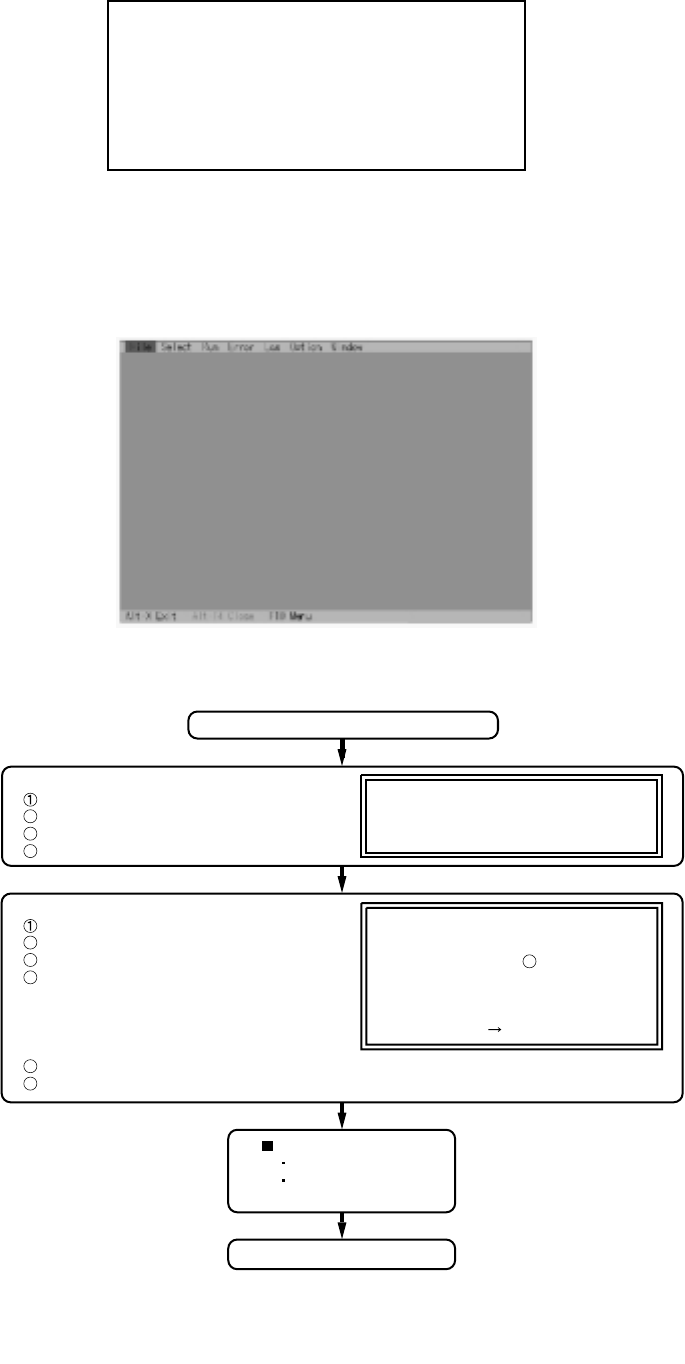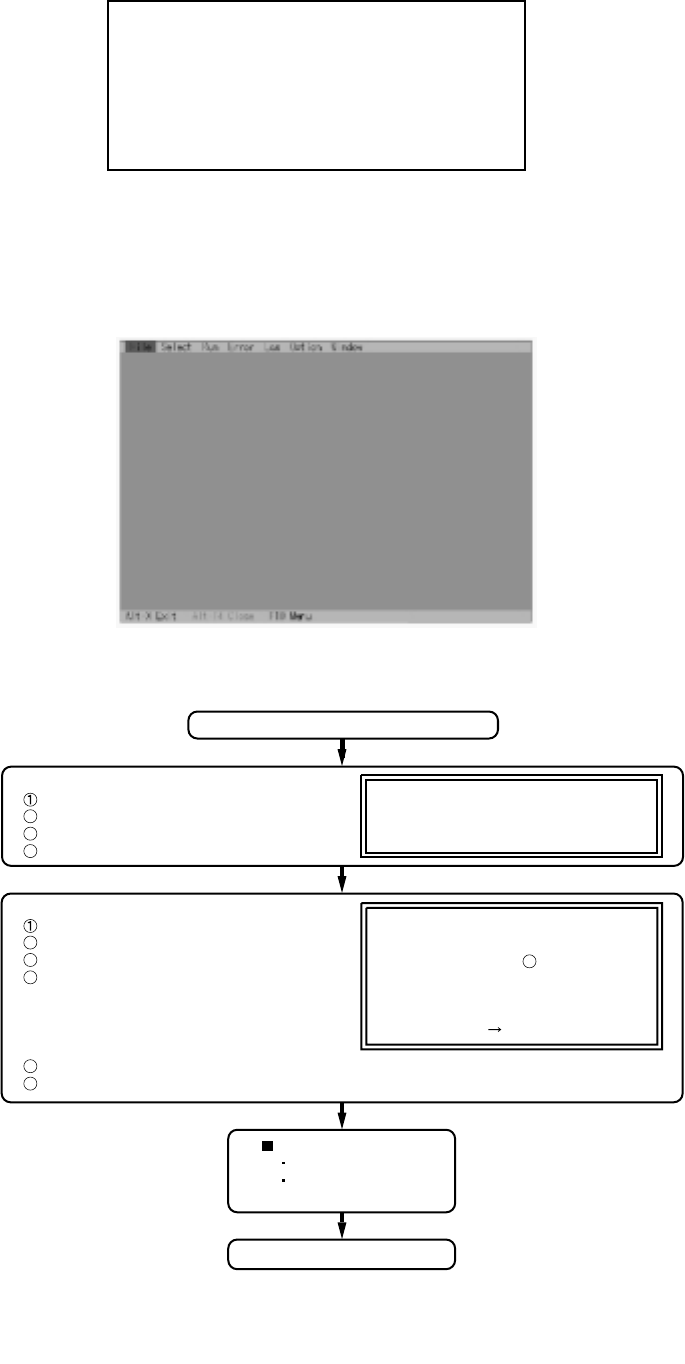
Starting up the input menu
1. From the menu screen shown below, choose Quit and press Enter.
2. When A: \DIAG appears, input "JDG_W4H, EXE" and press Enter.
3. The input screen shown below will appear.
To choose menu items, hold down "ALT" and press the selection key.
Example:
"ALT" + F brings up the File menu.
Input screen
Input screen startup
1. Reading the test conditions settings file
Press "ALT" and "F".
Press "L".
Press "ALT" and "O".
Press Enter.
Starting the test
Press "ALT" and "R".
Press "R".
This will start the test.
End of test
Order of test flow selection
If the test condition settings
file is not read, this means
the test program is not running correctly
.
2. setting the test items
Press "ALT" and "S".
Press "S".
Choose the test item and press Enter.
Choose the test whose settings are-
to be changed, press "A" for Additional-
and "R" for Erase.
All initial VAlues are "0" so set
tests other than the necessary ones to "1".
Press "O" twice to return the menu screen.
To save the selected list, press "ALT" and "F" at the file menu.
[ Saving selected test items ]
If you change the file name when
saving the file in step , you can
create test condition settings for
custom test items.
Example:
CF-W4.
* * *
TEST1.
* * *
1. DIAG on FD
2. LAN test
3. SD I/F test
4. Modem test
5. Wireless LAN test (Wireless LAN Model only)
6. CD testQ. Quit
menu screen
2
3
4
2
3
4
5
6
6
5.4. Test Selection
29