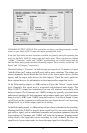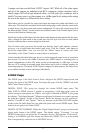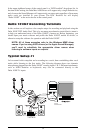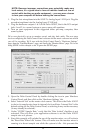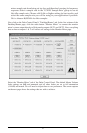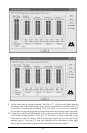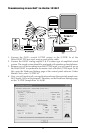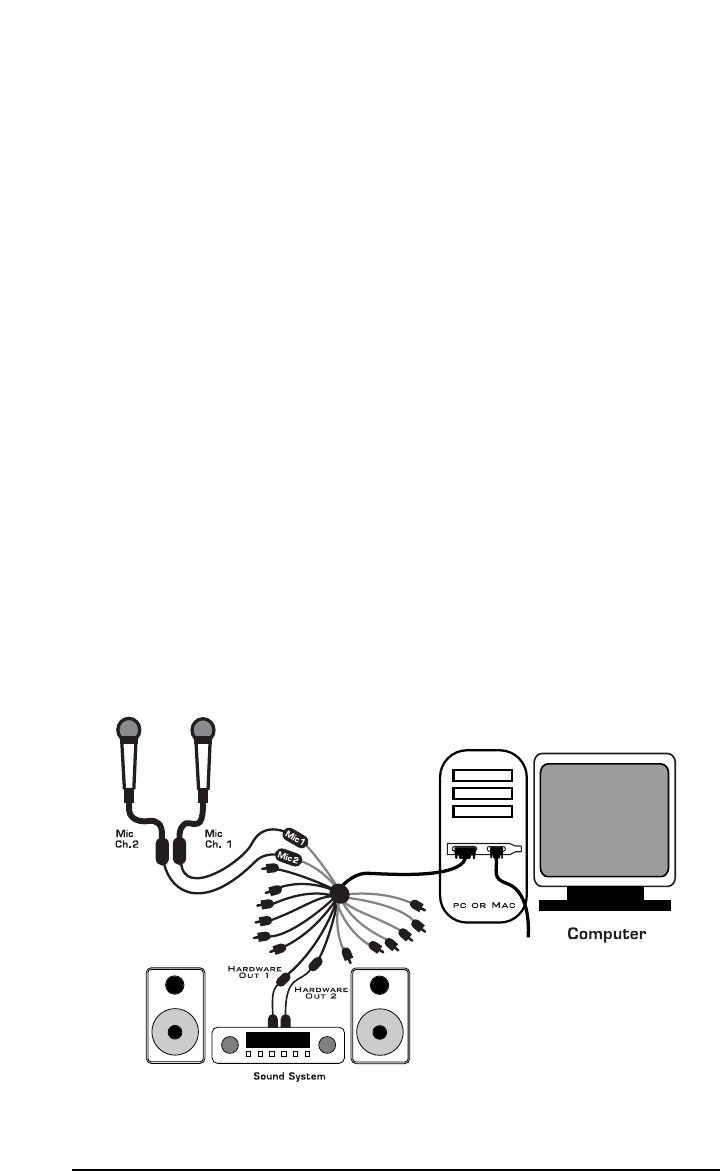
In the upper righthand corner of the control panel is a “H/W Installed” drop-down list. At
the time of this writing, the Delta Mac ASIO drivers will support only a single Delta device,
and of course the Sound Manager will support only one stereo pair regardless of how many
audio cards are installed in your system. The H/W Installed list will display
“Delta 1010LT” as the active device in the control panel.
Delta 1010LT Recording Tutorials
In this section we will explore a few sample setups for recording and playback using the
Delta 1010LT PCI Audio Card. This is by no means an exhaustive tutorial but its intent is
to help you understand most of the Delta 1010LT’s feature set. Before beginning, you
should open your music software and profile the Delta 1010LT, enable its drivers, or
otherwise setup the software for operation with the Delta 1010LT.
NOTE: All of these examples refer to the Windows MME driver
names. If you’re using ASIO drivers (or the Apple Sound Manager),
you’ll need to substitute the appropriate driver names when
referring to software inputs or outputs.
Typical Setup #1
Let’s assume for this setup that we’re recording two vocals, then overdubbing other vocal
tracks while listening to the first tracks. The following diagram shows two dynamic
microphones plugged into the Delta 1010LT’s analog inputs 1 & 2. Different instruments,
such as MIDI modules or keyboards, may also be connected directly to the
Delta 1010LT’s inputs.
Delta 1010LT
breakout 2
breakout 1
MIDI
S/PDIF
WORDCLOCK
39