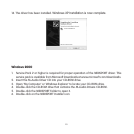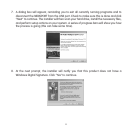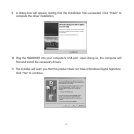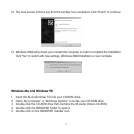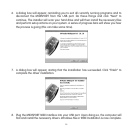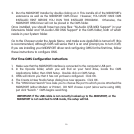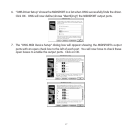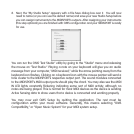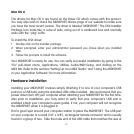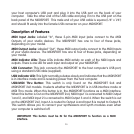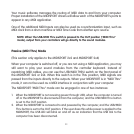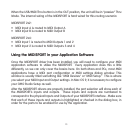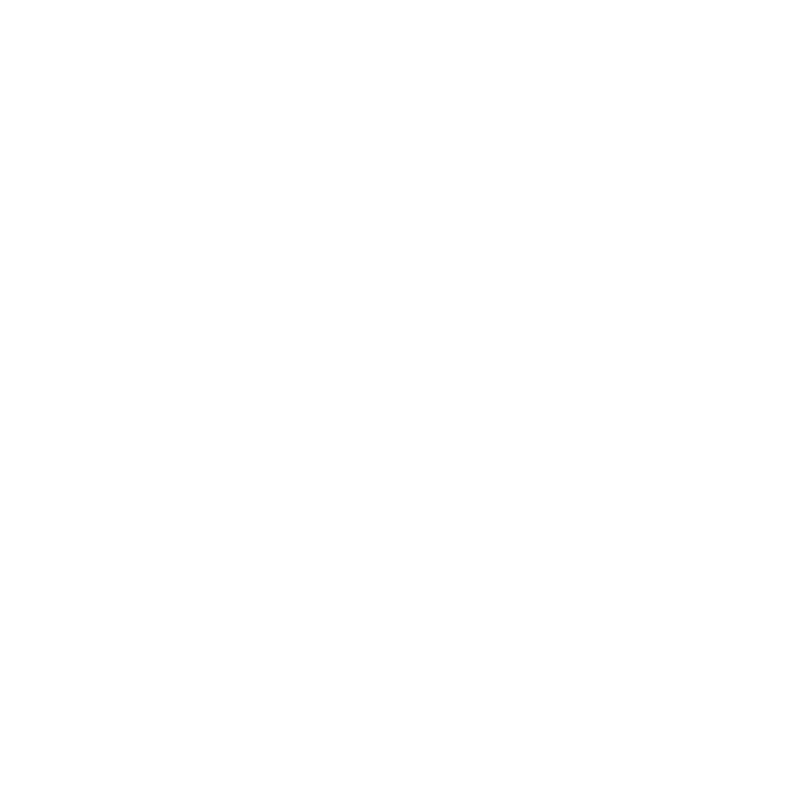
20
your host computer’s USB port and plug it into the USB port on the back of your
computer. Take the other end of the USB cable and plug it in to the USB port on the
back panel of the MIDISPORT. This male end of your USB cable is square (1/4" x 1/4")
and should fit easily into the female USB connector on your MIDISPORT.
Description of Features
MIDI Input Jacks: Labeled “In”, these 5-pin MIDI input jacks connect to the MIDI
Outputs of your studio devices. The MIDISPORT has one to four of these jacks,
depending on your model.
MIDI Output Jacks: Labeled “Out”, these MIDI output jacks connect to the MIDI Inputs
of your studio devices. The MIDISPORT has one to four of these jacks, depending on
your model.
MIDI Indicator LEDs: These LEDs indicate MIDI activity on each of the MIDI inputs and
outputs. There is one LED for each input and output on your MIDISPORT.
USB Connector: This jack connects the MIDISPORT to the host computer’s USB port,
using a standard USB cable (supplied).
USB Indicator LED: This light normally pulsates slowly and indicates that the MIDISPORT
is in interface mode and is receiving power from the host computer.
USB/MIDI Thru Button: This switch is only found on the MIDISPORT 2x4 and
MIDISPORT 2x2 models. It selects whether the MIDISPORT is in USB interface mode or
MIDI Thru mode. When this button is In, the MIDISPORT functions as a MIDI interface.
When this button is Out on the MIDISPORT 2x4, MIDI Input 1 is connected to MIDI Output
1 and 2, and MIDI Input 2 is connected to MIDI Output 3 and 4. When the switch is out
on the MIDISPORT 2x2, Input A is routed to Output A and Input B is routed to Output B.
This switch allows you to connect your synthesizers and synth modules even when
your computer is switched off.
IMPORTANT: This button must be IN for the MIDISPORT to function as a MIDI
interface.