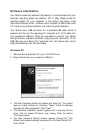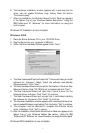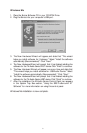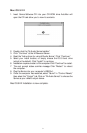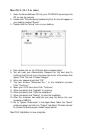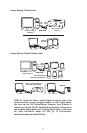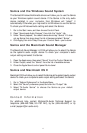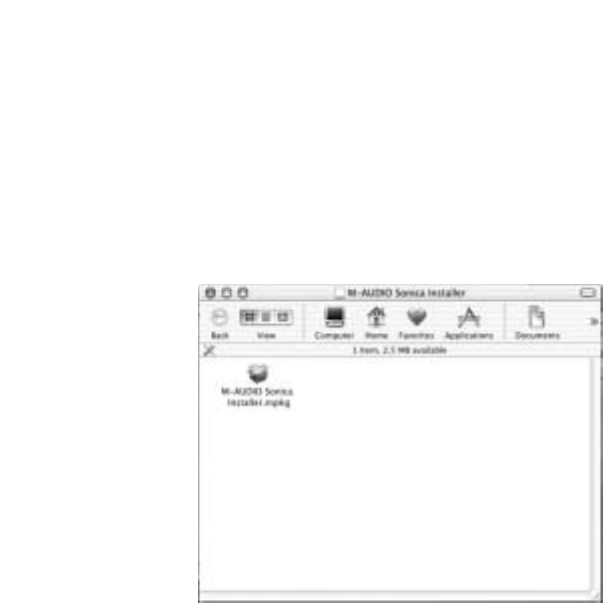
Mac OS X (10.1.3 or later)
1. Insert the Sonica Software CD into your CD-ROM Drive and open the
CD to view its contents.
2. Double click "M-Audio Sonica Installer.dmg" file. An Icon will appear on
your desktop marked "Sonica."
3. Double click the "Sonica" icon on your desktop.
4. Now double click on the "M-Audio Sonica Installer.mpkg."
5. You will need your Administrator Password for the next step. To
continue,click the lock icon in the lower left corner of the window that
states,“Click The Lock To Make Changes."
6. Enter your password and click "OK."
7. The next window "Welcomes You..." to the installation process.
Click "Continue."
8. Select your OS X hard drive. Click "Continue."
9. When prompted,click "Upgrade" to continue.
10. When prompted, click "Continue Installation."
11. When prompted, click "Restart" to finish the installation.
12. After the computer has restarted, now plug the Sonica into your
computer’s USB Port.
13. Go to "System Preferences" in the Apple Menu. Select the "Sound"
preference panel, and click the "Output" tab. Select "M-Audio Sonica"
to choose the Sonica as your default output device.
Mac OS X Installation is now complete.
10