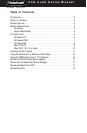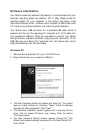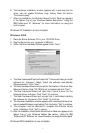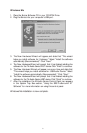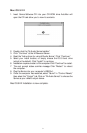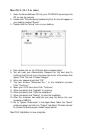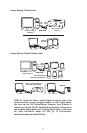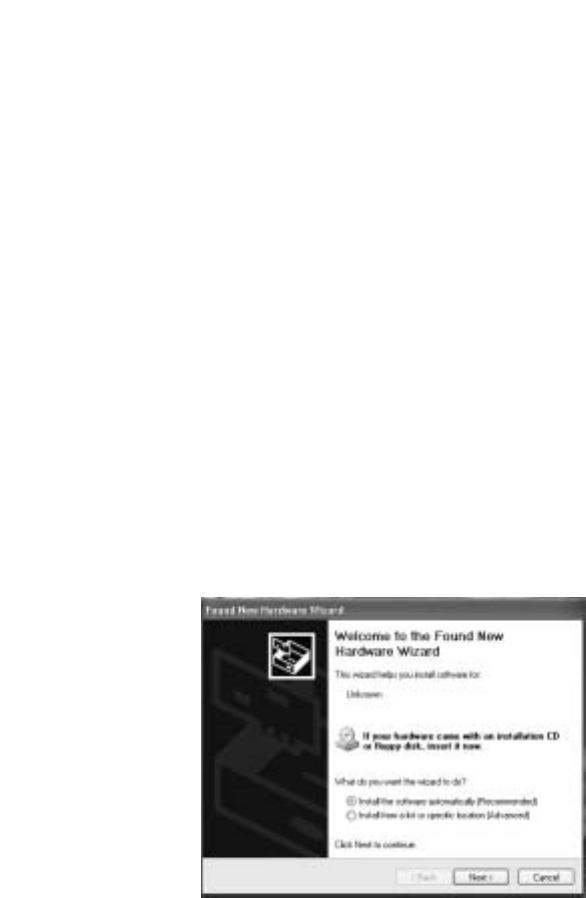
Software Installation
Your Sonica comes with software that allows it to communicate with your
particular operating system and platform (PC or Mac). Please locate the
operating system for your computer in this section and follow those
instructions. Sonica’s “driver” software, which includes the SRS TruSurround
XT virtual surround sound software, will load during this installation.
Your Sonica has a USB connector for a standard USB cable, which is
supplied with the unit.You may plug the “computer end” of the cable into
your computer’s USB port.When you are asked to connect your Sonica
during the driver software installation, simply plug the “device end” of the
USB cable into your Sonica.The “computer end” and “device end” will be
easily identifiable by their size and shape.
Windows XP
1. Place the Sonica Software CD in your CD-ROM Drive.
2. Plug the Sonica into your computer’s USB port.
3. The New Hardware Wizard will appear, and state that "This wizard
helps you install software for: Unknown." Select, "Install the software
automatically (Recommended)." Click "Next."
4. The Hardware Installation window appears with a warning that the
driver has not passed Windows Logo testing. Press the button
"Continue Anyway."
5. The New Hardware Wizard window appears, stating that, "The
Wizard has finished installing the software for:M-Audio Sonica DFU.”
Click "Finish."
6