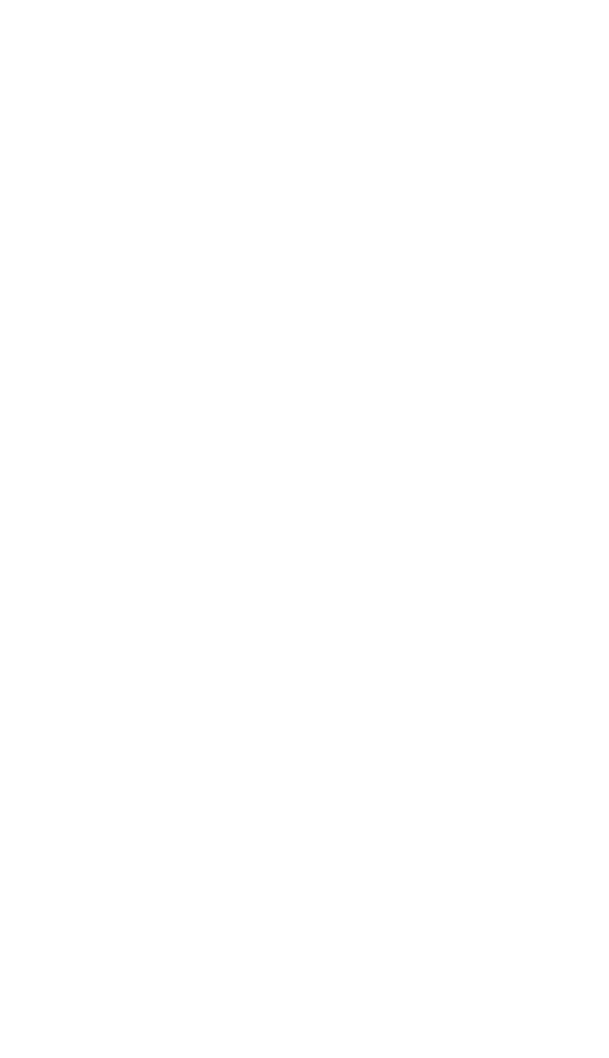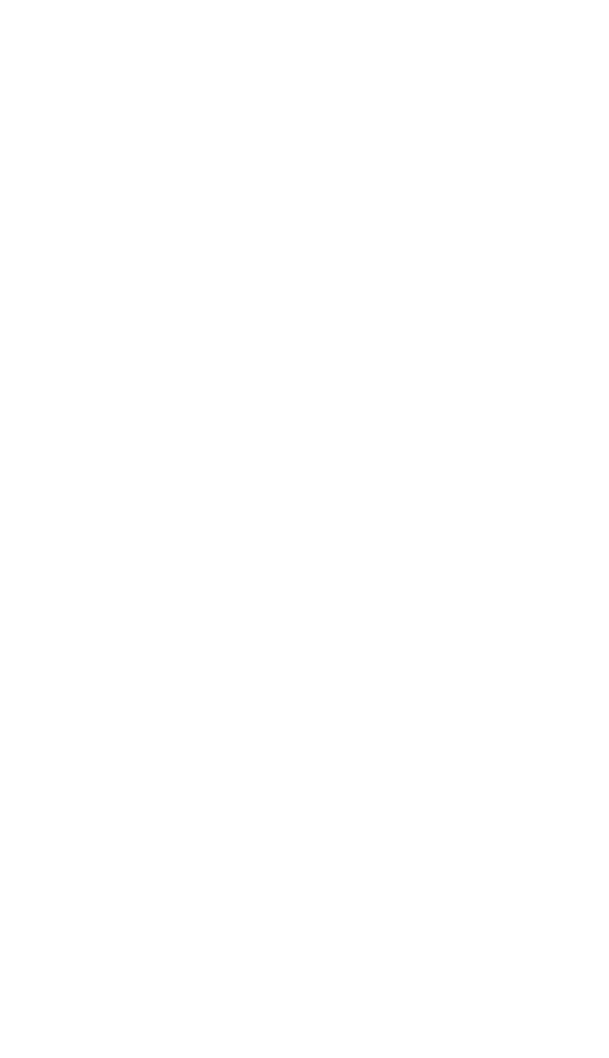
I. Windows Installation
Step 1 - Install the Card:
Shut your computer down and insert the Revolution PCI card into an
empty PCI slot. For specific instructions on how to do this, please refer to
the Revolution Manual, Hardware Setup section.
Step 2 - Install the Drivers:
Start your computer up. Have your CD ROM ready at hand and insert it in
your computer’s CD ROM tray as the Windows Hardware Wizard comes
up. When it does, click “Recommended.” Windows will automatically find
the hardware drivers from the CD ROM.
Attention: If you are a Windows 2000 or Windows Me user, you must
have Direct X 8.1 installed in your system before installing the
Revolution software. Direct X 8.1 is included on the driver CD for
your convenience.
Step 3 - Connect the Speakers:
A typical system using the Revolution has between two and eight speakers.
Connect the Left, Right, Center, Subwoofer, Left Surround, and Right
Surround speakers to the jacks on the Revolution. You can connect an
additional two speakers for Left Center and Right Center Surround if you
have them.
Step 4 - Test your Installation:
Play a DVD or other surround movie to enjoy your new surround system.
Open the Revolution Control Panel to adjust the speaker settings. If your
current DVD player does not decode a surround sound signal, install
“WinDVD 4” from the included “Applications” CD.
II. Mac OS 9.2.2 Installation
Step 1 - Install the Card:
Shut your computer down and insert the Revolution PCI card into an
empty PCI slot. For specific instructions on how to do this, please refer to
the Revolution Manual, Hardware Setup section.
Attention: While Mac OS 8.6 meets the minimum system
requirements, we recommend OS 9.2.2 for optimal audio
performance with your Revolution card.
Step 2 - Open the M-Audio Revolution CD
Insert the Revolution CD ROM into your Macintosh CD ROM drive and
double-click on the Revolution CD icon that will appear on your desktop.
Step 3 - Open the Mac OS 9.2.2 folder
In the Revolution CD ROM window, double click on the Mac OS 9.2.2 folder.
Step 4 - Run the Installer
Double click on the Install Revolution application Icon and follow the
instructions on each screen.
Step 5 - Connect the Speakers
A typical system using the Revolution has between two and eight speakers.
Connect the Left, Right, Center, Subwoofer, Left Surround, and Right
Surround speakers to the jacks on the Revolution. You can connect an
additional two speakers for Left Center and Right Center Surround if you
have them.
Step 6 - Test your Installation
Play a DVD or other surround movie to enjoy your new surround system.
Open the Revolution control panel to activate Circle Surround II™ and
adjust the speaker settings.