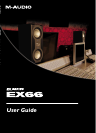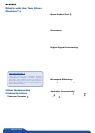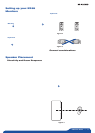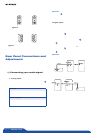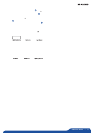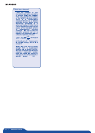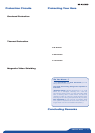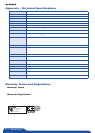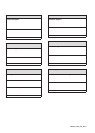4 » EX66 User Guide
Finally, because of the EX66’s wide horizontal radiation pattern,
you do not need to “toe in” the speakers. Having the speakers
point straight, rather than turned in toward the listener, should
provide the proper ratio of center-fill to soundstage width.
Figure 6: Straight alignment, no “toe-in”—Correct
Figure 7: Angled alignment with “toe-in”—Not Recommended
We encourage you to experiment with speaker location to get
optimal results. Trial and error will tell you quite a bit about how
the EX66 monitors react in your environment.
Rear Panel Connections and
Adjustments
Now you should be ready to hook up your EX66 monitors. Here,
we’ll give you some guidelines for connecting your audio signal
and making adjustments (if necessary) to the EX66s’ frequency
response in order to match them to their location and your room’s
environment. Please follow these steps in order.
1) Connecting your audio signal
For your convenience, we’ve provided a variety of inputs to
maximize flexibility.
< Analog Inputs
If you’re using an analog source, set the Input Select switch
to “analog.” Note that the XLR and TRS connectors accept
both balanced and unbalanced signals and are wired according
to AES/IEC stan dards:
XLR Input
(20 kΩ) Pin 1 signal ground (shield)
Pin 2 signal positive (+), also called “hot”
Pin 3 signal negative (–) , also called “cold”
TRS (1/4”) Input *
(20 kΩ) TIP signal positive (+), also called “hot”
RING signal negative (–) , also called “cold”
SLEEVE signal ground (shield)
For optimal (hum-free) sound, we recommend you use balanced
(differential) lines whenever possible.
* Unbalanced 1⁄4” wiring can involve either a two- or three-
conductor (TS or TRS) plug. A two-conductor (TS) plug
automatically grounds the signal negative input, whereas a
three-conductor (TRS) plug, wired to be unbalanced, provides
the option of leaving the negative input open or grounded. If
you choose to use an unbalanced line, we recommend that you
ground the unused negative input (wiring the ring and sleeve of
the TRS plug together)
The XLR and 1⁄4” TRS inputs are summed, so you can use both
inputs at the same time.
Important - If you’re using an XLR plug, make sure you feed it
into the “XLR”
�
input in the “Analog” portion of the EX66 rear
panel—and NOT the AES/EBU input. In low light conditions, the
two jacks can look similar, and even some of our beta testers got
them mixed up!
< Digital Inputs
The EX66 contains high-quality digital inputs that automatically
detect the bit depth and sample rate of the incoming bitstream.
The circuitry accepts 16- or 24-bit signals and the on-board
phase lock loop (PLL) locks to any sample rate from 32kHz
to 216kHz. The EX66 contains a digital bistream pass-through
(labeled S/PDIF Out
�
) so you can assign each monitor to
reproduce either the Left or Right signal.
If you’re using a digital source with an AES/EBU (AES3) interface,
you can feed it directly into the AES/EBU input
�
on the back
of one of your EX66 monitors. You must set the Input Select
switch
to either S/PDIF L or S/PDIF R, depending on whether
that speaker will be reproducing the left or right half of the
digital bitstream. Next, run a high-quality 75
Ω S/PDIF cable from
the S/PDIF Out jack
�
of that speaker to the S/PDIF In jack
of your second EX66 monitor, and make sure the Input Select
switch
is set to the appropriate setting for that speaker.
Important - Make sure you don’t accidentally plug your AES/
EBU signal into the analog XLR input—if you do, you won’t like
the results.