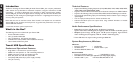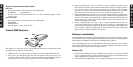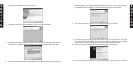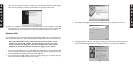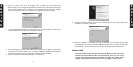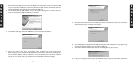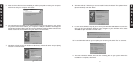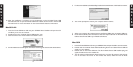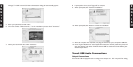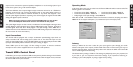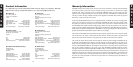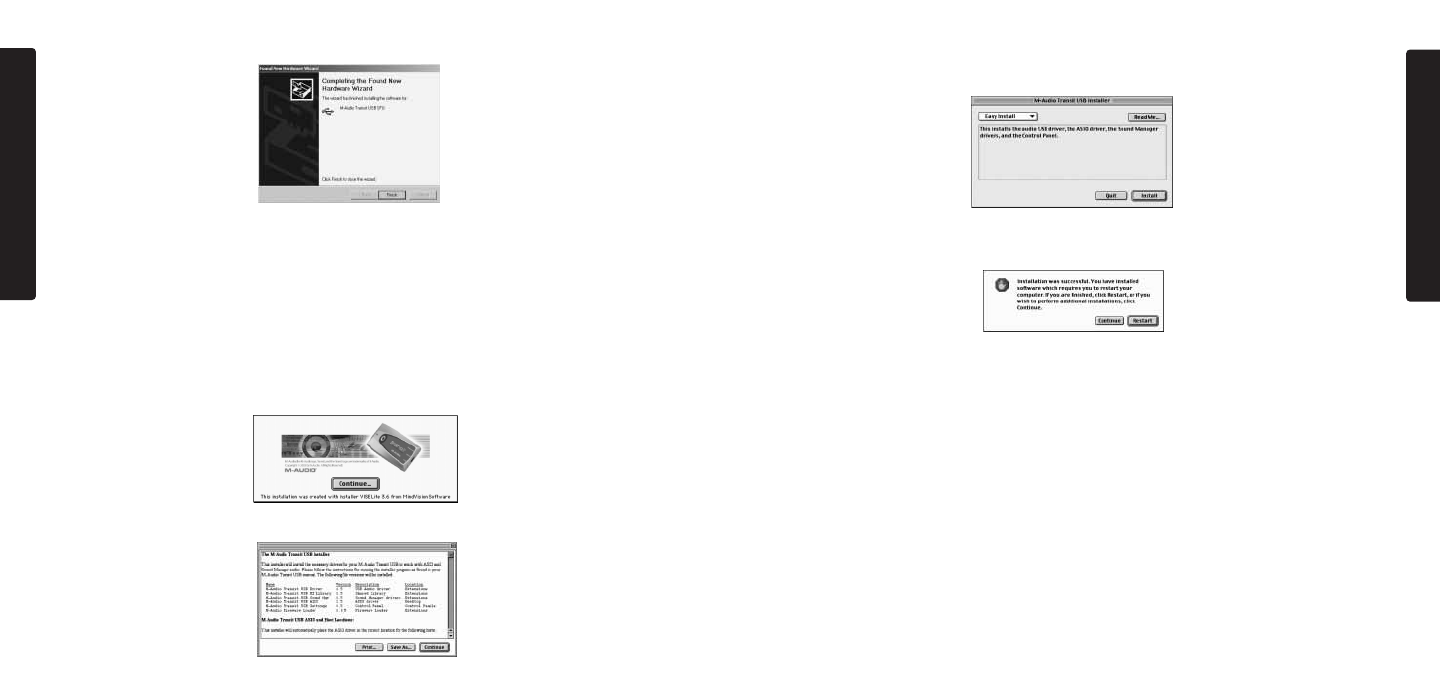
5. For first-time installations,the default Easy Install is the desired selection..Click Install to continue.
6. You will be prompted to restart your computer. Click Continue.
7. When your computer has restarted,connect the Transit USB to your computer’s USB port.
8. Under Control Panels, select Sound,then select the Output tab. Click on M-Audio Transit
USB to select Transit USB as your default audio device.
Mac OSX
1. Insert the Transit USB driver CD into your CD-ROM drive and open the CD to view its contents.
2. Double click the M-Audio Transit USB Installer.dmg file.An icon labeled Transit USB will
appear on your desktop.
3. Double click on the Transit USB icon.The file M-Audio Transit USB Installer.mpkg will
appear. Double click on the installer file.
4. You will need your Administrator Password for the next step.To continue, click the lock
icon in the lower left corner of the window that states, “Click The Lock To Make
21
E
N
G
L
I
S
H
12. After the installation is complete, you may double-click on the M-Audio Transit USB
Control Panel icon to open the Transit USB Control Panel. See the section “Transit USB
Control Panel” for more information on the Control Panel’s features and function.
MacOS 9.2.2
1. Insert the Transit USB driver CD into your CD-ROM drive.AutoRun will open the CD
and allow you to view its contents.
2. Double click on the “M-Audio Transit USB Installer” icon.
3. Click Continue in the initial installer introduction screen.
4. An informational screen will appear next.Please read through it’s contents and click Continue.
20
E
N
G
L
I
S
H