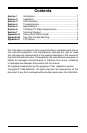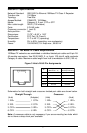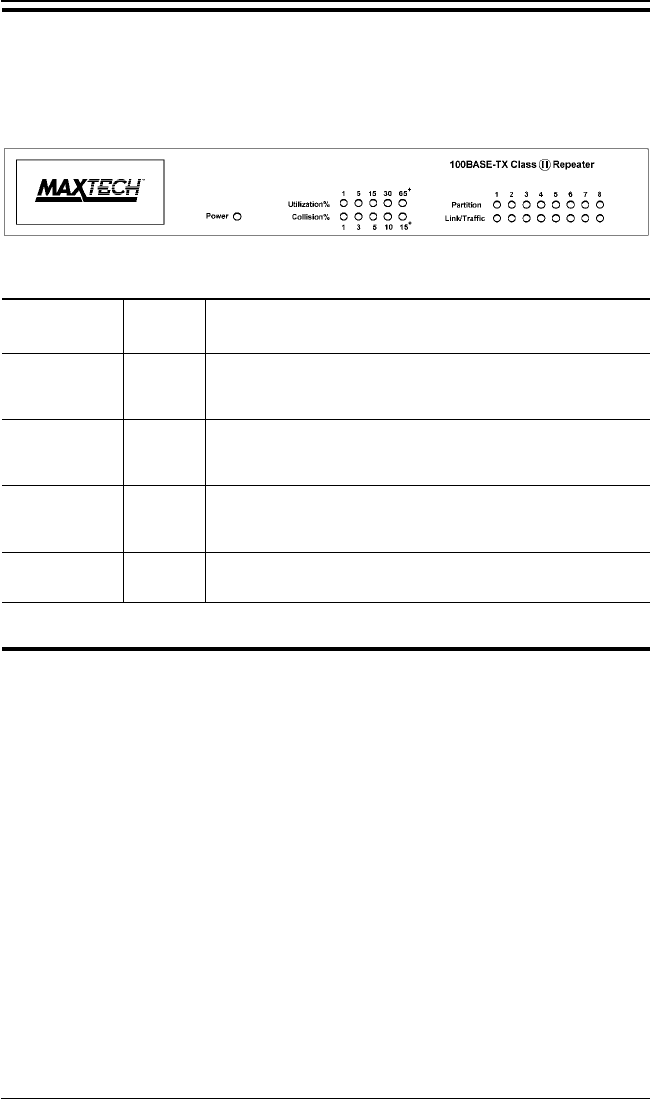
2
Section 3 - LED indicators
The front-panel LEDs (see Figure 2) show the status of the hub and the network
connections.
LED Function
POWER On Hub is powered on
Off Hub is powered off
UTILIZATION Green Traffic is 1% to 30% of maximum bandwidth
Yellow Traffic is 30% to 65%
Red Traffic is 65% or higher
COLLISION Green Collision rate is 1% to 10%
Yellow Collision rate is 10% to 15%
Red Collision rate is 15% or higher
PARTITION Off Port is operating normally
(1 through 8) On The port has been disconnected from the network due to exces-
sive collisions caused by the attached computer
LINK/TRAFFIC On A network link is established
(1 through 8) Blink Data is being transmitted
Section 4 - Troubleshooting
Symptom:
Partition indicator lights up.
Causes: Hub has partitioned the 100BASE-TX (RJ-45) port due to
excessive collisions.
Solution: If port partitioning has occurred, the hub will automatically
enable the port when the faulty condition disappears.
Symptom:
Link/Traffic indicator remains unlit.
Causes: The workstation’s network adapter, cable or the hub port is
defective.
Solution: The most common cause is a defective network adapter or cable
connection. Check the corresponding cable connections, or the
workstation’s network adapter for possible defects. Verify that the
correct cable type (straight or crossover) is being used. Replace
the defective cable or adapter.
Symptom:
Port 8 and Daisy-Chain port do not work simultaneously.
Causes: Both ports are physically the same port.
Solution: Use either Port 8 or the Daisy-chain port.
Figure 2 Hub LEDs