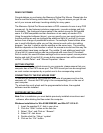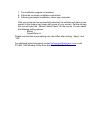7. The installation program is launched.
8. Follow the on-screen installation instructions.
9. Following successful installation, reboot your computer.
After your computer has successfully rebooted, the software will place a new
symbol in the system tray (lower right corner of your screen). Double-clicking
this icon will open the “Mouse Control Panel” for the mouse. You can select
the following setting options:
- Button
- Speed/Zoom in
Please note that the mouse setting only take effect after clicking “Apply” and
“OK”.
For additional technical support contact techsupport@memorex.com or call
310-891-1680 Monday-Friday 9am-5pm Pacific Standard Time.