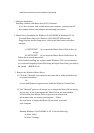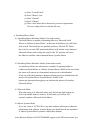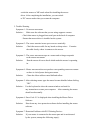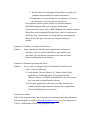1) Enable Mouse Port through the Setup Menu (consult your
computer documentation for further information.
3) If adaptor(s) were not included in your package, your mouse
was designed to work on only one type of port
If the problem persists, please check for a possible computer
BIOS ROM upgrade from your computer manufacturer.
Some notebook systems, such as IBM Thinkpad, have both an external
Mouse Port and an integrated Pointing Stick, which is connected to
the Mouse Port. If your mouse is having difficulty running on the
Mouse Port of this type of system, try using the serial port
instead.
Symptom 8: Conflicts with other Serial Devices
Solution: Some software provided by other manufacturers with mouse
functions, such as Logitech MouseWare, may conflict with
this mouse. We recommend you remove the software install
before installing this mouse software.
Symptom 9: Problems Operating the Wheel
Solution: If your mouse is equipped with a wheel and the wheel does not
scroll, verify the following:
1) Verify that the "Browser Mouse" or "Mouse Control Panel"
application is installed properly. If you do not find the
"Browser Mouse" or "Mouse Control Panel" icon in the system
tray, you need to reinstall mouse software.
2) Some other applications with mouse scrolling function may
conflict with this mouse function. Remove these applications
before installing this mouse software.
Technical Assistance:
If the above suggestions have not answered your question please contact Memorex
Technical Support by email at techsupport@memorex.com
or via the telephone at
310-891-1680 Monday-Friday 9am-5pm pacific time.