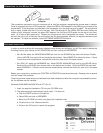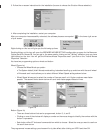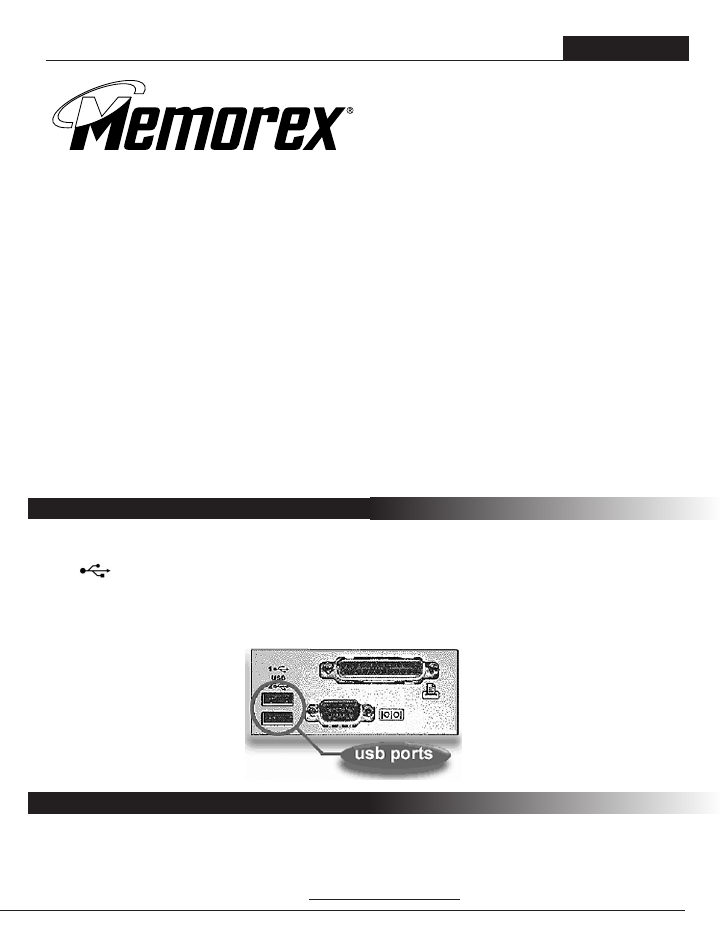
USER GUIDE
Optical ScrollPro Mouse SE
DEAR CUSTOMER:
Congratulations on your decision to purchase the Memorex Optical ScrollPro Mouse SE! Please take time to read the
following instructions carefully. They will help you get full use out of your mouse and keep it working reliably for many
years.
Your Memorex Optical ScrollPro Mouse SE is a USB device that also includes a USB-to-PS/2 adapter for PCs without
a USB port. With its optical design features and 5-button functionality, it combines the latest technology with com-
fort and style. The use of optics means freedom from regularly cleaning a roller ball and from having to use a mouse
pad, and its 800-dpi precision allows quick, accurate movement. Three of the five buttons are programmable to make
custom navigation through documents and programs quick and easy. Using the supplied software (driver), you can
specify your own scroll and zoom function settings. The fifth button is a scroll wheel that allows you to scroll effort-
lessly while you're surfing the Internet or working with a text-editing program without resorting to the scrollbar or
arrow keys. The scrolling direction depends on the direction in which the mouse is moved and the way you configure
your mouse buttons. You can also select the usual Window settings such as cursor speed and mouse pointer display
via the CONTROL PANEL and MOUSE PROPERTIES menus. The symmetrical shape makes your mouse perfect for
left-handed people, too. It is IBM compatible and can run on nearly all modern PCs.
Before connecting the optical mouse to your computer, check to be sure your computer has a free USB port
(either USB 1.1 or 2.0) or a PS/2 mouse port. The USB port will be a rectangular socket with a USB logo
next to it; the PS/2 mouse ports are circular sockets and are most often colored a light green. Please
note that USB is only supported properly by Windows 98SE/Me/2000/XP. If your operating system is Windows
95, 98 or NT, you will have to attach the USB-to-PS/2 adapter to the end of the mouse cable to use the mouse
in the PS/2 mouse port. Consult your computer manual or your local computer dealer if the connections are
not immediately obvious to you. Follow the directions below to make the connections to your computer.
VERSION 1.0
GETTING STARTED
You do not need to turn your computer off before connecting the mouse. Insert the plug at the end of the mouse
cable into the USB port without applying force. If the plug does not slide into the port easily, turn the cable end
over and try inserting it again. The plug should slide in easily; please note that it fits only one way. The mouse
will work at this point, but to activate the scroll wheel and the programmable buttons, the supplied software must
be installed. To install the software, follow SOFTW
ARE INSTALLATION below.
CONNECTING TO THE USB PORT