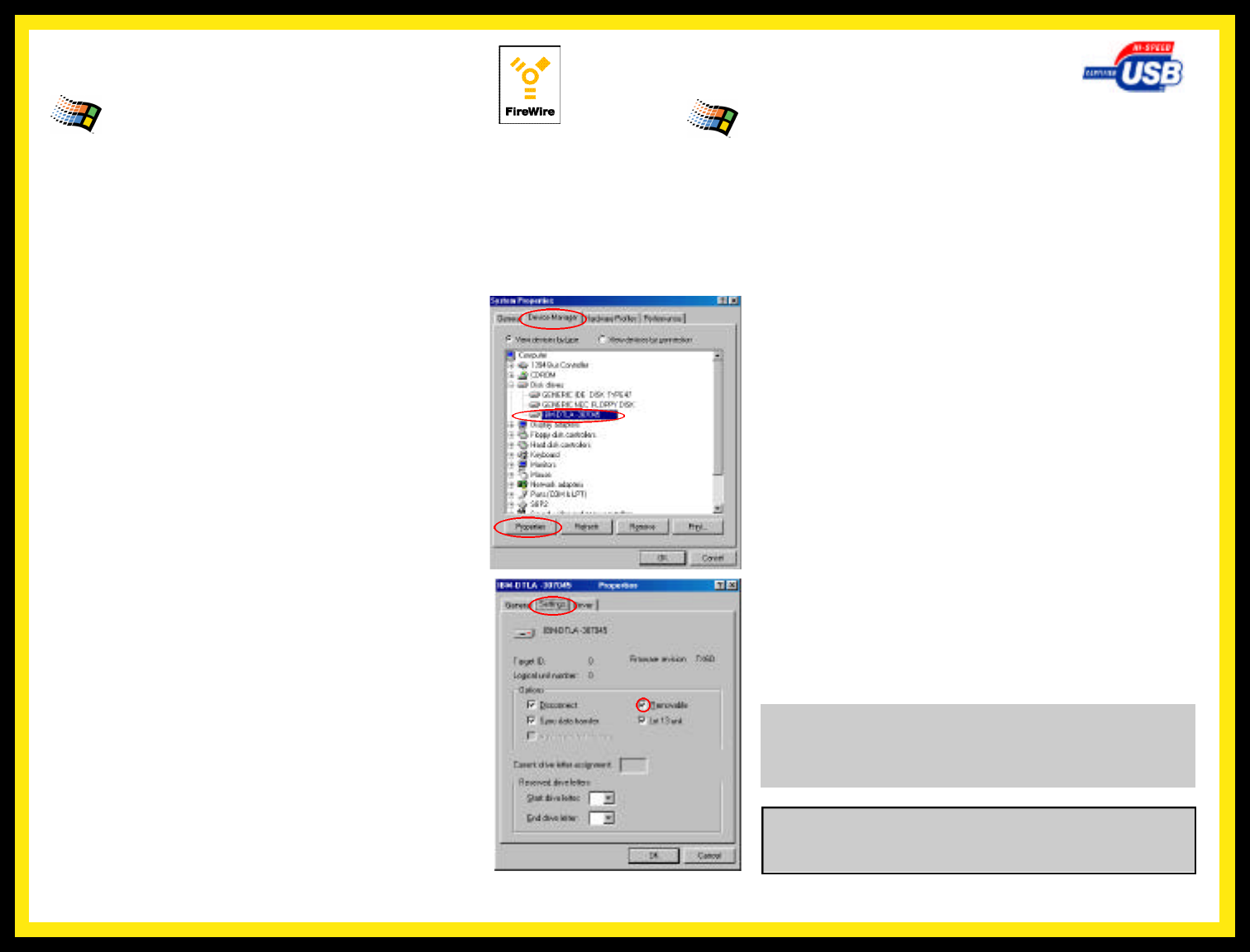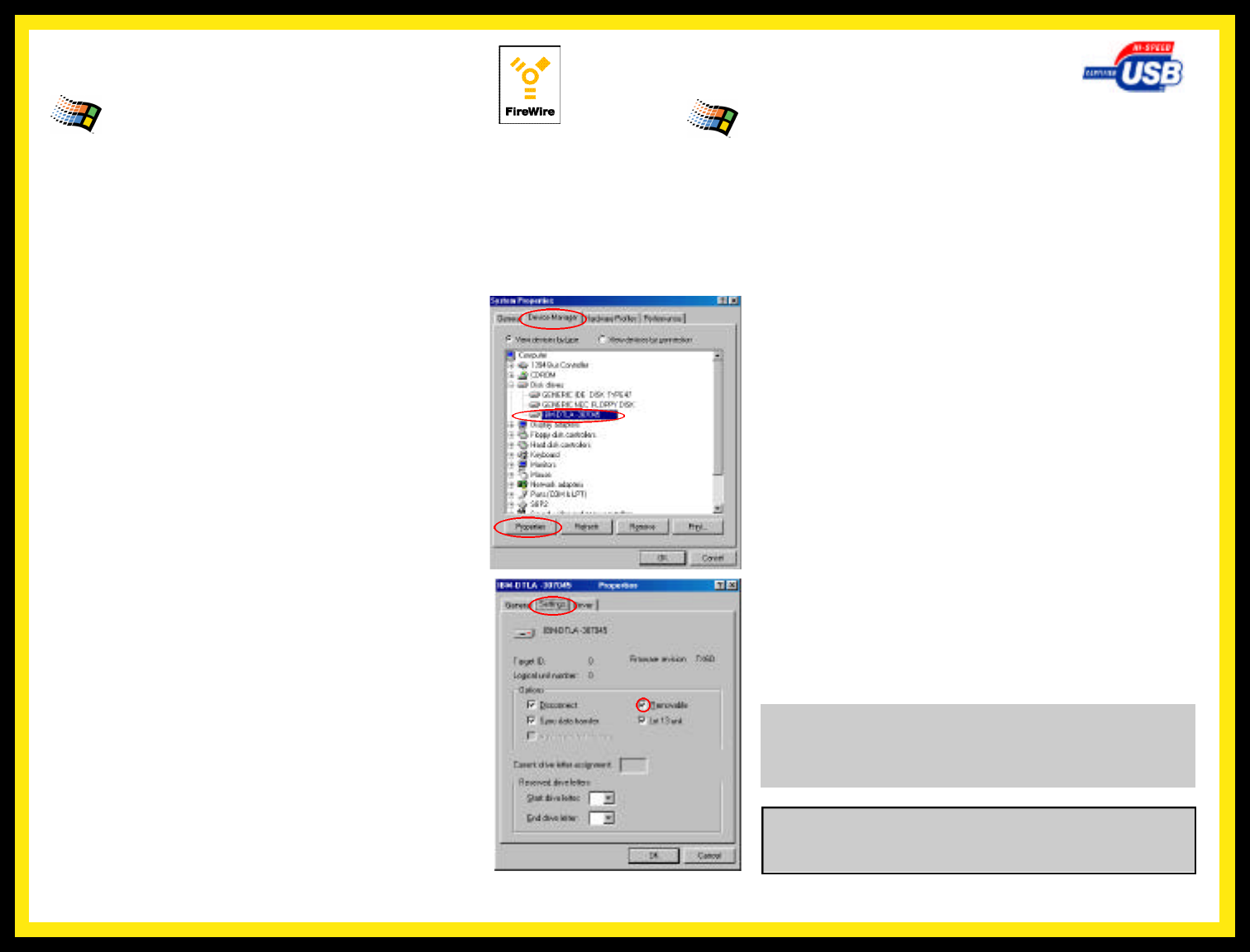
SOFTWARE INSTALLATION- USB
Windows Systems
Installation on a Wi n d o w s system re q u i res Windows 98 or gre a t e r. The USB
drivers for your product do not support Windows 98/Windows NT4 or eariler.
No Additional software is necessary for installation under Windows ME,
Windows 2000, or Windows XP.
Windows 98
Please be sure to have your Windows 98SE installation CD available as it may be
required during installation.
Page 5
Windows 98/ME
(for Windows ME installation, please skip to step 4)
Please be sure to have your Windows 98/ME installation CD available as it may be
required during installation.
1. Before connecting your MicroNet Firewire Storage Device,
please install the Microsoft 1394 (Microsoft Support
Document Q242975). This update can be downloaded from
Microsoft or from the MicroNet Support web page.
2. Connect and power on your MicroNet Firewire Storage Device,
and reboot your computer.
3. Plug and Play will detect your MicroNet Firewire Storage
Device and will automatically install the necessary software.
Should any Version Conflict dialog boxes pop up, click YES
to keep the existing files. Do not click on the cancel button, as
this will prohibit the drivers from loading properly. These dia-
log boxes will only display the first time you install your
external storage.
4. Right click on “My Computer” on your desktop, and select
Properties. Click on the Device Manager tab (see top illustra-
tion,) locate the new device, and click the “Properties” button
5. Under the “Settings” Tab, check the “removable” checkbox
(See bottom illustration)
6. Press the “OK” button and reboot. Your MicroNet Firewire
Storage Device is ready to use!
Windows 2000/XP
Windows ME, 2000, and Windows XP will autodetect your MicroNet
Storage Devices and mount them automatically!
Windows Systems
Installation on a Windows system requires either Windows 98-Second Edition, Windows
Millenium, Windows 2000, or Windows XP. FireWire is not supported on Windows 95, earlier
versions of Windows 98, or Windows NT4.0 and earlier.
SOFTWARE INSTALLATION- Firewire
Page 4
1. Before connecting your MicroNet USB Storage Device,
please insert the included driver CDRom and run
“TPPINST.EXE”. Select Complete Install, and reboot the
computer when prompted. This is only required the first time
you install a MicroNet USB Storage Device.
2. Connect and power on your MicroNet USB Storage Device
3. Plug and Play will detect your MicroNet USB Storage Device
and will automatically install the necessary software.
4. Right click on “My Computer” on your desktop, and select
Properties. Click on the Device Manager tab (see top illustra-
tion,) locate the new device, and click the “Properties” button
5. Under the “Settings” Tab, check the “removable” checkbox
(See bottom illustration)
6. Press the “OK” button and reboot. Your MicroNet USB
Storage Device is ready to use!
Windows ME/2000/XP
Windows ME, 2000, and Windows XPwill autodetect your MicroNet
Storage Devices and mount them automatically!
Should you experience any trouble installing your drive,
please do not hesitate to contact us. Our support staff is
always ready to assist you!
Note: in order to reach USB 2.0 speeds, you must have a com-
puter or host adapter that has USB 2.0 support. Your MicroNet
storage device will autosense the highest available connection
speed.