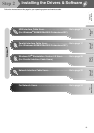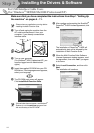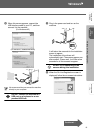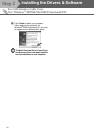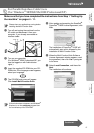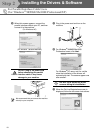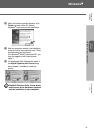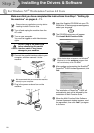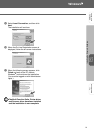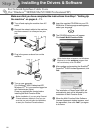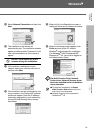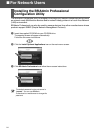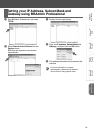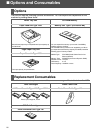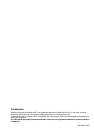25
1
Start BRAdmin Professional, and select
TCP/IP.
2
Select Search Active Devices from the
Devices menu.
BRAdmin will search for new devices
automatically.
3
Double-click the new device.
4
Enter the IP Address, Subnet Mask and
Gateway, and then click the OK button.
5
The address information will be saved to the
machine.
Setting your IP Address, Subnet Mask and
Gateway using BRAdmin Professional
For more information on network
administration, please see the Network
User’s Guide in the programs menu.
Setting Up
the machine
Windows
®
USB
Windows
®
Parallel
Windows
NT
®
4.0
Parallel
For
Network Users
Windows
®
Network