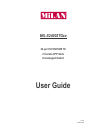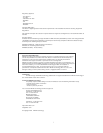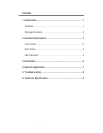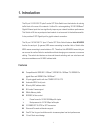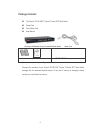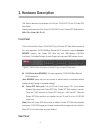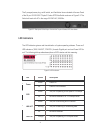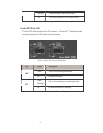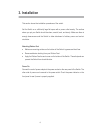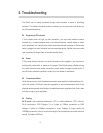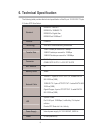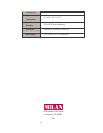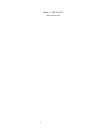8
5. Troubleshooting
The Switch can be easily monitored through panel indicators to assist in identifying
problems. This section describes common problems you may encounter and where you
can find possible solutions.
Diagnosing LED Indicator
If Link indicator does not light up after connection, you may check whether network
interface (e.g., a network adapter card on the attached device), network cable, or switch
port is defective or not. Verify that the switch and attached device are power on. Be sure the
cable is plugged into both the switch and corresponding device. Verified the proper cable
type is used and its length does not exceed specified limits.
Power
IF the power indicator does turn on when the power cord is plugged in, you may have a
problem with power outlet, or power cord. However, if the Switch powers off after running
for a while check for loose power connections, power losses or surges at power outlet. IF
you still cannot resolve the problem, contact your local dealer for assistance.
Transmission Mode
Verify that each port is set to the same transmission mode used by the attached device (i.e.,
half or full duplex). RJ-45 port uses auto-negotiation to set the transmission mode. If the
attached device operates at half duplex, the default when auto-negotiation fails, then it does
not have to support auto-negotiation.
Cabling
RJ-45 ports: Use unshielded twisted-pair (UTP) or shield twisted-pair (STP) cable for
RJ-45 connections: 100G Category 3,4 or 5 cable for 10Mbps connections or 100G
Category 5 cable for 100Mbps connections or 4-pair Category 5 copper cabling for
1000Mbps connection. Also be sure that the length of any twisted-pair connection does not
exceed 100 meters (328 feet).