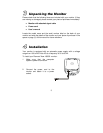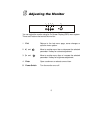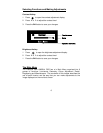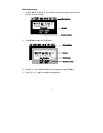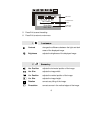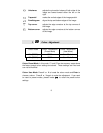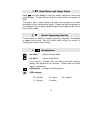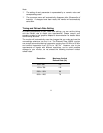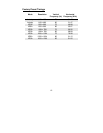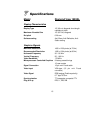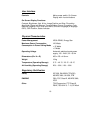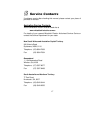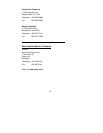13
6
Troubleshooting
If you encounter any trouble using the Diamond View 1995SL monitor, make
sure that your monitor is properly installed. (For hardware installation, see
Chapter 4 of this manual.) If the problems persist, please check this chapter
for possible solutions before calling Mitsubishi Electric or one of our
Authorised Service Centres.
No image is displayed
- Check that the light (LED) next to the monitor’s power button is lit and
is green in colour.
- If the LED is orange there is no signal from the computer and the
monitor is in power saving mode. Check that the computer is switched
on. Press a button on the computer keyboard or move the mouse to
wake the computer. If that does not help, check that the VGA cable is
securely plugged into the computer. Also check the pins of the VGA
cable’s connector. If any pins are bent or broken off, then contact your
dealer.
- If the LED is not lit at all, check that the monitor is plugged into the
power socket and that the power switch is turned on at the wall. Check
that the monitor’s power switch is also turned on.
- Video sync signal. The video sync signal from the graphics card must
be as specified for the monitor.
The picture is scrolling or unstable.
- The most common cause of this problem is a loose VGA signal cable
or connector. Check that the cable is securely connected to the
computer.
- Check the VGA signal cable for damage. If any pins are bent or
broken off, contact your dealer or an authorised Mitsubishi Electric
service agent.
- Make sure that the graphics card settings are correct and within the
monitor’s specifications. Change the settings of your graphics card to
values within the monitor’s range.