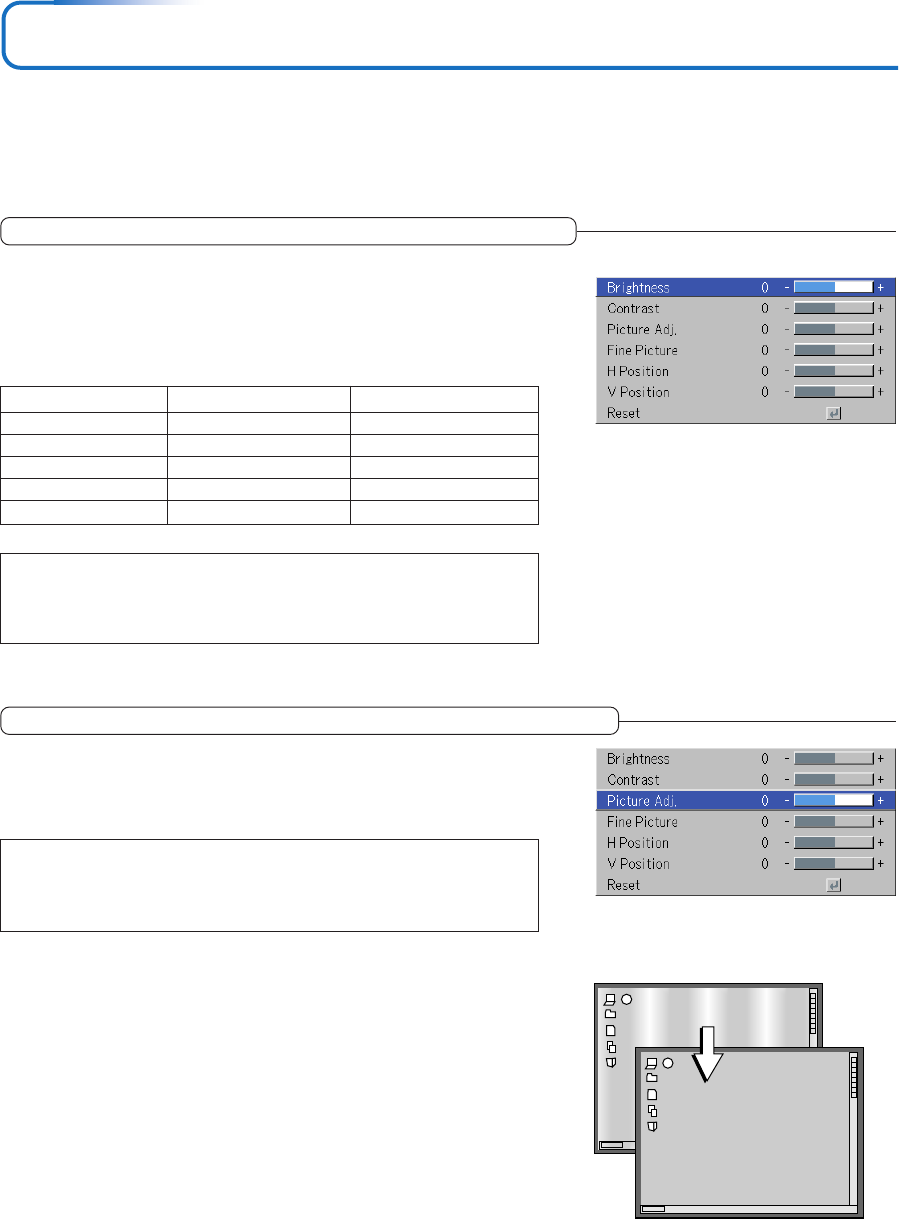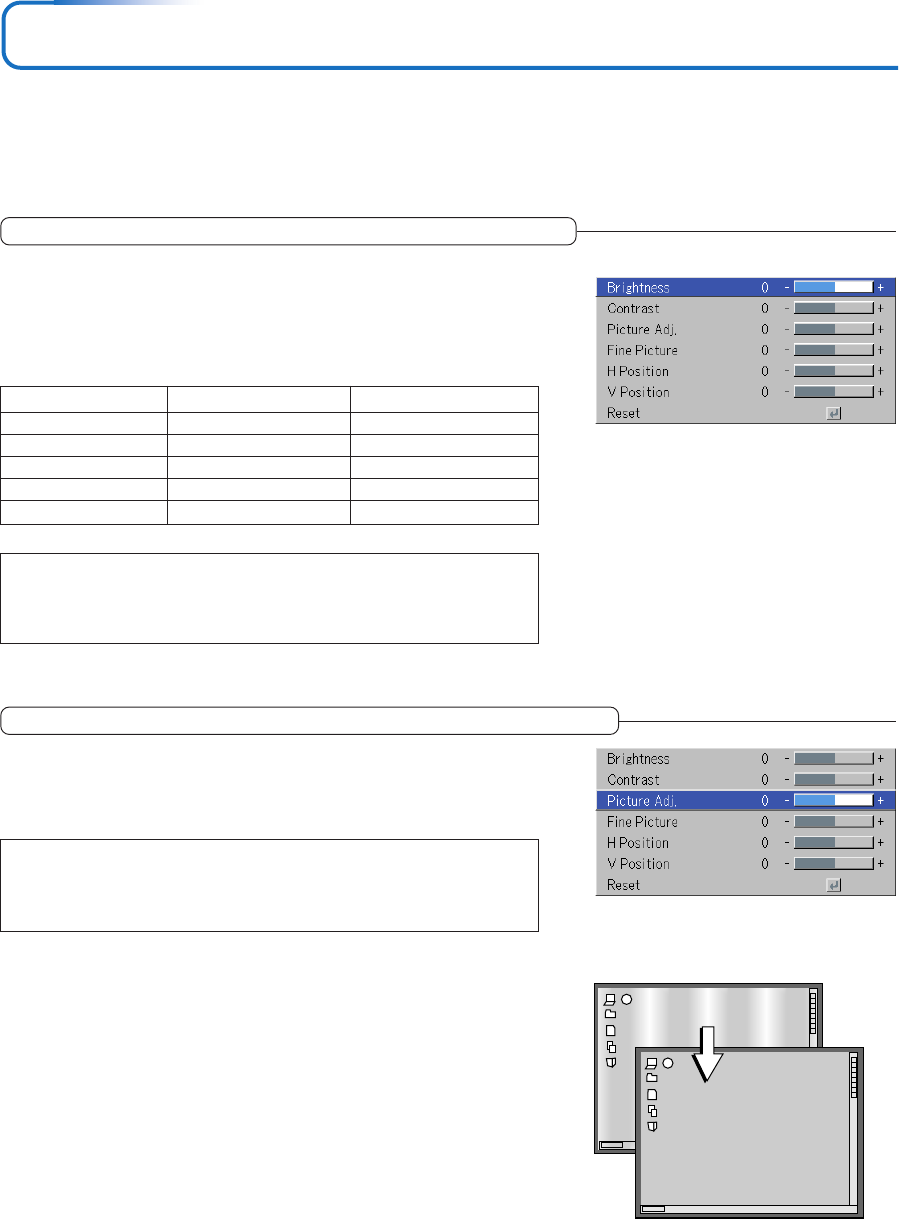
E-44
Image
• Perform this operation while projecting the picture for which the adjustment/setting will be made.
• Select the menu name “Image”.
See “Menu Operation Method” on Page E-37 for information about performing menu operations. The item name display will
differ depending on the input signal. See “List of Item Names Offering Input Selection and Adjustments/Settings” on Page E-42.
Brightness / Contrast / Color / Tint / Sharpness
Picture qualities such as brightness and contrast will change depend-
ing on the whether the room is bright or dark. Please adjust to suit your
preference.
Select the desired item name and then adjust with the SELECT ̇̈ buttons.
Item Name
Brightness
Contrast
Color
Tint
Sharpness
SELECT
ᮤ
Button
SELECT
ᮣ
Button
Darker
Less contrast
Less dense color
More red
Softer image
Brighter
More contrast
Denser color
More green
Sharper image
Note:
* The adjustment values of the adjustable items are stored according to input source.
* “Tint” can only be adjusted when inputting NTSC composite/S-Video signals or
component signals.
Picture Adj. / Fine Picture / H Position / V Position
Usually, automatic adjustment is performed at the time of signal selec-
tion, but when automatic adjustment is not effective, these adjustments
can be performed.
Note:
When the image extends beyond the boundaries of the screen or is smaller than the
screen, check that the “View”
→
“Aspect” setting is set to “Auto”. See “Aspect” on
Page E-49.
Picture Adj. (Picture Adjustment)
Adjust this when bright and dark vertical bands appear on the screen.
Select the “Picture Adj.” item name and adjust with the SELECT ̇̈ buttons
so that the vertical bands disappear and brightness becomes uniform across
the screen.