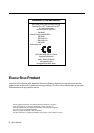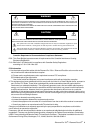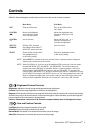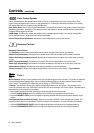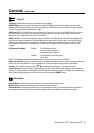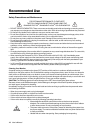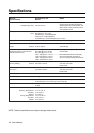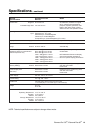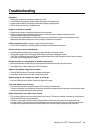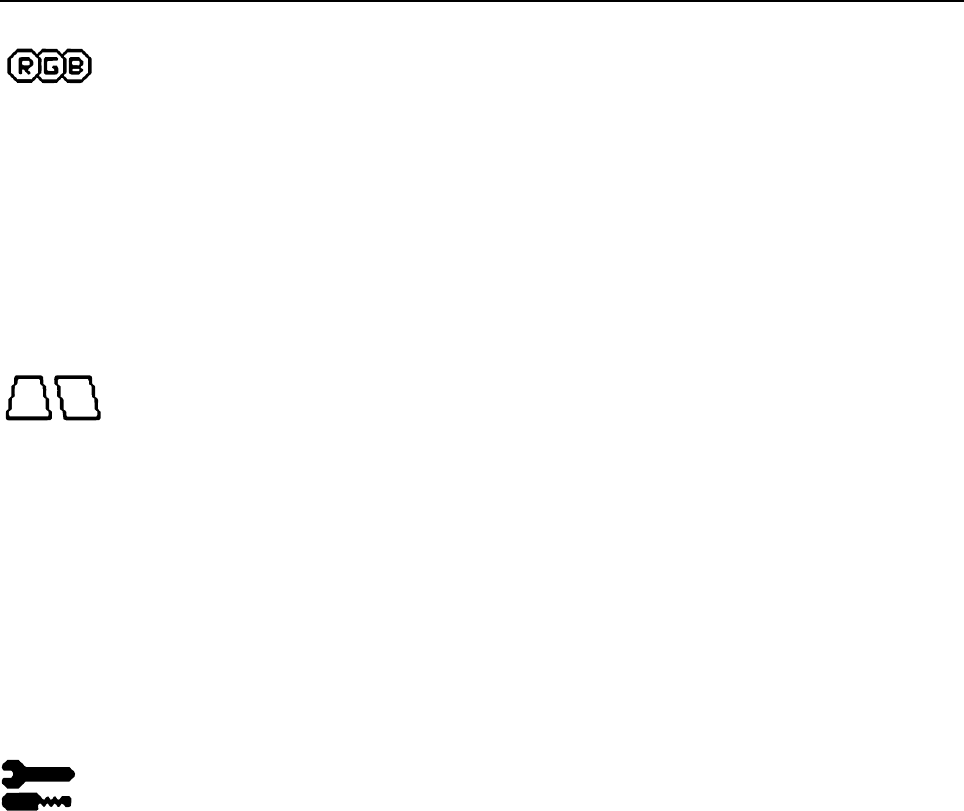
Controls
– continued
8
User’s Manual
Color Control System
Colour presets selects the desired colour setting. The bar is replaced by the colour setting choice. Each
colour setting is adjusted at the factory to the stated Kelvin. If a setting is adjusted, the name of the setting
will change from Kelvin to Custom except sRGB mode.
Red, Green, Blue: Color Control System decreases or increases the monitor's red, green or blue colour guns
depending upon which is selected. The change in colour will appear on screen and the direction (decrease or
increase) will be shown by the bars.
sRGB mode: sRGB mode provides the suitable colour managed picture image. You can not change Red,
Green and Blue colours, brightness and contrast individually.
Colour Temperature Adjustment: Adjusts the colour temperature of the screen image.
Geometry Controls
Geometry Controls Menu
The Geometry controls allow you to adjust the curvature or angle of the sides of your display.
Sides In/Out (pincushion): Decreases or increases the curvature of the sides either inward or outward.
Sides Left/Right (pincushion balance): Decreases or increases the curvature of the sides either to the left
or right.
Sides Tilt (parallelogram): Decreases or increases the tilt of the sides either to the left or right.
Sides Align (trapezoidal): Decreases or increases the bottom of the screen to be the same as the top.
Rotate (raster rotation): Rotates the entire display clockwise or counterclockwise.
Corner Correction: Allows you to adjust the geometry of the corners of your display – Top or Bottom.
Tools 1
Moiré Canceler: Moiré is a wavy pattern which can sometimes appear on the screen. The pattern is repetitive
and superimposed as rippled images. When running certain applications, the wavy pattern is more evident
than in others. To reduce moiré, adjust the level by using –/+ CONTROL buttons.
Linearity: This selection allows you to adjust the spacing of the area on the screen. The purpose of this
control is to ensure that a one-inch circle is a true one-inch circle wherever it is on the screen. The best way to
determine the vertical linearity is as follows:
• Draw equally spaced horizontal lines using a drawing application that has a ruler.
• Use the Vertical Balance control to adjust the lines near the top and bottom of your screen.
• Use the LINEARITY (VER.) control to adjust the spacing between the lines near the center and top of your
screen.
Convergence (Diamond Plus 93
SB
only): Aligns all three colors (R,G,B) to form a single color (white). The
purpose of this control is to ensure that a white line drawn on the screen is as crisp and clear as possible.
• Use the CONVERGENCE (HOR.) control to adjust the alignment of the lines in the up/down direction.
• Use the CONVERGENCE (VER.) control to adjust the alignment of the lines in the left/right direction.