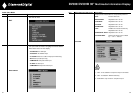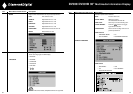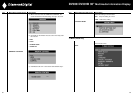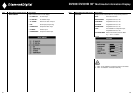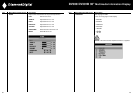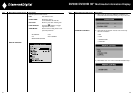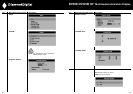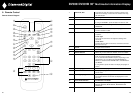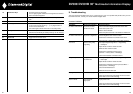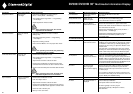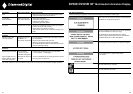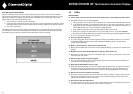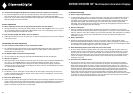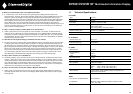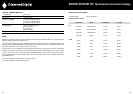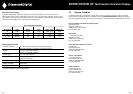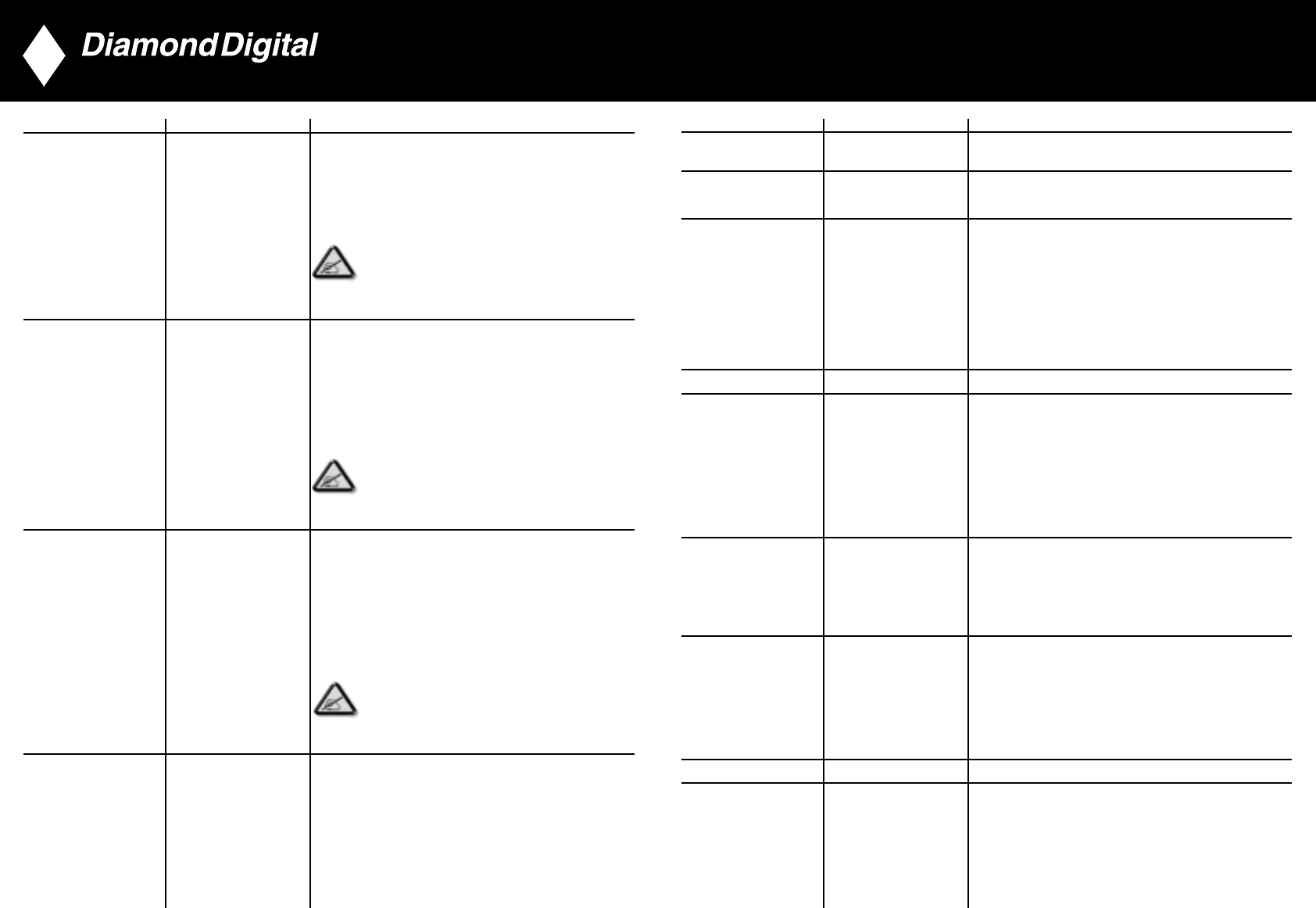
DV300/DV301B 30" Multimedia Information Display
Symptoms Having this problem? Check these items
LCD Scratched Screen has scratches • Turn the LCD Monitor off and clean
or smudges the screen
Safety Related Issues Visible signs of • Do not perform any troubleshooting steps
smoke or sparks
• The LCD Monitor needs to be repaired
Intermittent Problems The LCD Monitor • Ensure the LCD Monitor is in proper video mode
malfunctions on & off
• Ensure video cable connection between computer and
the LCD monitor is secured
• Perform the LCD Monitor factory reset (via Menu ->
Factory Reset -> All Settings)
• Perform the LCD Monitor self-test feature check to
determine if the intermittent problem occurs
in self-test mode
TV and Audio Problems
Poor TV signal reception Abnormal picture • The proximity of mountains or high
seen from the screen buildings may be responsible for ghost pictures, echoing
or shadows. In this case, try manually adjusting your
pictures: see ‘fine tuning’ or adjust the direction of the
outside aerial.
For Asia users in non-NTSC area: Does your antenna
enable you to receive broadcasts in this frequency range
(UHF or VHF band)? In the event of difficult reception
(snowy pictures) switch the NR on the PICTURE menu to ON.
No TV picture No picture when • Have you connected the aerial socket properly?
TV input was selected • Have you chosen the right system? Poorly connected
SCART cables or aerial sockets are often the cause of
picture or sound problems (sometimes the connectors
can become half disconnected if the LCD Monitor TV set
is moved or turned). Check all connections.
No sound No sound output • Ensure that the audio cables are firmly connected to
when a program both the audio input connectors on your the LCD
with sound was playing Monitor TV and audio output connectors on your PC
or Video player.
• If on certain TV channels you receive a picture but no
sound, this means that you do not have the correct TV
system. Modify the SYSTEM setting.
Video Problems
No Video No signal indicator is . • Check Video Input Selection
displayed
• Composite: Yellow coloured RCA jack
• S-Video: Typically a round 4 pin jack
• Component: Typically 3 RCA jacks of Green,
Red and Blue.
50
Symptoms Having this problem? Check these items
Brightness Problems Picture too dim • Perform the LCD Monitor TV factory reset (via
or too bright Menu -> Factory Reset -> All Settings)
• Auto adjust image through Menu -> Image Setting
-> Auto Adjust
• Adjust brightness & contrast controls
Note: When operating in DVI mode, the contrast
adjustment is not available.
Geometric Distortion Screen not centered • Perform the LCD Monitor TV reset on “Position
correctly Settings Only”
• Auto adjust image through Menu -> Image Setting
-> Auto Adjust
• Adjust the centering controls
• Ensure the LCD Monitor TV is in proper video mode
Note: When operating in DVI mode, the positioning
adjustments are not available.
Horizontal/Vertical Lines Screen has one • Perform the LCD Monitor TV reset
or more lines
• Auto adjust image through Menu -> Image Setting
-> Auto Adjust
• Adjust Phase and Clock controls via OSD
• Perform the LCD Monitor TV self-test feature check
and determine if these lines are also in self-test mode
• Check for bent or broken pins in the video cable connector
Note: When operating in DVI mode, the Pixel Clock
and Phase adjustments are not available.
Sync Problems Screen is scrambled • Perform the LCD Monitor TV reset
or appears torn
• Push Auto Adjust button
• Adjust Phase and Clock controls via OSD
• Perform the LCD Monitor TV self-test feature check to
determine if scrambled screen appears in self-test mode
• Check for bent or broken pins
• Boot up in the “safe mode”
49